Pinterest visual discovery provides a range of benefits. It offers inspiration and the discovery of new ideas across various categories, allowing users to find fresh and creative inspiration. The personalized recommendations based on user preferences enhance the user experience by tailoring content to individual tastes. Visual discovery also helps users explore similar content, diving deeper into specific themes or topics of interest.
Additionally, Pinterest serves as a platform for discovering brands and products, making it a valuable resource for shopping and product inspiration. The planning and organization features enable users to map out their ideas visually while sharing and collaboration options facilitate teamwork and gathering ideas together. Lastly, Pinterest visual discovery is a valuable tool for content creators, offering insights and inspiration for their own projects. Overall, Pinterest’s visual discovery enhances creativity, exploration, organization, and collaboration, making it a versatile platform for users with diverse interests.
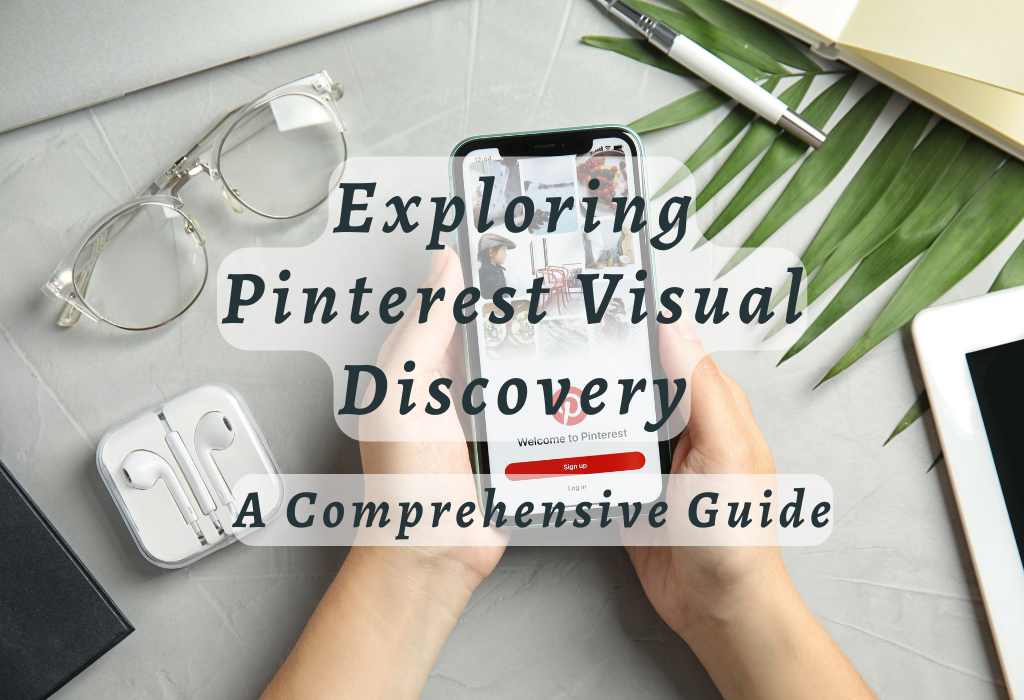
What is Pinterest?
Pinterest is a popular social media network that allows users to share and discover images associated with projects, goods, services, and various interests. It acts as a virtual pinboard or bulletin board where users can create multiple boards to catalog their interests like recipes, fashion ideas, home decor inspiration, and more.
As a platform for visual discovery, Pinterest has become an invaluable resource for business owners, marketers, bloggers, entrepreneurs, and founders who seek to effectively promote their products or services.
A Platform for Visual Discovery
The primary focus of Pinterest lies in visual discovery – the process of finding new ideas through images. Users can browse through countless pins (images) related to different categories like DIY projects, travel destinations, recipes, fashion trends, home decor ideas, fitness tips, and many more.
Each pin typically links back to the original source website where users can find additional information about the image or topic at hand.
Inspiration Boards for Personalized Content Curation
Pinterest enables its users to organize content according to their interests by creating personalized boards based on specific themes or topics. For instance, a user interested in interior design might have separate boards dedicated to living room decor, kitchen design, and bedroom styling ideas.
These boards not only help keep saved pins organized but also serve as a source of inspiration when planning future projects.
Connecting with Like-Minded Individuals
Pinterest also serves as a platform for connecting with like-minded individuals who share similar interests. Users can follow other accounts or specific boards to stay updated on their latest pins. By engaging with others through likes, comments, and saves (re-pinning), users can build relationships within their niche communities while simultaneously expanding their own network of followers.
A Powerful Tool for Businesses and Bloggers
Pinterest has proven itself as an effective marketing tool for businesses, bloggers, entrepreneurs, and founders looking to drive traffic back to their websites. With over 400 million monthly active users, Pinterest offers vast potential in terms of audience reach. Pinterest’s visual nature makes it particularly well-suited for showing products or services in an appealing manner that captures user attention.
- Brand Awareness: Designing captivating pins that are relevant to your brand or business can boost visibility and familiarity with potential customers.
- Traffic Generation: Adding links to your website within your pins makes it convenient for potential customers to visit your site and learn more about the product or service, or even make a purchase.
- SEO Benefits: Properly optimized pins with pertinent keywords and descriptions can help improve your website’s search engine ranking, making it easier for potential customers to find you online.
Getting Started on Desktop
To get started with Pinterest on desktop devices like computers or laptops, simply visit the Pinterest website using compatible browsers such as Chrome, Firefox, or Microsoft Edge.
Creating an Account
To begin your journey into the world of visual discovery and instant ideas provided by Pinterest, you need to create an account. You can sign up using your email address or through Facebook/Google login options.
Follow these steps:
- Navigate to the Pinterest homepage.
- Select “Sign Up” at the top right corner of the page.
- Choose whether you want to sign up with your email address or connect via Facebook/Google.
- If signing up with an email address, enter your information in the required fields and click “Continue.”
- Create a secure passphrase that is memorable for you.
Navigating The Homepage
The possibilities for visual discovery are endless on Pinterest’s homepage. When logged in, you will see various pins displayed according to your preferences and interests.
Using Pinterest Mobile Apps
The Pinterest mobile apps for iOS and Android allow you to take your visual discovery journey on-the-go. Start by downloading the app from respective app stores and explore its functions while browsing pins related to your interests.
Downloading the App for iOS/Android
To download the Pinterest mobile app, visit the App Store for iOS devices or Google Play Store for Android devices. Sign in with your existing credentials or create a new account if you’re not already registered.
Browsing Pins in Different Categories
Pinterest’s mobile apps offer an engaging user experience that makes it easy to discover new content based on your interests. The home feed displays a selection of pins tailored to your preferences, which can be further refined by exploring different categories such as fashion, food & drink, DIY projects, technology trends, and more.
Night Sky Exploration and Point Lens Features
Pinterest also offers unique visual discovery experiences such as exploring images related to astronomy and stargazing. With features like the night sky, Pinterest allows users to delve into celestial wonders by browsing stunning photographs of stars, galaxies, constellations, and planets.
The app’s innovative Point Lens feature uses computer vision technology to help users identify objects within an image, also applicable for identifying constellations in night sky photos.
To use this feature:
- Select a pin featuring an image of the night sky.
- Tap on any part of the photo where you want more information about what is pictured (e.g., constellation).
- A magnifying glass will appear over that area along with relevant tags providing additional context about what is shown in that portion of the image.
Saving Pins From Websites
If you’re looking to expand your Pinterest boards with content from various sources across the web, you’re not restricted to saving pins found only within Pinterest. You can also add interesting content discovered elsewhere on the web directly onto your boards using browser extensions or built-in features available in some browsers.
Installing Browser Extensions (Pinterest Save Button)
Pinterest offers a browser extension called the Pinterest Save Button for users to save images and content from other websites. This extension is compatible with popular browsers like Google Chrome, Firefox, and Microsoft Edge. Once installed, a miniature “P” symbol will be visible in the browser’s menu bar which will allow you to select and save images or content from any website onto one of your boards.
Adding Pins From Websites Manually
If you prefer not to use browser extensions or if the site does not have pinnable images through the extension, there’s still an option for manually adding pins from websites. To do this:
The website’s metadata will automatically populate fields such as title, description, and image. You can edit these details if necessary before selecting the board you’d like to save it to.
Organizing Your Boards
Pinterest’s visual discovery platform is designed to help you find and save content that interests you. One of the key features of Pinterest is the ability to organize your saved pins into specific themed boards, making it easier for you and others who follow you to find relevant information quickly.
Creating New Boards
To create a new board on Pinterest, simply click on the “+” icon located at the top right corner of your homepage or profile page. Select “Create Board” from the dropdown menu that appears. Give your board a title according to your preferences and add a description for more clarity if needed.
You can also choose whether you want your board to be public (visible to everyone) or secret (only visible to you).
Editing Existing Board Titles and Descriptions
If you wish to change an existing board’s title or description, navigate to the board you want to edit, and click on the pencil icon located in the top right corner of the board cover image. Here, you can update your board title and description as required. When finished, be sure to click “Save Changes”.
Deleting Unwanted Boards
In case there are any boards that no longer serve their purpose or have become irrelevant over time, deleting them is simple. Navigate to the specific board that needs deletion, click on the pencil icon located in its top right corner, select “Delete” from the bottom left corner of the popup window, and confirm your action by clicking “Delete Board” again.
Following Other Users on Pinterest
To discover new content and stay updated with the latest trends, follow other accounts related to your interests. For this, simply visit a user’s profile page and click on the “Follow” button located next to their username. Here are 9 popular Pinterest users for endless inspiration.
If you prefer following individual boards instead of entire accounts, navigate to the specific board you want to follow and click on the “Follow” button located below its cover image.
Unfollowing Accounts or Boards
If at any point you decide that an account or board is no longer relevant to your interests, unfollowing them is just as easy as following. For unfollowing an account, visit their profile page and click on the “Following” button next to the username.
Conclusion
Overall, Pinterest is a powerful visual discovery platform that can help businesses and entrepreneurs drive traffic to their websites and increase brand awareness. By creating an account, navigating the homepage, using mobile apps, saving pins from websites, and organizing boards effectively, users can leverage the full potential of Pinterest’s features.
If you haven’t already started exploring Pinterest Visual Discovery for your business or personal brand, now is the time to get started! From discovering content categories to connecting with others in your field, Pinterest Visual Discovery offers a wealth of potential for businesses and individuals alike.
Visit wallblog today for more tips on how to maximize your online presence!