Exploring Pinterest’s mobile apps offers benefits such as on-the-go inspiration, visual discovery at your fingertips, instant access to saved pins and boards, seamless integration with mobile devices, tailored recommendations and notifications, mobile-friendly planning and organization, and synchronization with the web version. These benefits enhance your ability to discover, save, and organize ideas wherever you are, making Pinterest a versatile and accessible platform for inspiration and creativity.
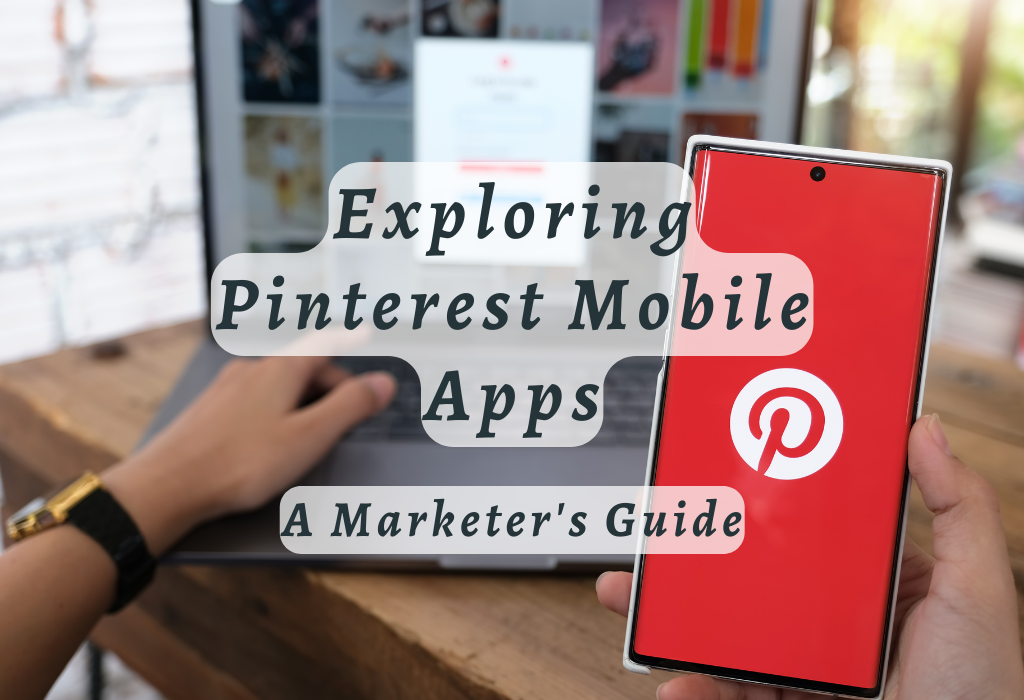
Pinterest’s Official Mobile Apps
Although Pinterest doesn’t offer a third-party development platform, it does provide three official mobile apps for iPhone, iPad, and Android devices. These applications allow users to access their accounts or browse images without needing to be registered on the platform.
Dedicated iPhone App Features
The Pinterest iPhone app provides an intuitive interface that allows users to easily navigate through various features like browsing boards, pins, and profiles, and upload content directly from their phone camera. The Pinterest iPhone app grants users a personalized social media experience, optimized for the device.
Unique Design and Functionality of the iPad App
In contrast to the iPhone version, the Pinterest iPad app offers other functionalities like a built-in web browser with an integrated pin-it button. This feature enables users to pin images directly onto their boards without having first saved those pictures elsewhere beforehand.
How “Explore” Works on Different Devices (iPhone vs. Android)
Popular Categories Available in Explore Section
The Pinterest mobile apps offer a wide range of categories for users to explore, including DIY projects, fashion trends, recipes, home decor ideas, and much more. By tapping into this feature within both iOS & Android versions; individuals have endless opportunities when searching out fresh ideas tailored specifically towards what interests them most at any given moment throughout the time spent browsing online communities like these ones here today.
How to Use the Built-in Web Browser (iPad Only)
To use the built-in web browser offered by Pinterest’s official iPad application, simply tap on an image you want to pin while browsing through your feed or search results. The integrated “Pin It” button will appear next to each image thumbnail as you browse websites within the app itself to easily save images directly onto your boards without having first saved those pictures.
Pinning Images with Integrated “Pin It” Button
To pin an image using the integrated “Pin It” button within Pinterest’s iPad app built-in web browser:
- Navigate through your desired website containing images you wish to pin.
- Tap on an image thumbnail that catches your interest.
- Select which board you’d like it pinned onto from the options presented after clicking the said button itself.
- Click “Save” and voila. Your image is now pinned onto your chosen board for future reference or inspiration purposes as needed.
Navigating the Pinterest iPhone App
The Pinterest iPhone app offers an intuitive interface, making it easy for users to access their favorite content and features. With five buttons across the bottom of the screen – Following, Explore, Camera, Activity, and Profile – you can quickly navigate through different sections of the app.
Browsing Boards through Following Button
By tapping on the “Following” button at the bottom left corner of your screen, you’ll be able to browse boards from people you follow. This section provides a personalized home feed with pins curated based on your interests and followed accounts. You can also discover new creators by clicking on the suggestions provided here.
Exploring Pins via Explore Feature
To find fresh ideas or search for specific topics in Pinterest’s vast library of images and articles, tap on “Explore.” The Explore feature allows users to dive into popular categories such as DIY projects, fashion trends, or recipes.
By typing keywords into the search bar or browsing suggested categories displayed below it, individuals have endless opportunities when searching out fresh ideas created specifically for their interests.
Uploading Content using the Camera Button
Monitoring Activities with Activity Tab
The “Activity” tab keeps you updated on recent notifications, such as likes, comments or repins on your pins. This feature helps you stay engaged with the Pinterest community and track the performance of your content. By monitoring activities regularly, you can identify popular trends among followers and adjust your strategy accordingly.
Accessing Personal Profiles
From the Profile button, you can manage your Pinterest account and customize it to suit your needs. Here, you can edit personal information like profile picture or bio; organize boards by adding, editing, or deleting them as needed; and monitor analytics related to various aspects (e.g., impressions) concerning individual pins shared within the platform itself – all while keeping everything organized under one convenient location.
Discovering New Content Through the “Explore” Feature
With millions of pins available on various topics, there is always something new waiting for every user. By tapping into the Explore feature within both iOS and Android versions of Pinterest’s official mobile apps, individuals have endless opportunities when searching out fresh ideas tailored specifically to what interests them most.
How “Explore” Works on Different Devices (iPhone vs. Android)
The Explore feature works similarly across different devices such as iPhone and Android smartphones. On the iPhone app, you can access it by clicking the “Explore” button located at the bottom of your screen. On an Android device, you will find this option in the top left corner under a menu icon represented by three horizontal lines.
Once inside this section, users can browse through various categories and subcategories that interest them or use the search functionality to discover specific content.
Popular Categories Available in the Explore Section
Explore feature also includes sections like Home Decor, Beauty & Personal Care, Art & Design, Technology, and many more. This vast array of content ensures that every user can find something that piques their interest while browsing Pinterest’s mobile apps.
Users can also discover new content through personalized recommendations based on their previous pins and interests. These suggestions appear in the home feed as well as within individual categories under “Picked for You” or “Related Pins.”
Pinterest App for Android Devices
The Pinterest application for Android devices has received mostly positive reviews from users. This app makes pinning images quick and easy, covering most essential functions reasonably well.
Key Features of the Android App
User Reviews and Feedback on Performance
The majority of Pinterest users have appreciated its performance when accessing it through their Android smartphones, largely due to the ease of navigation offered throughout the entire process. Some common compliments include immediately accessible, prompt navigation, and straightforward usability.
However, some users have reported occasional issues with the Android app. These problems typically involve slow loading times or difficulty in uploading images directly from their device’s camera roll, which could potentially hinder the overall experience.
In response to these concerns, Pinterest has been actively working on improving its mobile apps’ performance by releasing regular updates aimed at addressing any existing bugs/issues present within current versions available for download online now.
If you’re an Android user looking to enhance your Pinterest experience, consider downloading the official Pinterest app for Android devices. This application will provide all the necessary tools needed to successfully navigate through a vast world of content available on the platform itself – making the process even more enjoyable than ever before possible.
Alternative Ways to Access Pinterest on Mobile Devices
You can still access all the features offered by Pinterest by using the built-in Safari browser and adding a “Pin” bookmarklet to the bookmarks bar within that program.
Using Built-in Safari Browser on iPad
The built-in Safari browser is available on iPads and provides a convenient way for users who do not wish to download the official Pinterest app.
To access Pinterest using this method, follow these steps:
- Open Safari on your iPad device.
- Navigate to “www.pinterest.com” in your preferred mobile web browser and press Enter.
- Log in with your credentials or browse as a guest without logging in.
- You can now explore boards, pins, and profiles just like you would do on the desktop version of Pinterest.
Add Pin It Bookmarklet to Your Bookmarks Bar
To make pinning images from websites even more accessible while browsing via Safari, add the “Pin It” bookmarklet directly onto your bookmarks bar.
Here’s how:
- Navigate to this Pinterest help page.
- Select ‘iPad’ under the ‘Add Pin it button’ instructions.
- Follow the instructions to add the Pin It bookmarklet to your Safari bookmarks bar.
Accessing Pinterest on Android Devices Without App
If you have an Android device and don’t want to install the Pinterest app, you can still access Pinterest using a mobile web browser like Chrome or Firefox.
Here’s how:
- Open your preferred mobile web browser.
- Navigate to “www.pinterest.com” in your preferred mobile web browser and press Enter.
- Login with your credentials or browse as a guest without logging in.
- You can now explore boards, pins, and profiles just like you would do on the desktop version of Pinterest.
- Using Third-Party Apps for Pinterest Experience: They offer a unique way of accessing and interacting with Pinterest content. Some popular options include Piny (for iPhone) and Pinsave (for Android). These apps provide additional features such as offline browsing, advanced search filters, and more.
Note: These third-party apps may not always be updated with all current features offered by official platforms due to API limitations imposed by social media networks like Pinterest Developer Platform .
FAQs in Relation to Pinterest Mobile Apps
Conclusion
In conclusion, the official mobile apps from Pinterest provide an exceptional and user-friendly way to view and share content on the move. The dedicated iPhone app offers features such as browsing boards through the “following” button, exploring pins via the “explore” feature, uploading content using the camera button, monitoring activities with the activity tab, and accessing personal profiles. For iPad users, there is a web browser built into their device that allows them to directly pin images.
For Android users, Pinterest also has an app that offers key features similar to those found on iOS devices. However, alternative ways to access Pinterest on mobile devices are available for those who prefer not to download any additional applications.
If you’re looking to enhance your social media presence or expand your business’ reach through Pinterest Mobile Apps, then check out WallBlog today!