Deleting Pinterest boards offer benefits such as content organization, relevance and freshness, enhanced user experience, brand consistency, performance tracking, streamlined focus, and improved search visibility.
By regularly evaluating and deleting boards that no longer serve a purpose, you can optimize your Pinterest profile, deliver a better user experience, and align your content with your brand and objectives.
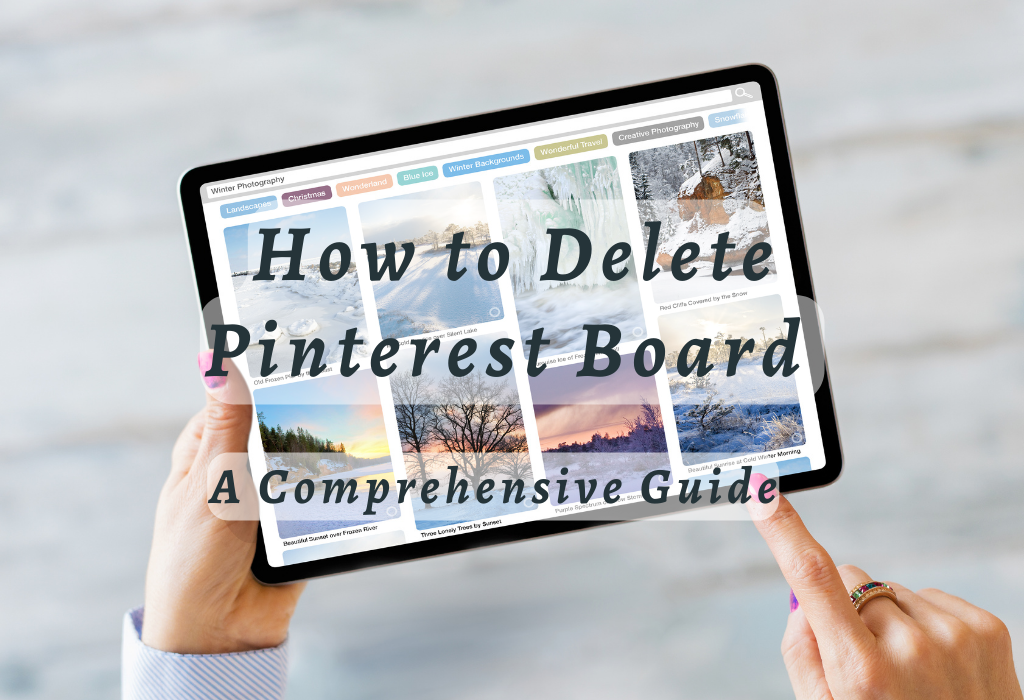
Deleting a Board on Pinterest
Deleting a board is simple and straightforward, allowing you to maintain an organized account with ease.
Our guide on how to delete Pinterest pins provides useful tips for removing pins without deleting boards.
Steps to Delete a Board Using the Web Interface
- Sign in: Visit Pinterest’s website, sign in using your email address or social media credentials and access your account.
- Navigate to Boards: Click on your profile picture located at the top-right corner of the page. This will take you to your main profile where all your boards are displayed.
- Select Edit: Hover over the board that you want to delete and click on the pencil icon (Edit) appearing at its bottom-left corner.
- Delete Board: Scroll down within the Edit menu until you find “Delete.” Click it, then confirm by selecting “Delete Forever.”
Steps to Delete a Board Using The Mobile App
- Login & Access Profile: Open up Pinterest’s mobile app on either iOS or Android devices; log into it if necessary before tapping upon the user avatar icon present atop the right-hand side to reach the personal profiles section.
- Select the desired board that needs deletion: Click on the particular collection (board) that you want to delete and start the process of removing it from your overall platform experience going forward.
- Edit Board Details: On the board’s main page, tap on the three-dot icon located at the top-right corner and select “Edit board” from the dropdown menu that appears.
- Delete & Confirm Action: Scroll down within the edit settings area until reaching the option labeled as ‘Delete’; press it followed by choosing “Delete Forever” when prompted.
Deleting a Pinterest board is permanent and cannot be undone. Before proceeding with deletion, ensure you’ve saved any important pins or information to another location if necessary.
Archiving vs. Deleting Boards
Understanding the difference between archiving and deleting boards on Pinterest is crucial for effective account organization. While both options help in organizing your profile, they serve different purposes – archiving allows you to hide unused boards without losing their content while deleting removes them permanently.
Benefits of Archiving Boards Instead of Deleting Them
If you’re hesitant about permanently removing a board from your Pinterest account, consider archiving it instead. This option hides the board from public view but retains its content for future reference or use.
Some benefits of archiving include:
How to Archive a Board on Pinterest
To archive a board using the web interface or mobile app, follow these steps:
- Navigate to your profile by clicking on your profile picture (web) or tapping the bottom-right icon (mobile).
- Select the “Boards” tab if not already displayed by default.
- Choose the board you want to archive and click or tap on its three-dot menu icon.
- Pick “Archive” from the list of options presented (web) or shown (mobile).
- A confirmation message will appear, indicating that your board has been successfully archived. To access archived boards, scroll down to the bottom of your Boards tab.
While archiving is a helpful alternative to deletion, it’s not always suitable for every situation. For instance, if a board contains inappropriate content or violates Pinterest’s guidelines, deleting it might be necessary instead of hiding it through archiving.
Merging Boards for Better Organization
Another way to improve organization within your Pinterest account is by merging similar or related boards. By combining two or more boards into one, you can reduce clutter and maintain follower engagement.
When It’s Appropriate to Merge Rather Than Delete
Merging boards can be an effective solution in several scenarios:
Step-by-Step Guide for Merging Pinterest Boards
To merge two existing boards together follow these steps:
- Open both source and destination (board where pins will be moved) boards separately in different browser tabs or windows.
- Select the “Move Pins” option from the three-dot menu on your source board.
- Choose all pins you want to move by clicking their checkboxes (web) or long-pressing and selecting them (mobile).
- Click or tap the “Move” button, then select the destination board from the drop-down list in the popup window that appears. Confirm the action when prompted by a system message indicating successful completion of the process.
Merging Boards for Better Organization
By combining two or more boards into one, you can reduce clutter and maintain follower engagement without having multiple redundant collections.
When it’s appropriate to merge rather than delete
Sometimes, deleting a board may not be the best option for organizing your Pinterest profile. Instead, consider merging boards when:
In these cases, merging the relevant boards will help combine similar content under one unified category, making it easier for users to find what they’re interested in and engage with your pins effectively.
Step-by-step guide for merging Pinterest boards
To merge two or more Pinterest boards together successfully, follow these simple steps:
- Select the source board: Choose the first board containing pins that you’d like to move over onto another existing target board. This is only applicable if both of them share a common theme or topic area already.
- Navigate through individual Pins on chosen source Board: Click on each pin from the selected source Board that needs transferring across towards the destination/targeted space provided within platform settings to ensure a smooth transition.
- Save Pins to the target board: For each pin you want to move, click on the “Save” button and choose your desired destination or target board. This will effectively transfer these pins from one location to another while still keeping them available for future use.
- Delete or archive source Board: Once all relevant pins have been successfully transferred onto the new targeted space provided within Pinterest platform settings itself, now either delete the entire original source Board permanently OR simply just archive to keep them stored away safely somewhere else.
When merging boards, followers of the original source board won’t automatically follow the target board. To maintain follower engagement after merging, consider sharing a post announcing the merge and inviting users to follow your newly consolidated board.
Recovering Deleted Boards
If you’ve deleted a board from Pinterest and wish to restore it, there are ways to attempt recovery through cached data sources. Although Pinterest doesn’t offer an official recovery feature for deleted boards, there are some methods that may help retrieve lost content from cached data sources.
Using Google Cache Search as a Potential Recovery Option
One possible method of recovering a deleted board is by using Google cache search. If your deleted board was indexed by Google before being removed, there’s a chance that its cached version still exists.
- Navigate to the Google homepage.
- Type “site:pinterest.com [your username] [keywords related to the deleted board]” into the search bar (without quotes) and press Enter.
- Peruse the search outcomes to check whether you can locate a connection prompting your now-erased board.
- If found, click on the small downward-facing arrow next to the URL in the green text under each result and select “Cached.”
- You will be taken to an older version of your Pinterest page where you can view pins from your previously-deleted board. Save them individually or repin them onto new boards accordingly.
Note: This method isn’t guaranteed- success depends on whether Google has crawled and cached your specific page before deletion occurred.
Contacting Customer Support Regarding Permanent Deletions
If you’re unable to recover your deleted board using the above method, it’s worth reaching out to Pinterest customer support for assistance. While they cannot guarantee recovery of a permanently deleted board, they might provide guidance on any available options based on your specific situation.
- Visit Pinterest’s Help Center contact page.
- Select “Boards & Pins” from the list of topics.
- Choose “Deleted pins or boards” as your issue type.
- Fill in the required information and describe your problem in detail before submitting a request for help.
Maintaining Your Follower Base After Deleting Pinterest Boards
Deleting a Pinterest board can sometimes result in losing followers who were primarily interested in the content of that specific board. However, there are strategies you can use to retain your follower base and encourage them to engage with your remaining boards.
Communicate With Your Followers
The first step is to communicate with your followers. Let them know about the changes you’re making on your account and explain why certain boards are being deleted or merged.
This transparency helps build trust between you and your audience while also giving them an opportunity to provide feedback on any concerns they may have regarding these adjustments within their favorite pin collections overall.
Promote Other Relevant Boards
If you’re planning on deleting a popular board, make sure to promote other relevant boards before doing so. Share pins from those related categories onto more general group boards where users might find similar interests aligned accordingly.
You could also create fresh content specifically tailored towards engaging existing subscribers within alternative topic areas available, ensuring continued growth.
Analyze Your Pinterest Analytics
To better understand what your audience is interested in, take advantage of the Pinterest Analytics tool. This feature provides valuable insights into which pins and boards are performing well or poorly amongst users overall.
By identifying trends among top-performing content pieces specifically tailored towards engaging existing subscribers effectively, one can ensure continued growth despite removals occurring elsewhere amongst profile listings.
Collaborate with Other Pinners
Another effective strategy for maintaining follower engagement collaborating with other popular pinners within similar niche areas available throughout this platform experience overall. Partnering up on joint projects like themed group boards or co-hosted contests allows both parties involved an opportunity to not only share unique perspectives but also potentially gain new followers.
FAQs in Relation to Delete Pinterest Board
Conclusion
In conclusion, deleting a Pinterest board is a simple process that can be done through the web interface or mobile app. However, it’s important to consider archiving boards instead of permanently deleting them and merging boards for better organization. If you accidentally delete a board, there may still be options for recovery.
Deleting Pinterest boards can help streamline your account and keep your content organized. For more tips on social media management and digital marketing strategies, visit WallBlog.