Optimizing your website using the Pinterest Pin Button offers benefits such as increased website traffic, improved brand awareness, enhanced user engagement, social proof and credibility, SEO benefits, easy content sharing, and cross-promotion opportunities. By making it easier for users to save and share your website content on Pinterest, you can leverage the platform’s popularity and visual discovery features to drive more traffic, increase brand exposure, and engage with a wider audience.
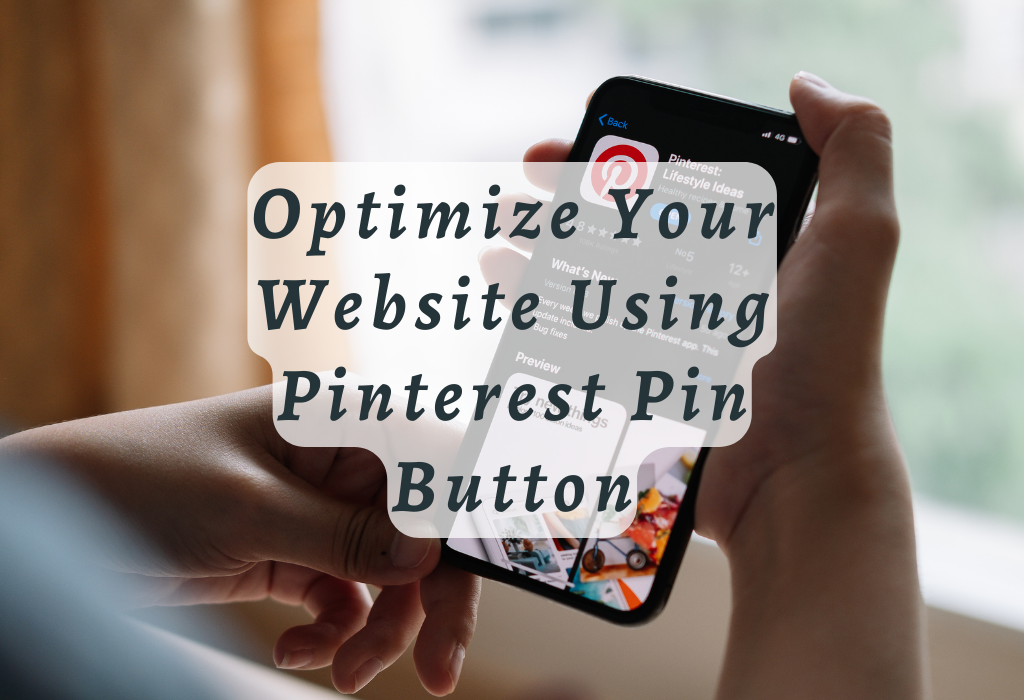
Understanding the Pinterest Pin It Button
The Pinterest Pin It button is a bookmarking tool that can be installed in any major web browser, allowing users to easily save and share images they find online. This feature streamlines the process of organizing, managing, and sharing visual content on Pinterest.com by automatically “pinning” selected images to personal collections.
Compatibility with Major Web Browsers
Pinterest has ensured that its ‘Pin It’ button is compatible with all popular web browsers such as Google Chrome, Mozilla Firefox, Safari, Microsoft Edge, and Opera. This wide compatibility ensures that no matter which browser you prefer using for your daily browsing activities, you will have access to this powerful image-saving tool at your fingertips.
Streamlining Image Organization and Management
The main advantage of using the Pinterest Pin It button is its ability to simplify image organization tasks. With just a few clicks or taps on your device’s screen, while browsing other websites, you can quickly add interesting visuals into neatly organized boards within your Pinterest account.
These boards act as digital scrapbooks where you can store ideas related to various topics. Moreover, since each pinned image links back directly towards their original source pages, giving proper credit becomes easy.
Having access to powerful tools like Pinterest analytics, which provide insights regarding user engagement levels across various pins and boards, makes using this bookmarklet even more worthwhile.
Installing the Pinterest Bookmarklet
If you’re looking to streamline your visual content curation and sharing process, installing the Pinterest Pin It button is an essential step. This bookmarklet can be easily added to any major web browser, allowing for seamless integration with your existing Pinterest account.
Easy Installation Steps
- Navigate to the official Pinterest website at www.pinterest.com.
- Login to your account or sign up if you don’t have one yet.
- Click the triple-dot symbol in the upper right corner of the page, then opt for the “Get our browser button” from the list.
- You will be redirected to a new page where you can choose which browser extension suits your needs best. Click on “Install now” under “Add Save Button for [Your Browser]“. For example: Add Save Button for Chrome or Add Save Button for Firefox.
- The extension will prompt permission requests; click “Add Extension” or “Allow” as needed. Once installed successfully, you will see a red save button.
Using the Save Feature Effectively
By understanding how to use the Save feature effectively, you can enhance your image organization and sharing experience on this popular platform.
Saving Multiple Images at Once
When browsing web pages with interesting visuals that you want to pin, simply press the Save button provided by the Pin It extension. A grid displaying all available images on that page will appear.
You can then choose your desired pics, either one-by-one or by utilizing the “Select All” feature if present. This allows you not only to pick your favorite image but also to gather several related visuals in one go.
Organizing Pins into Boards
Once you have selected all desired images for saving, choose an appropriate board via a drop-down menu before clicking ‘Save’. If needed, create new boards right from this menu by selecting “Create Board”.
Organizing pins into relevant categories helps keep your content easily accessible and manageable while allowing others who follow your profile or shared boards quickly find what they are looking for as well.
Tips:
Making the Most of the Save Feature
Beyond saving images from websites, you can also use the Pin It button’s functionality in other ways.
For instance:
Incorporating these tips into your regular browsing habits will help maximize the benefits offered by this powerful tool while ensuring an enjoyable experience.
Enhancing Visual Content Discovery
The Pinterest Pin It button serves as a powerful tool for discovering new sources of inspiration and ideas while browsing the web. By using this bookmarklet, users can easily save images from various websites to their Pinterest account, hence expanding their creative horizons through diverse sources.
Expanding Creative Horizons Through Diverse Sources
The Pin It button allows users to effortlessly explore a wide range of websites containing captivating visuals that cater to different interests and preferences. This feature enables you not only to discover fresh ideas but also to gain insights into what resonates with your target audience.
Supporting Proper Attribution With Link-Backs
An essential aspect of ethical online behavior involves giving credit where it is due – especially when dealing with visual content. The Pin It button makes it simpler for users and their followers to identify the source of each pin by including a link back when saving an image. This practice promotes transparency and encourages collaboration between creators and consumers of digital content.
By using the Pin It button, you can easily attribute and promote the original source of an infographic or other digital content by creating a link back to its post when saving it. This way, you get access to valuable content while giving proper attribution and exposure to its creator.
Maximizing Visual Content Discovery Through Personalized Recommendations
Pinterest’s algorithm takes into account user behavior when generating personalized recommendations based on pins saved through the Pin It button. Actively engaging with this feature allows Pinterest’s system to better understand your preferences over time and suggest relevant images tailored specifically toward meeting those needs.
Incorporating these tailored suggestions into one’s own creative process can help foster new ideas or perspectives previously unexplored by individuals seeking inspiration within particular niches related directly back to where they may find the most value from utilizing services offered via platforms like WallBlog.com.
Collaborative Image Sharing Capabilities
The Pinterest Pin It button streamlines image saving and organizing, while also providing a platform for users to work together in assembling visual content. By inviting friends, family members, or colleagues to contribute pins on shared boards, you can nurture a sense of community and teamwork while discovering new ideas and inspiration.
Inviting Collaborators to Shared Boards
To begin collaborating on Pinterest boards using the Pinterest account, follow these simple steps:
- Generate a new board or pick an existing one to share with others.
- Click on the “+” icon next to your profile picture on the board’s page.
- Type in the email address or username of each person you’d like to invite as a collaborator.
- Choose your collaborators from the search results, then click “Invite” to send them an invitation.
- Your invited collaborators will receive an email notification prompting them to accept your invitation. Once they do so, they’ll be able to add pins directly onto your shared board.
Note: When sharing boards with others, it is essential for all parties involved to have active Pinterest accounts. Keep in mind that anyone who has access may edit any pin saved by other contributors.
Enhancing Group Projects with Diverse Input
Incorporating multiple perspectives into group projects can lead towards more comprehensive results overall. By utilizing the Pinterest button to save images while browsing various websites, team members can contribute diverse ideas and inspiration that might not have been discovered otherwise.
For example, if you are working on a marketing campaign with your colleagues, each person could be assigned specific tasks such as researching competitors’ strategies or finding visual content related directly to areas where these types may benefit from using those services themselves. This way, everyone has an opportunity both individually and collectively within their respective roles.
Maintaining Proper Attribution with Link-Backs
One of the key benefits of using the Pinterest Pin It button is its ability to automatically link saved images back to their original source. This feature ensures proper attribution for creators and provides users with easy access to additional information about pinned visuals.
As collaborators work together in creating content on shared boards, it’s essential for all parties involved to give credit where due by always including links whenever possible when pinning new items onto these platforms.
Utilizing Pinterest Analytics for Growth
With the Pin It button, users can track their account’s growth and engagement through Pinterest analytics. By monitoring these insights regularly, individuals have an opportunity to optimize their pinning strategy by understanding which visuals resonate most with their audience.
Monitoring Key Performance Indicators (KPIs)
Pinterest analytics offers a wealth of information that helps you gauge your account’s performance.
Some important KPIs include:
To access these metrics, simply navigate to the “Analytics” tab in your Pinterest account menu. From there, you can view overall trends as well as specific details about individual pins’ performances over time.
Adapting Strategies Based on Data-Driven Insights
By analyzing your Pinterest analytics, you can make informed decisions about how to adjust your pinning strategy for optimal results.
Some ways to adapt based on the data include:
Incorporating these tactics into your overall approach will help ensure that you are making the most of the powerful tool that is Pinterest analytics.
FAQs in Relation to Pinterest Pin Button
Conclusion
Overall, the Pinterest Pin Button is a powerful tool for business owners, marketers, bloggers, entrepreneurs, and founders to streamline image organization and management. By installing the Pinterest Bookmarklet and using the Save Feature effectively, users can enhance their visual content discovery while supporting proper attribution with link-backs.
Utilizing Pinterest Analytics for growth can help monitor key performance indicators (KPIs) and adapt strategies based on data-driven insights.
If you’re looking to boost your online presence through effective use of social media platforms like the Pinterest Pin Button, then visit WallBlog today!