Deciding to delete a YouTube channel is a significant decision that requires careful consideration and planning.
Deleting a YouTube channel provides several benefits. It allows you to regain privacy and control over your personal information and data. Deleting your channel also helps manage your online reputation by removing videos and content that you no longer want to be accessible to the public. It frees you from the commitments and obligations of maintaining a channel, giving you the opportunity to explore new creative endeavors or prioritize other aspects of your life.
Deleting a channel can have positive effects on your emotional well-being, providing a sense of relief and allowing you to focus on activities that bring you joy. It can address privacy and security concerns and protect you from online threats. However, it is important to carefully consider the potential impact on your audience, and any business or collaborative relationships, and explore alternative options before making the decision to delete your channel, as it is a permanent action with all associated content and data being permanently lost.
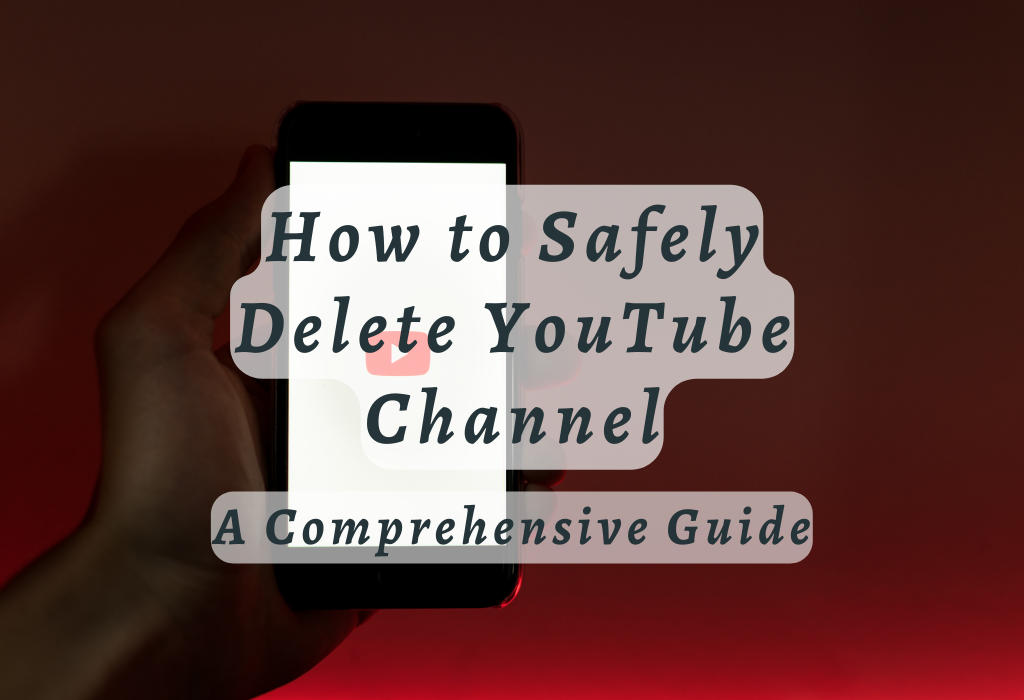
Deleting a YouTube Channel from the Web
To delete a YouTube channel, you must use the web interface and not the mobile app for this purpose.
Note : Deleting a YouTube channel is different from deleting a YouTube account. When you delete a YouTube channel, it removes all the content, videos, playlists, and comments associated with that specific channel. However, your YouTube account itself remains active, and you can create new channels or use the account for other purposes.
Accessing Settings in your YouTube Account
The first step to deleting your YouTube channel is logging in to your account. Once logged in, select “Settings” from the profile icon at the top-right corner of your screen to navigate to Advanced Settings.
Navigating to Advanced Settings
In order to access advanced settings, locate and click on “Advanced settings” under the Your Account section within the main settings page. You’ll be taken to a new page with all of your channel settings where you can find various options related specifically to managing channels associated with this Google account.
Confirming Deletion of Your Channel
- On the Advanced Settings page, scroll down until you see the “Delete channel” button which will lead further towards deletion process initiation.
- You’ll be prompted then by Google’s system asking whether hiding content temporarily or permanently deleting entire data along with its existence should take place as an action plan for selected option confirmation purposes only (i.e., irreversible).
- If permanent deletion suits the best interests being served currently – simply confirm the selection made earlier by clicking on “DELETE MY CONTENT.”
The system could take a while to finish your request, and when it is done the channel cannot be restored. It’s essential to make sure you’ve backed up any valuable content before proceeding with this action.
Deleting a YouTube channel will only remove the specific channel and its associated data from the platform; your Google account and other products linked to it won’t be affected.
If you have multiple channels under one Google account, follow these steps for each of them if needed or simply switch between accounts using the “Switch account” option available within the profile icon dropdown menu section
What Happens After You Delete a YouTube Channel?
Once you have deleted your YouTube channel, it is important to understand the consequences of this action and what comes next. This includes whether specific actions are reversible or not, as well as how this affects subscriptions, comments left on other videos by deleted accounts, and Watch Later playlists functionality within the YouTube ecosystem post-deletion process completion.
Reversibility of Deleted Channels & Data Recovery Possibilities
When you choose to permanently delete your YouTube channel, all associated data will be removed from the platform. It is crucial to note that once you confirm deletion through the Delete My Content option in Advanced Settings, there is no way to undo this action or retrieve any lost content.
If you have backed up valuable content before deleting your channel, then restoring those files becomes possible outside of YouTube itself.
However, if no backup was made prior to deletion and permanent removal has been confirmed – recovery is impossible.
Impacts on Subscriptions & Comments Left by Deleted Accounts
It is essential to weigh the pros and cons before deciding on permanent deletion for any YouTube channel. If you’re unsure about this step or have concerns regarding data loss and potential regrets later down the line, consider exploring alternative options.
To learn more about managing multiple channels under one Google Account or alternatives to deleting a YouTube Channel entirely, refer to YouTube’s Help Center.
Managing Multiple Channels under One Google Account
Under a single Google account, it is essential to understand the implications of deleting one YouTube channel on any other associated channels.
Switching Between Channels Under One Account
To switch between different channels within the same Google account, follow these simple steps:
- Navigate to the YouTube homepage.
- From the YouTube homepage, click your profile icon in the top-right corner to access a dropdown menu containing all linked channels.
- Select “Switch account” from the dropdown menu that appears.
- You’ll see a list of all available channels linked to your Google account. Click on the desired channel name to switch over.
Note: Switching between channels does not affect any content or settings for each individual channel. Each channel maintains its own separate video uploads, playlists, subscribers, and other information independently of other connected accounts.
Deleting One Channel Without Affecting Others
If you decide that you want to delete only one specific YouTube channel while keeping others intact under your main Google account, here are some guidelines:
By following these steps, you can ensure that the deletion of one YouTube channel does not negatively impact your other associated channels. Remember that once a channel is permanently deleted, it cannot be recovered.
To switch the ownership of a YouTube channel to another Google account, instead of deleting it altogether, consult Google’s instructions on transferring Brand Account possession. To do this, follow Google’s official guide on transferring ownership of a Brand Account.
Alternatives to Deleting Your YouTube Channel
If you’re unsure about permanently deleting your YouTube channel, there are alternative options available that may better suit your needs.
Temporarily Disabling Uploads & Content Creation
Rather than completely removing your channel and its content from the platform, you can choose to temporarily disable uploads and new content creation. This option allows you to take a break from managing your channel without losing any data or access in case you decide to resume activity in the future.
To do this:
- Log in to your YouTube account.
- Select Settings > Channel > Advanced settings.
- In the “Uploads” section, uncheck the box next to “Allow new video uploads.”
- Click Save Changes at the bottom of the page.
Changing Privacy Settings for Existing Videos
If you want to restrict who can view specific videos on your channel but don’t want them deleted entirely, consider adjusting their privacy settings. You have three primary options: Public (visible by anyone), Unlisted (only visible with a direct link), and Private (only visible by those with whom it’s shared).
Here’s how:
You can keep control over who sees your videos by altering the privacy settings, rather than erasing them forever.
Rebranding Your Channel
If your reason for considering channel deletion is a change in focus or branding, consider rebranding instead. Rebranding allows you to keep your existing subscribers and view counts while updating the look and feel of your channel.
To rebrand:
Taking advantage of these alternatives can help preserve valuable data associated with youtube accounts while still allowing necessary adjustments to meet evolving needs and preferences.
FAQs in Relation to Delete Youtube Channel
Conclusion
In conclusion, deleting a YouTube channel requires careful consideration and preparation. It is important to back up valuable content before deletion and understand the impact on your Google account. The process of deleting a channel involves accessing settings in your YouTube account, navigating to advanced settings, and confirming the deletion.
While there are alternatives such as temporarily disabling uploads or changing privacy settings for existing videos, permanently deleting your entire channel should be weighed against the pros and cons of hiding content on your channel. After deletion, it is possible to recover data but impacts on subscriptions and comments left by deleted accounts must also be considered.
If you need further assistance with managing or optimizing your online presence beyond just learning how to delete a YouTube channel, then contact wallblog today for expert guidance!