Turning off YouTube autoplay offers several benefits. It gives you control over the content you watch and eliminates the distraction of automatically playing videos. Disabling autoplay helps save bandwidth, reduce data usage, and extend battery life, making it beneficial for those with limited internet connectivity or mobile data plans.
It also enhances privacy by allowing you to choose which videos to watch without the platform suggesting content based on your viewing history. Turning off autoplay encourages selective video consumption and a more intentional viewing experience. Overall, disabling autoplay provides a more personalized and seamless user experience on YouTube, giving you the freedom to explore and enjoy content at your own pace.
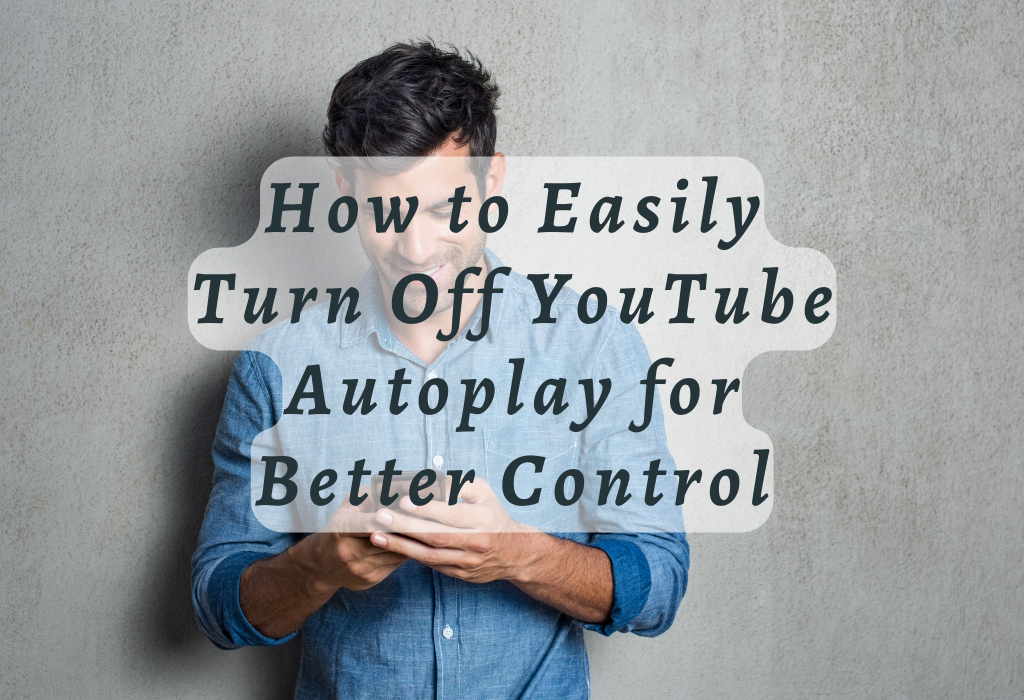
Understanding YouTube Autoplay
YouTube autoplay is a feature that automatically plays the next suggested video after you finish watching your current selection. While it can be convenient for continuous viewing, some users may find it distracting or annoying.
The primary purpose of the YouTube autoplay feature is to keep viewers engaged by continuously playing relevant content based on their interests and watch history. This can lead to longer sessions on the platform and increased exposure for creators’ videos.
However, there are several reasons why someone might choose to disable YouTube autoplay:
A Brief History of Autoplay Feature Development
The concept of automatically playing media dates back decades; however, its implementation in modern web applications like YouTube has evolved greatly since then. The initial version of YouTube’s autoplay system relied upon playlists created by users, automatically playing the next video in a playlist when the current video ends. Autoplay features grew as YouTube’s platform grew and its content library expanded.
Today, YouTube’s algorithm plays a significant role in determining which videos are suggested for autoplay. This system analyzes factors such as user watch history, engagement metrics (likes/dislikes), and other data points to generate personalized recommendations tailored to individual viewer preferences. It can also contribute to some of the concerns regarding distractions or lack of control over one’s viewing experience.
The Role of User Feedback in Autoplay Feature Improvement
In response to user input on autoplay features for desktop and mobile devices, YouTube has made modifications in an effort to alleviate worries while still furnishing a stimulating experience.
Some examples include:
Turning Off Autoplay on the Desktop
Disabling the autoplay feature on desktop versions of YouTube requires just a few simple steps.
Signing into your Google account
To begin, make sure you are signed in to your Google account. Signing in allows for personalized settings and recommendations based on your viewing history. If you don’t have an account yet, it’s easy to create one.
Searching for or selecting a video
Navigate to YouTube’s homepage, where you can search for any video content that interests you. Once you find a video worth watching, click its thumbnail image or title link to open the video player page.
Locating and toggling the Autoplay button
The autoplay feature is enabled by default; however, disabling it is quite straightforward.
Below are step-by-step instructions:
- Locate the icon in the bottom-right corner of the video player window next to volume controls, which indicates whether Autoplay is On or Off.
- If Autoplay is currently active (i.e., set as ‘On’), simply click this icon once; this should change its appearance from blue-highlighted text reading “Autoplay is On” into grayed-out text stating “Autoplay is Off.” If Autoplay was already disabled but now needs reactivation instead: repeat Step 1 above but click twice instead of once (first to enable, then again to disable).
With these steps completed, the autoplay feature should now be disabled for your current video.
Note: This setting may not persist across different browsing sessions or devices; you might need to repeat these instructions each time you want to stop YouTube autoplay on a desktop browser.
Alternative method: Disabling Autoplay through Settings
If you prefer a more permanent solution for disabling autoplay on YouTube, consider adjusting your account settings:
- Click on your profile icon in the top-right corner of any YouTube page and select “Settings” from the dropdown menu.
- In the left-hand sidebar menu, choose “Playback and Performance.”
- Under ‘Autoplay,’ uncheck the box next to “Autoplay next video.” This will turn off Youtube’s automatic playback feature entirely while signed into this particular Google account, regardless of which device or browser is being used at any given moment.
Turning Off Autoplay on Mobile Devices
If you primarily use mobile devices like smartphones or tablets to access YouTube, learn how to manage your playback preferences while enjoying the content.
Opening the YouTube App or Visiting youtube.com in a Mobile Browser
To begin, open the YouTube app on your smartphone or tablet. If you don’t have the app installed, simply visit youtube.com using your preferred mobile web browser.
Signing In With Your Account Details (If Applicable)
You can turn off autoplay whether you are signed into a Google account or not. If desired, signing in with your account details allows for settings to be saved across different devices and platforms. Tap the profile icon at the top-right of the YouTube app or website, then enter your details when prompted.
Finding and Adjusting The Autoplay Settings
- In-App: After opening a video within the YouTube app, locate and tap on “Up Next,” which is located below any currently playing video content. You’ll notice an “Autoplay” toggle switch right next to it – simply slide this switch off by tapping it once.
- In-Browser: When watching videos through a mobile web browser such as Chrome or Safari, look for an “autoplay feature” button represented by a play icon with a circular arrow around it located near where the video starts playing automatically after the current video ends. Tap on this button to disable autoplay, and you’ll see the symbol change into a pause icon.
Troubleshooting Issues With Disabling Autoplay
If for some reason disabling autoplay doesn’t seem to work or if it keeps turning back on after being turned off, there are a few things that could help fix YouTube autoplay issues:
The Impact of Disabling Autoplay on Video Recommendations
Many YouTube users may wonder if turning off autoplay affects other aspects of their user experience, such as video recommendations generated by algorithms based on watched content history.
Algorithm-Based Recommendations and Personalization
YouTube’s recommendation system is designed to provide personalized suggestions for videos you might enjoy watching next. This means that YouTube’s algorithm continuously learns from your interactions with the site to offer more relevant video suggestions over time.
The Effect of Disabling Autoplay on Recommendations
When you disable autoplay on YouTube, it simply stops automatically playing the next suggested video after your current selection ends. However, turning off autoplay does not directly affect the way YouTube generates its recommendations or alters its customization features. Your watch history still contributes to refining these suggestions; only now you have greater control over which videos play when browsing through recommended content.
Tips for Improving Video Recommendations
If you’re looking for ways to amplify the quality of YouTube’s video recommendations while keeping autoplay disabled, consider implementing these strategies:
- Update your watch history: Regularly review and remove any videos from your watch history that don’t accurately reflect your current interests. This will help prevent outdated information from influencing future suggestions. You can manage your watch history here.
- Like or dislike videos: Engage with YouTube’s rating system by liking or disliking videos as appropriate. These actions provide valuable feedback for refining personalized recommendations over time.
- Create playlists: Organize similar content into playlists so that YouTube has a better understanding of the types of topics you enjoy most.
- Browse channels and subscribe: Explore various channels within your areas of interest and subscribe to those offering high-quality content relevant to your preferences. Subscribing allows YouTube algorithms to access additional data points when generating tailored video suggestions based on channel activity.
Benefits of Turning Off YouTube’s Autoplay Feature
Disabling YouTube autoplay offers several advantages that can enhance your overall viewing experience. By doing so, one can create a more focused and controlled online environment that will lead to fewer distractions during work hours.
Reduced Distractions During Work Hours
Turning off YouTube autoplay is particularly useful for business owners, marketers, bloggers, entrepreneurs, and founders who use the platform for research or inspiration during work hours. With autoplay disabled, you won’t be tempted to watch unrelated videos that automatically start playing after your current video ends. This allows you to maintain focus on the task at hand without getting sidetracked by an endless stream of content.
Data Usage Conservation
If you often stream YouTube videos over cellular networks on your mobile device, disabling autoplay can help conserve data usage. Automatically playing videos consume significant amounts of data in a short period which could result in costly overage charges. By only watching selected videos manually instead of letting them play continuously through the autoplay feature, you gain better control over your data consumption.
Better Control Over Your Online Experience
Turning off YouTube’s Autoplay gives users greater autonomy over their online experience, enabling them to pick what they watch next instead of being completely dependent on algorithm-generated recommendations. It also restricts unwanted video content from being played unintentionally due to automatic playback settings.
Influence on Video Recommendations
Disabling autoplay does not impact the quality of video suggestions. It could potentially improve them since you will be actively selecting videos instead of passively consuming what automatically plays next. This intentional engagement sends stronger signals to YouTube’s algorithm about your preferences and interests, leading to better-tailored recommendations in the future.
FAQs in Relation to Turn Off Youtube Autoplay
Conclusion
Turning off YouTube Autoplay is a simple yet effective way to control the video content you consume. Whether you’re using a desktop or mobile device, disabling autoplay can help prevent unwanted videos from playing automatically and improve your overall viewing experience. By using the instructions given, you can easily deactivate this feature and gain control over your video watching choices.
In addition to giving you more control over what videos play next, turning off YouTube Autoplay also has other benefits. Disabling autoplay can reduce data usage on mobile devices and extend battery life, as well as limit distractions while browsing for specific videos.
If you’re looking for more tips on how to optimize your online experience, visit WallBlog. The Project Wall team offers knowledge about digital marketing tactics that can help your company expand.