Sharing a YouTube timestamp is an essential skill for anyone looking to engage their audience with specific video content.
Sharing YouTube timestamps allows for easy navigation, enhancing the viewer experience by providing quick access to specific moments in a video. This improves video accessibility, increases engagement, and promotes discussions around key points. Timestamps also facilitate social sharing and can boost video retention and watch time. By sharing timestamps, content creators can optimize their content delivery, improve viewer satisfaction, and promote meaningful interactions with their audience.
Sharing YouTube timestamps offers targeted content consumption, improves engagement, facilitates collaborative content creation, aids in marketing and promotion, enhances accessibility for long-form content, and provides a more personalized and efficient viewing experience for users.
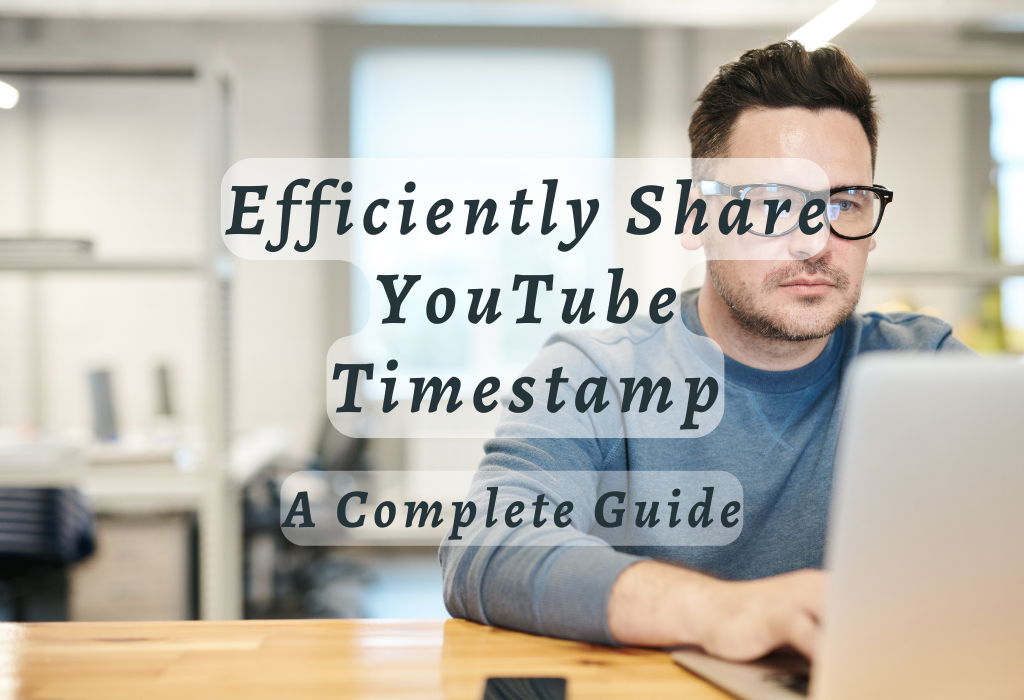
Sharing YouTube Videos at Specific Start Times
Sharing a YouTube video at a specific start time is useful for emphasizing key points in videos or sharing only the most relevant parts of lengthy content.
Navigating through YouTube.com on Desktop Browsers
To share a YouTube video with a timestamp using your desktop browser, follow these simple steps:
Using Built-in Sharing Options for Timestamps
If you’re looking for an even more straightforward method of adding timestamps when sharing videos via social media platforms like Facebook or Twitter directly from youtube.com itself:
Note: Make sure you are logged into respective accounts before attempting direct shares; otherwise, redirected login pages may cause a loss of timestamped URLs.
Mobile Device Workaround
Unfortunately, the YouTube mobile app for both iOS and Android devices does not have a built-in “Start at” option when sharing videos.
However, you can still create a timestamp manually by following these steps:
- Play the video on your mobile device and pause it at the desired start time.
- Note down the exact minute(s) and second(s).
- Tap on Share to copy the video URL without any timestamp information.
- Paste this link into your preferred messaging or social media app, then add “?t=XmYs” (without quotes) at its end.
- Replace X with the minutes’ value and Y with the seconds noted earlier. For example, if the starting point was 2 minutes 30 seconds into the clip, append “?t=2m30s”.
This manual method may require some extra effort compared to desktop browser options but ensures accurate timestamps even while using mobile devices.
Desktop Browser Method
Discover the easiest way to share a YouTube video with a timestamp using your desktop browser. Follow these simple steps on YouTube.com that involve selecting the Share button, checking the “Start at” box, and copying the generated link containing your desired start time.
Navigating through YouTube.com on Desktop Browsers
To begin sharing a specific time in a YouTube video from your desktop browser, first, go to YouTube.com. Search for the video you desire or access it straight away. Once you have located the video, click on its thumbnail or title to open it in full view.
Using Built-in Sharing Options for Timestamps
- Below the video player, locate and click on the “Share” button (it looks like an arrow).
- A small window will pop up displaying various social media icons and options. Ignore those for now; instead, focus on finding where it says “Start at:“. There should be an empty check box next to this text.
- If not already filled in automatically based on the current time of playback, manually enter your desired starting point into this field by typing in minutes (m) and seconds (s). For example, “1m30s” would represent one minute and thirty seconds into the video.
- Select/checkmark the “Start at” checkbox to confirm that you wish to include the timestamped URL created during step 3.
- Click the blue “Copy” button on the right side of the popup to copy the entire newly-generated URL, including your custom start time.
Now, simply paste this link wherever you want to share it – be it on social media platforms like Facebook, in an email, or even as a hyperlink within your own blog post. When someone clicks the link, they will be taken directly to that specific time in the YouTube video.
Tips for Formatting Timestamps
Using the built-in sharing options for timestamps on YouTube.com through desktop browsers is an easy and efficient way to share specific moments of a video with friends or colleagues.
Mobile Device Workaround
Although the YouTube mobile app for both iOS and Android devices offers a convenient way to watch and share videos, it lacks a direct option for sharing timestamped links. This limitation can be frustrating when you want your friends or followers to view a specific moment in a video without having to manually scrub through it. However, there’s an effective workaround that allows you to add timestamps manually within shared URLs.
Identifying Limitations Within Mobile Apps
The YouTube mobile app has several features designed for ease of use on smartphones and tablets. One such feature is the Share button, which lets users quickly send videos via social media platforms or messaging apps. Unfortunately, unlike its desktop counterpart, the mobile app does not include the “Start at” checkbox or field when sharing a video link.
Crafting Manual Timestamps For Mobile Device Shares
To overcome this limitation on mobile devices, you can create manual timestamps by appending them directly to the video URL before sharing it with others.
Here’s how:
- Navigate to the desired YouTube video using your device’s web browser (not inside the YouTube app).
- Select “Share,” then choose “Copy Link.”
- Paste this copied link into any text editor available on your device (e.g., Notes).
- Add “&t=XXmYYs” at the end of this URL where XX represents minutes and YY represents seconds corresponding to your desired start time.
- Note: If specifying less than a minute, you can leave out the “00m” portion of the timestamp.
- Copy this modified URL and share it with your friends or followers via social media or messaging apps.
You can append “&t=2m30s” to the YouTube link if you’d like viewers to start watching from two minutes and thirty seconds. The final URL should look like this:
https://www.youtube.com/watch?v=&t=2m30s
This manual workaround allows you to ensure that viewers will start watching from your desired point in time even when using mobile devices for sharing videos on platforms such as Facebook, Twitter, or other social media channels.
This technique, although not as convenient as having the app itself feature this support, is an effective solution for those regularly viewing and sharing YouTube material on their phones or tablets.
Manual Timestamp Creation
Creating a manual timestamp for YouTube videos is an essential skill to have when built-in features are not available on certain platforms or devices.
Formatting Rules Based on Video Length
The format of your timestamp depends primarily on the length of the YouTube video. For videos shorter than a minute, the timestamp only requires seconds (e.g., 15s) rather than minutes and seconds (1m30s). However, if the video exceeds one minute in duration, you should include both minutes and seconds separated by an ‘m’ and an ‘s’ respectively.
Adding Custom Timestamps Without Platform Support
If you’re using a device or browser that doesn’t provide built-in options for sharing YouTube videos with specific start times, manually adding timestamps is crucial.
To do this:
- Navigate to the desired YouTube video URL.
- Note down its current time in either second (for videos under one minute) or minutes and seconds format (for longer ones).
- Add “&t=[time]” at the end of your video URL, replacing “[time]” with your noted time value.
- Share the modified link on your preferred social media platform or communication channel.
For example, if you want to share a video starting at 1 minute and 30 seconds, append “&t=1m30s” to the end of the URL.
This method ensures that viewers can directly access the relevant segment of your shared YouTube video without having to sit through unnecessary content.
Tips for Effective Manual Timestamp Creation
Importance of Precise Video Shares
Sharing YouTube videos at specific start times is essential in today’s fast-paced digital world. Internet users have limited capacity to focus, so they don’t wish to spend much time on unnecessary introductions or irrelevant material before arriving at the main content.
When you share a video on social media platforms like Facebook, linking directly to the exact moment when something interesting is happening can make all the difference in grabbing your audience’s attention.
Catering to Short Attention Spans Online
The average user spends only a few seconds deciding whether or not they want to watch a video online. By sharing a YouTube video link that starts at an engaging point, you increase the possibility that viewers will stick around and consume your shared content. This approach caters specifically to their limited attention span while also providing them with immediate value.
Enhancing Viewer Engagement Through Precise Shares
Precisely timed shares not only cater to short attention spans but also enhance viewer engagement with your content. By directing viewers straight into relevant parts of videos, you’re more likely to obtain reactions such as likes, comments, and shares from those who find value in what you’ve posted.
- Increase interactions: Viewers who appreciate your timestamped shares are more likely to engage with your content and share it within their networks.
- Boost credibility: Demonstrating that you value viewers’ time by sharing precise video segments can amplify your reputation as a reliable source of information or entertainment.
- Promote further exploration: If viewers enjoy the specific portion of the video you’ve shared, they may be inclined to watch the entire video or explore other related content on YouTube.
Troubleshooting Common Issues
Sharing YouTube videos with a specific start time is usually straightforward, but you may occasionally encounter issues that limit the process from going smoothly.
Resolving Issues with Timestamp Formats
If the link is not working as expected, it may be due to an incorrect timestamp format in the URL.
To fix this issue, double-check your manually created timestamp against these guidelines:
You should also make sure that you’ve copied and pasted both parts of your manually created YouTube link correctly: The original video URL followed by “?t=” and then your custom timestamp.
Finding Alternative Methods for Unavailable Options
In some cases, such as when using certain mobile devices or older browser versions, you might not see an option to add a specific start time directly through YouTube’s share button.
If this happens to you, try these alternative methods:
- Create a manual timestamp: You can manually add a timestamp to the video URL by appending “?t=00m00s” at the end of the link. Remember to replace “00” with your desired start time in minutes and seconds.
- Use a desktop browser: If possible, switch to using a desktop browser where YouTube’s built-in sharing options are more likely to be available. You can then follow our guide on how to share videos with specific start times using YouTube.com.
- Try an online tool: Several third-party tools allow you to create custom timestamps for YouTube videos easily. One such example is “YouTube Time Link”, which generates timestamped links based on your input.
Troubleshooting these common issues should help ensure that your audience enjoys an engaging viewing experience when they click on your shared YouTube video links.
FAQs in Relation to Share Youtube Timestamp
Conclusion
In conclusion, sharing YouTube timestamps can greatly enhance the viewing experience for your audience and improve engagement with your content. By providing specific timestamps for key moments in your videos, you make it easier for viewers to navigate to the most relevant sections and quickly access the information they are seeking. This not only saves their time but also increases the likelihood of them watching the entire video or returning to it in the future.
To understand the procedure better, visit WallBlog – a leading digital marketing -agencytoday for incorporating timestamps into your video descriptions or sharing them separately can help you unlock the full potential of your videos and maximize their impact.