As 4K technology becomes more widespread, uploading content to YouTube in this format is becoming increasingly common. However, the process of a successful 4K YouTube upload can be challenging for many content creators.
Uploading videos in 4K resolution on YouTube offers several benefits for content creators. It’s important to consider that uploading in 4K requires higher bandwidth, longer upload times, and larger file sizes compared to lower resolutions. Ensure that you have a stable internet connection and sufficient storage space before uploading 4K videos. Additionally, while 4K provides superior visuals, it may not be necessary for all types of content, especially if your target audience primarily consumes videos on devices with lower resolutions. Assess your audience’s preferences and the nature of your content to determine if 4K uploading is the right choice for you.
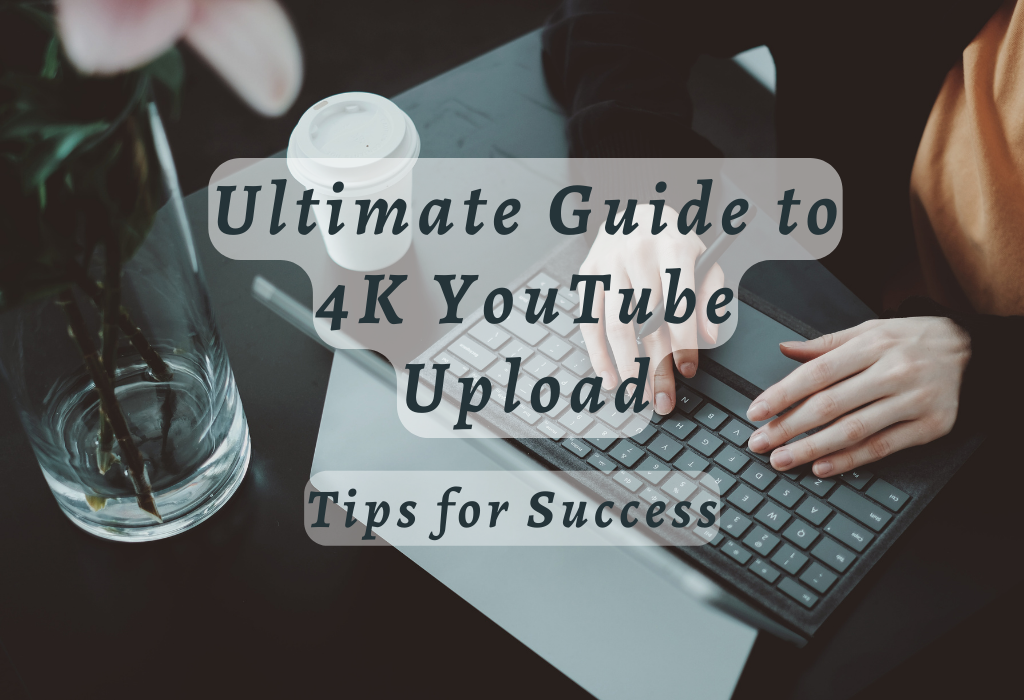
Preparing Your 4K Video for YouTube
Before uploading your 4K video to YouTube, it is crucial to ensure that the video is in the correct format and resolution. Exporting your video with a resolution of 3840×2160 will guarantee high-quality playback on devices such as smart 4K TVs. In addition, you must verify that your file format is compatible with YouTube’s requirements.
Ensuring Your Video Has the Right Resolution (3840×2160)
Ensure that your footage has a resolution of 3840×2160 pixels for optimal quality when uploading 4K video on YouTube. Viewers on bigger screens or with higher resolution displays will be able to appreciate the video more due to its greater clarity.
Checking If Your Video Format Is Compatible With YouTube
YouTube accepts various file formats for uploads; however, they recommend using certain formats like MP4 for better compatibility and processing efficiency. To prevent any issues during upload or playback, check if your exported video meets these recommendations by referring to their list of supported file formats.
Converting Videos Using Free Converters or Editing Apps
If you find out that your current export does not meet the recommended settings provided by YouTube, try numerous free converters available online which can help change existing files into more suitable options quickly without sacrificing overall quality levels too much either way.
In addition to these converters, many professional editing applications like Adobe Premiere Pro or Final Cut Pro X provide options for exporting videos in the desired format directly from their interface. This way, you can ensure your 4K footage is ready for YouTube without any additional steps required.
Tips For Successful Video Conversion:
Encoding Settings for Optimal Quality
To achieve optimal quality when uploading a 4K video on YouTube, it’s essential to encode the footage using recommended settings. This way, you’ll reduce any issues during upload while maintaining high-quality playback.
Using MP4 as the Preferred Container Format
The MP4 format is widely supported by various devices and platforms due to its compatibility and efficiency in storing multimedia content. YouTube highly recommends using MP4 as your container format because it ensures flawless playback across different devices like smartphones, tablets, laptops, or smart 4K TVs.
Compressing Videos with H.264 Codec for Better Compatibility
The H.264 codec, also known as MPEG-4 AVC (Advanced Video Coding), is a popular choice for compressing videos without sacrificing too much quality in the process. This codec offers excellent compression efficiency while retaining high image quality even at low bit rates – making it perfect for uploading 4K videos on YouTube successfully. Select this option within your editing software before exporting your final video file.
Selecting AAC-LC Audio Codec for Clear Sound Quality
In addition to choosing an appropriate video codec like H.264, selecting a suitable audio codec is equally important when encoding your 3840×2160 resolution videos for upload on the YouTube platform itself. Specifically, opt for using AAC-LC (Advanced Audio Coding – Low Complexity). This particular codec provides clear sound quality without taking up too much space within the overall file size itself; ultimately resulting in better performance during playback sessions once uploaded online.
Here are some tips on how to ensure your video is in the correct format and resolution:
By following these aforementioned recommendations provided directly from official sources themselves – such as selecting MP4 container format paired together along H.264 compression codec plus AAC-LC audio coding technology respectively – chances of successfully uploading high-quality 4K videos onto popular platforms like YouTube increase significantly.
Verifying Your YouTube Account
To upload 4K videos on YouTube, especially those longer than 15 minutes or larger in file size, you must first verify your account. This process ensures that only genuine users have access to extended features like increased time limits and higher-quality uploads.
The Importance of Verifying Your Account Before Uploading Large Files
Account verification is a crucial step for any YouTube user who wants to upload large files or long videos. By completing this process, you not only gain access to advanced features but also establish reliability with both YouTube and your audience. Verified accounts are trusted by viewers and can help attract more subscribers and potential collaborators.
How To Complete The Verification Process Step-By-Step
To verify your YouTube account successfully, follow these simple steps:
- Navigate to youtube.com/verify.
- Sign in to your YouTube account if you haven’t already.
- Choose a nation from the list and pick an authentication method (phone call or text message).
- Enter your phone number, including the area code. Remember that YouTube accepts only valid mobile numbers, not landlines or virtual numbers.
- Click “Submit,” and YouTube will send you a six-digit verification code via your chosen method.
- Enter the received code on the website and click “Submit” again. Once you’ve entered the code and clicked “Submit” again, you should receive a confirmation message that your account has been verified.
It may take up to 24 hours for all features to become fully accessible, but if any problems persist after that period, please contact YouTube support.
Uploading Process & Tips For Success
Once you have prepared your 4K video correctly – from formatting to encoding – you can proceed with the actual uploading process. To amplify your chances of success, some helpful advice includes scheduling uploads during non-busy times and using a wired internet connection to ensure faster speeds.
Step-by-step Guide to Uploading 4K Videos on YouTube
- Create or sign in to your YouTube account: To upload any video, including a 4K one, you need an active YouTube account.
- Navigate to the Upload page: Click on the camera icon with a plus sign located at the top-right corner of your screen.
- Select “Upload Video”: Choose this option from the dropdown menu that appears after clicking on the camera icon.
- Add your video file: Drag and drop your exported 3840×2160 resolution video onto the designated area or click the “Select Files” button and browse files manually within the computer system itself before selecting desired footage and readying it up accordingly.
- Edit metadata while uploading: While waiting for larger-sized media formats to be transferred over network connections, edit various aspects surrounding each individual piece of uploaded content – titles descriptions tags, etc, all play major roles in overall discoverability levels experienced once live online public viewing consumption purposes.
- Publish when ready.
Optimizing Your Video Metadata
To increase the visibility of your 4K video, optimize its metadata by adding relevant titles, descriptions, tags, and thumbnails. This will help improve search engine rankings and attract more viewers who are interested in your content. Use keywords that accurately describe the subject matter while following guidelines provided by YouTube.
Crafting Engaging Titles with Appropriate Keywords
An engaging title is essential for attracting potential viewers to click on your video. To create a compelling title, consider incorporating relevant keywords related to your video’s topic without overusing keywords or incorporating clickbait tactics. A well-crafted title should be concise yet informative enough for users searching for specific information or entertainment.
Writing Detailed Descriptions Including Important Information About the Video’s Content
The description box provides an opportunity to further explain what your video is about and include additional information like links to resources mentioned in the video or timestamps for easy navigation through different sections of lengthy videos.
When writing a detailed description:
You can also take advantage of YouTube’s timestamp feature which allows you to easily add clickable time codes directly into the description itself, enabling viewers to skip ahead to certain parts they might find most interesting without having to watch the entire clip from the beginning.
Selecting Suitable Tags Related Directly to the Topic Being Discussed Throughout the Footage Itself
Tags play an essential role in helping YouTube’s algorithm understand your video’s content and connect it with users searching for similar topics.
To optimize your tags:
YouTube’s Creator Academy offers additional guidance on selecting effective tags for your videos, ensuring maximum visibility among the potential viewership base.
Add a Custom Thumbnail That Accurately Represents Your Video Content
A captivating thumbnail is another crucial element in attracting viewer attention. A custom thumbnail should give potential viewers a clear idea of what to expect from the video while also standing out among other search results.
Here are some tips for creating an effective thumbnail:
FAQs in Relation to 4K Youtube Upload
Conclusion
With the right encoding settings and knowledge, uploading 4K videos to YouTube can be achieved successfully. Prior to uploading, check that the resolution and format of your video are correct, plus verify your account in order to avoid any issues when transferring big files. Use a stable internet connection for efficient uploading, and optimize your metadata with appropriate keywords and tags related to the topic being discussed throughout the footage itself.
In conclusion, following these tips will help you upload high-quality 4K videos on YouTube without any hassle. Remember to always prioritize quality over quantity when creating content for your audience.
If you’re looking for more tips on digital marketing or need assistance in optimizing your website’s SEO strategy, contact Wallblog – a leading digital marketing agency – today.