Setting up a Pinterest account provides numerous benefits. It allows you to explore a vast collection of visually appealing content and discover new ideas and inspiration across various categories. With personalized recommendations, Pinterest tailors content to your preferences, ensuring a more relevant and personalized experience. You can create boards to organize and save ideas, making it easy to refer back to them whenever needed. Pinterest is also useful for planning events, projects, and trips, enabling you to visually organize your plans and execute them effectively. Additionally, the platform serves as a hub for discovering brands and products, providing information on where to buy items, and offering recommendations based on your interests.
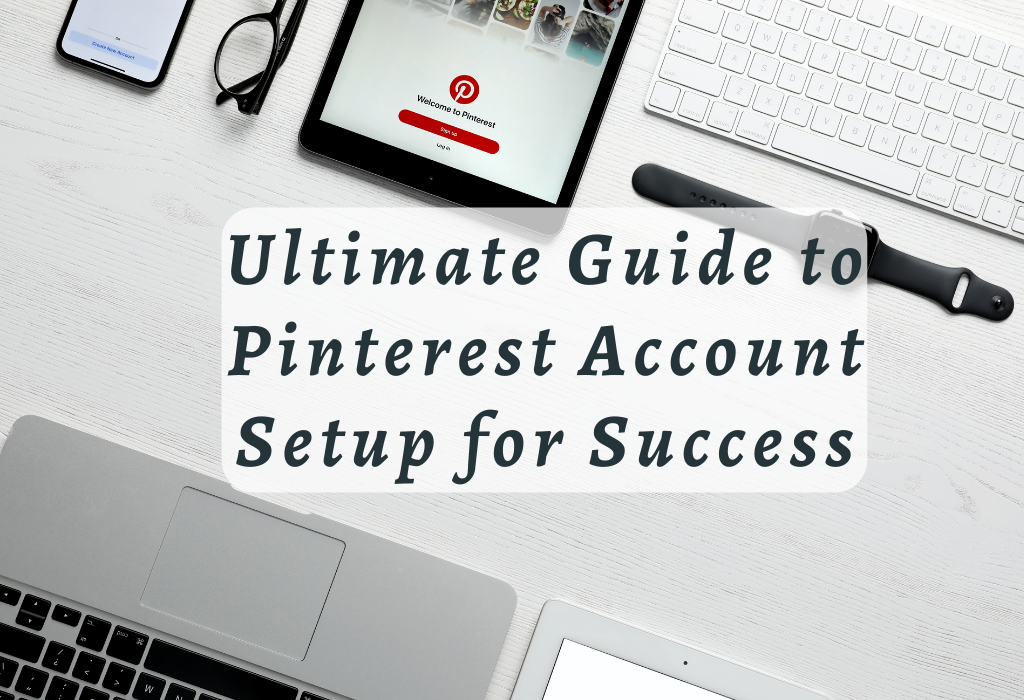
Setting up a Personal Pinterest Account
Creating a personal Pinterest account is simple and takes just a few minutes. With your own account, you’ll be able to browse, explore, pin images, and interact with other users on this popular image-sharing platform.
Follow these steps to set up your personal Pinterest account.
Choosing the Right Email Address for Registration
To start creating your Pinterest profile, you need an active email address that will serve as your login credential. It’s crucial to choose an email address that you regularly check since important notifications from the platform will be sent there.
If you prefer not to use your primary email address for social media accounts like Pinterest, consider setting up a separate one specifically for this purpose.
Selecting an Appropriate Username and Password
Customizing Your Profile Settings
Your profile settings allow others to learn more about you for deciding if they want to follow or interact with any of the content pinned by yourself onto their boards.
Here’s how best practice suggests customizing them:
- Add a clear and recognizable profile picture that represents you or your brand.
- Write a concise and informative bio, including relevant keywords to help users discover your account based on their interests.
- Include links to other social media profiles or websites if applicable. This helps increase visibility across different platforms and drives traffic back towards those sites too.
Consistency is key when building an active presence on any social network – so make sure not only do all posts align closely together but also remain updated regularly as well.
Exploring the Features of Your Personal Account
From creating boards to discovering new interests through browsing pins or following other users, there are endless possibilities for inspiration on Pinterest
How to Create Boards and Organize Them Effectively
To start organizing your favorite content on Pinterest, you’ll need to create boards. These are essentially virtual folders where you can save pins related to specific topics or themes.
To create a board:
- To create a board, login to your Pinterest account and select “Create Board” from the “+” icon at the bottom right corner of the screen.
- Choose “Make Board” from the list that pops up.
- Name your board according to its theme (e.g., “Travel Destinations,” “Healthy Recipes”) and add an optional description if desired.
- Choose whether you want your board visible publicly or keep it secret (visible only by yourself).
- Click “Create.”
You can organize boards effectively by using relevant names, categorizing them under broader topics like ‘Home Decor’ or ‘Fashion,’ and arranging them in a logical order on your profile page.
Tips for Finding Interesting Content by Browsing Categories or Searching Keywords
Pinterest offers various ways for users to discover new content tailored specifically towards their interests. One method is browsing through different categories available within the app itself; these include everything from DIY projects to obscure hobbies such as collecting vintage postcards.
You may also search keywords directly related either what kind of material might interest you most – just type word(s) into the search bar located top left corner screen, then press Enter to see results populate below.
Track other users or boards that correspond with your interests to discover intriguing content. This will ensure a constant stream of fresh and relevant pins in your home feed. To follow someone, simply visit their profile and click the “Follow” button next to their name.
Interacting with Others through Comments or Direct Messages
Pinterest isn’t just about saving pins; it’s also a social network where you can interact with fellow Pinterest users. Engaging with others on the platform can help you build connections, gain inspiration from different perspectives, and even drive traffic back to your own content if you’re sharing original posts.
To leave a comment on someone’s pin:
- Click on the desired pin to open its detailed view.
- Type your comment in the text box at the bottom of the screen labeled “Add a comment.”
- Press Enter or click “Send” when finished typing out a message (note: comments cannot exceed 500 characters).
If you prefer more private conversations – like discussing collaboration ideas between bloggers who both have Pinterest accounts – consider using direct messaging features instead.
Just navigate towards the user’s profile page who wishes to speak privately via clicking the three-dot icon near the top right-hand side web page followed by selecting the ‘Message’ drop-down menu presented for initiating a chat session together accordingly.
Signing Up For A Business Account On Pinterest
If you’re looking to promote your brand or business on this visual platform, signing up for a free Pinterest business account gives access to additional marketing tools designed specifically for businesses.
The difference between personal accounts vs business accounts
A Pinterest personal account allows users to explore and save pins that interest them, while a Pinterest business account provides added features such as analytics, rich pins, and promoted pins. These extra tools help businesses gain insights into their audience’s preferences and create more efficient content strategies.
Switching from an existing personal profile into a business one
For getting the benefits of a Pinterest business account without losing your current boards and followers, follow these simple steps:
- Login to your existing Pinterest account.
- Navigate to the page for adjustments by selecting the three-dot symbol situated in the upper right of your screen.
- Select “Account Settings,” then click on “Convert Account.”
- You will be prompted with information about converting your profile; read through it carefully before proceeding further.
- Add relevant details about your company when prompted during the conversion process. This helps potential customers find out more about what you offer easily.
Filling out important details about your company
To make sure that people can find you easily online, it’s essential to fill out all relevant information about your business on Pinterest.
Here are some key points to consider:
Make use of features like rich pins (article pins, product pins, recipe pins) which provide more context and details about your content – making it even easier for user’s€ interest in engaging with them.
For example: If you’re sharing blog posts from your website through article-rich pinning capabilities then readers will see not only an image but also headlines along with descriptions directly within their feed itself.
Claiming Your Website And Social Media Accounts
To further establish reliability and increase visibility on Pinterest, be sure to claim both your website URL as well as any other social media accounts associated with the company. This ensures that all content shared by users from these sources is properly attributed back towards its original creator while boosting overall reach across multiple platforms too.
Managing Separate Business And Personal Accounts On Pinterest
If you prefer to keep your professional and personal life separate on social media, managing distinct business and personal accounts on Pinterest is a great option. This allows you to maintain an organized online presence without any overlay between the two profiles.
Logging in/out between each type of account seamlessly
To manage both a Pinterest business account and a personal account, it’s essential to understand how to switch between them smoothly. When using the Pinterest website, simply click on your profile picture in the top right corner and select “Log out.” Then, sign back into either your business or personal account with their respective email addresses and passwords.
If you’re using the Pinterest app, tap on your profile icon at the bottom-right corner, then tap on settings (the gear icon) followed by “Log out.” Sign back in with whichever account credentials are needed for that particular session.
Tips for organizing content effectively across both profiles
It’s essential to monitor each account’s performance regularly using Pinterest Analytics. This tool provides valuable insights into how well your content is performing in terms of impressions, clicks, saves, and more.
With proper organization techniques like creating unique boards tailored towards specific audiences as well as maintaining consistent branding throughout all aspects, you can ensure that there is no confusion between the two profiles while maximizing their potential reach among pinterest users.
Utilizing Pinterest Analytics and Marketing Tools
With a business account, you can access valuable insights and tools to help grow your brand on the platform.
Understanding Important Analytics Data (Impressions, Clicks, Saves)
Pinterest analytics provide important information about user engagement with your pins. By examining metrics like views, clicks, and saves, you can gain insight into which types of content are well-received by your audience. To access this data from within Pinterest’s analytics dashboard, simply navigate to “Analytics” in the top-left corner after logging into your business account.
Promoting Pins Through Paid Advertising Campaigns
To improve visibility and reach a wider audience on Pinterest, consider using promoted pins. These are essentially paid advertisements that appear alongside regular pins in search results or category feeds.
Promoted pins function similarly to other social media ads. You set a budget based on cost-per-click or cost-per-impression bidding options; choose target demographics like age group or location; select relevant keywords; then monitor performance over time using ad campaign reports available within Pinterest Ads Manager.
Tips for Creating Effective Promoted Pins:
Best Practices for Creating Engaging Visual Content
For optimal user engagement on Pinterest, creating visually stimulating content is key.
Consider these tips when designing pins:
- Use high-quality images: Crisp, clear visuals are more likely to attract clicks and saves from Pinterest users.
- Incorporate text overlays: Adding a brief description or call-to-action within your image can help convey its purpose and encourage users to click through for more information.
- Create vertical pins: Since most browsing on Pinterest occurs through mobile devices, taller images (with an aspect ratio of at least 2:3) tend to display better in feeds than square or horizontal ones.
Utilizing rich pins, such as article pins with headlines and summaries or product pins displaying pricing information, can provide extra context about your linked content while increasing visibility in search results. To enable rich pins for your website, follow the instructions provided by Pinterest’s developer documentation.
Monitoring Pinterest’s Traffic Statistics and Trends
Staying aware of Pinterest’s progress as a social media tool is essential for making wise marketing choices. By analyzing traffic statistics, user demographics, and emerging trends on the platform, you can better identify your target audience and optimize your content strategy.
How to Access Alexa’s Website Ranking Data for pinterest.com
Amazon’s Alexa website ranking tool provides useful information about the latest user demographics and engagement rates of various websites including Pinterest.com. To access this data:
- Navigate to the Alexa homepage.
- Type “pinterest.com” in the search bar at the top right corner of the page.
- Select “Find” or press Enter on your keyboard.
- You’ll be redirected to a detailed report containing insights into Pinterest’s global rank, country-specific ranks, bounce rate percentage, daily time spent by users on-site, etc.
Analyzing User Demographics such as Age or Location Groups
The demographic breakdown provided by Alexa offers valuable insights into who uses Pinterest most frequently – allowing you to tailor your content accordingly.
For example:
Pinterest Users’ Age Group Distribution (Approximate):
Identifying Popular Categories or Emerging Trends on Pinterest
Beyond demographics and traffic statistics, it’s essential to stay updated on current trends and popular categories within the platform. This information allows you to create pins that align with user interests and amplify engagement rates.
Here are some ways to identify trending topics:
- Pinterest Analytics: If you have a business account, utilize Pinterest Analytics for insights into your most popular pins, boards, and overall performance.
- Pinterest Explore Tab: Browse through the “Explore” tab in the app or website – it highlights trending searches and categories based on user activity.
- Social Media Monitoring Tools: Use tools like Hootsuite, Sprout Social, or Buffer for tracking conversations around specific keywords related to your niche.
FAQs in Relation to Pinterest Account Setup
Conclusion
In summary, establishing a Pinterest profile can be a great way to advance one’s brand and connect with other users. By creating boards, finding interesting content, interacting with others, and utilizing analytics tools, users can optimize their presence on the platform.
It is imperative to maintain a precise structure and focus when managing individual accounts for both business and personal use. Additionally, staying informed about traffic statistics and emerging trends can help users stay ahead of the curve.
If you’re ready to take your Pinterest account setup skills to the next level, visit WallBlog for more tips and resources!