Downloading YouTube Android has become a popular demand among users who wish to access their favorite videos offline. Downloading the YouTube app on an Android device provides numerous benefits. It grants you access to a vast content library encompassing various categories and topics. The app ensures smooth video streaming, adapting to different internet connections for uninterrupted playback.
Personalized recommendations make it easier to discover new content tailored to your interests. Offline viewing allows you to download videos and watch them later without an internet connection. Subscriptions and notifications keep you updated on the latest videos from your favorite channels. User interaction features enable you to like, comment, and share videos, fostering a sense of community. The app supports casting, allowing you to stream videos to compatible devices. Overall, the YouTube app enhances your viewing experience, provides convenience, and enables you to engage with a diverse range of content on your Android device.
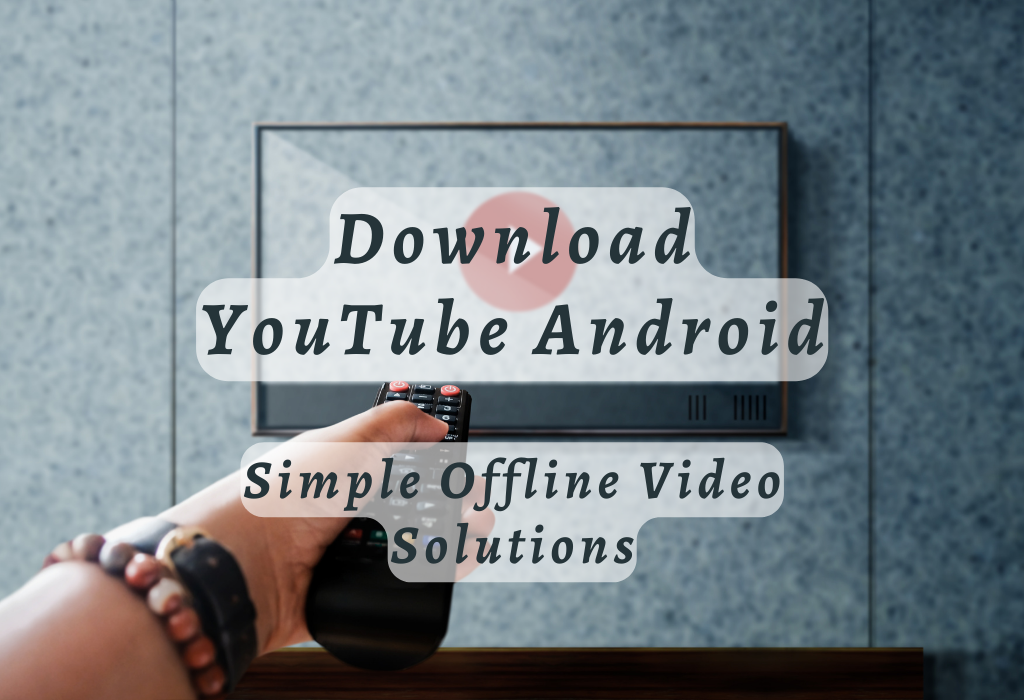
Using YouTube Premium for Offline Playback
If you have a YouTube Premium subscription, you can have the convenience of downloading YouTube videos directly from the official YouTube app on your Android device. This method requires a paid subscription but comes with additional features like ad-free viewing, access to exclusive content, and background play.
Downloading Videos Using the Official YouTube App
To get started with downloading videos through the official YouTube app, follow these simple steps:
- Open the YouTube app on your Android phone.
- Sign in to your account associated with your YouTube Premium subscription.
- Search for the video you want to download.
- Tap the video thumbnail to open it full-screen and then locate the Download icon below the player.
- Below the video player, locate and tap on the Download icon (an arrow pointing downward).
The downloaded videos are saved within your account’s library under “Downloads.” You can access them anytime without an internet connection by navigating to Library > Downloads within the app. It may not be possible to watch some videos without an internet connection due to copyright and other limitations set by content owners.
Choosing Video Quality Options Like 720p or 360p
The official YouTube app offers various quality options when downloading a video so that users can save storage space while maintaining an optimal viewing experience.
Here is how you can select desired resolution before tapping Download:
- In full-screen mode, tap on the three-dot menu icon in the top-right corner of the video player.
- From the list that appears, opt for “Quality”.
- Choose your preferred resolution (e.g., 720p or 360p) by tapping on it. The app will remember this setting for future downloads unless you change it again.
Note: Higher resolutions like 1080p and above may not be available for offline playback due to bandwidth limitations imposed by YouTube. Storage usage on your Android device can be high if you opt for downloading videos in higher resolutions.
Benefits of Using YouTube Premium Subscription
Apart from allowing users to download videos for offline viewing, a YouTube Premium subscription offers several other benefits:
TubeMate – A Third-Party App for Video Downloads
TubeMate is a free third-party app providing users with the ability to download videos from multiple sources, including YouTube, Vimeo, and Dailymotion. TubeMate provides users with a user-friendly interface and multiple video quality options to choose from.
Installing TubeMate on Your Android Device
To begin with the installation process of TubeMate on your Android phone or tablet, first visit their official website. Due to Google Play Store policies concerning YouTube content, TubeMate must be downloaded as an APK file from its official website.
- Navigate to tubemate.net using your preferred web browser on your Android device.
- Select “Download” under “TubeMate Youtube Downloader.”
- A list of verified download links will appear; click one of them (preferably from a trusted source).
- The APK file should now start downloading onto your device.
- Once downloaded successfully tap on it and allow installation from unknown sources if prompted by following instructions given by Android security settings popup window.
Note: Make sure only the Tubemate app has permission for installing apps outside the google play store. Be cautious while granting permissions as this may lead to security vulnerabilities in the future.
Navigating Through The User-Friendly Interface
After successfully installing TubeMate on your Android device, you can now start using it to download videos from YouTube and other supported platforms. The app’s interface is designed for ease of use, making it simple even for first-time users.
- To begin, open the TubeMate app on your Android device.
- You’ll be greeted with a familiar-looking interface that is similar to the official YouTube app. Browse through the different video choices or use the in-built search engine at the top of your display to look for a specific clip.
- Select a video by tapping its thumbnail image; this will open up an in-app player where you can watch and pause playback as required before downloading.
Selecting Desired Video Quality Before Downloading
TubeMate offers various video quality options when downloading content, allowing you to choose between different resolutions such as 1080p, 720p, or lower depending on your preferences and storage capacity.
To select a particular resolution:
Note: Higher resolution means better quality but also a larger file size which may consume more data while streaming/downloading & require more storage space on Android devices.
TubeMate also allows you to download only the audio track from a YouTube video in MP3 format. This is useful for saving music tracks or podcasts without having visuals taking up unnecessary storage space on their Android device.
TubeMate enables you to enjoy downloading videos from various platforms like YouTube, Vimeo & Dailymotion with ease. Remember to always practice caution when installing third-party apps outside Google Play Store & make sure antivirus software is updated regularly for optimal security against potential threats.
Y2mate.com – An Online Video Downloader Tool
Y2mate.com is an online service that enables users to easily download videos from websites like YouTube onto their computer or Android devices without installing any software. Y2mate.com provides multiple formats and resolutions, offering an easy way to store videos for offline viewing without any additional software.
Accessing Y2mate.com via Web Browser on Your Android Device
To start downloading your desired video using Y2mate.com, you’ll need to access the website through a web browser on your Android device. Most modern browsers such as Google Chrome, Mozilla Firefox, or Opera Mobile should work seamlessly with this platform. Once you’ve opened the browser of your choice, navigate to the Y2mate homepage.
Pasting URL of Desired Video into Input Field
The next step involves copying the YouTube video link that you wish to download and pasting it into the input field provided on Y2mate’s homepage.
To do this:
- Navigate to the YouTube app or open YouTube in your web browser.
- Locate the video you desire to acquire and tap on it.
- Tap on ‘Share’ below the video player and choose ‘Copy Link.’
- Return to Y2mate.com and paste the copied link into the input field.
After pasting the video URL, click on ‘Start’ to initiate the conversion process. Y2mate will analyze your video link and display a list of available formats and resolutions for you to choose from.
Choosing Preferred Format and Resolution
Once Y2mate has finished processing your video, it’s time to select your preferred format (MP4 or MP3) and resolution (1080p, 720p). If you’re looking for high-quality visuals, opt for higher resolutions like 1080p or 720p. Larger files can take longer to download and occupy more memory on your Android device.
To proceed with downloading your selected format/resolution combination, simply tap on ‘Download.’ The website will generate a downloadable file which should begin automatically; if not, click on “Click here” when prompted.
Once downloaded successfully onto your Android device’s local storage or SD card location of choice, feel free to enjoy offline viewing/listening anytime.
Tips & Tricks When Using Y2mate.com
To ensure smooth downloads using Y2mate.com as well as protect yourself from potential security risks associated with online tools like these:
- Avoid clicking suspicious pop-up ads that might appear during usage – they could lead users toward malware-infected websites or phishing scams.
- Consider utilizing a VPN to obscure your IP address and safeguard your privacy while obtaining videos from YouTube or other sites. Some popular options include ExpressVPN, NordVPN, and Surfshark.
- Regularly clear browser cache, cookies, and history after each session to reduce the risk of data breaches or unauthorized access to personal information stored on your device.
Y2mate.com is an easy and efficient way to download videos from YouTube onto your Android device, allowing users the convenience of having their favorite content available offline.
Ensuring Safe Downloads with Trusted Apps & Websites
Before installing applications from external sources, it is important to be aware of potential security risks such as malware and data breaches.
Verifying Authenticity of Third-Party Applications Before Installation
Before installing any third-party application like TubeMate for downloading YouTube videos, make sure to verify its authenticity.
Here are some steps you can follow:
- Check the official website: Visit the app developer’s official website and look for information regarding their Android app. If they provide a direct download link or instructions on where to find their app, this is a good sign that it is authentic.
- Analyze user reviews: Look up user reviews of the app online. If there are many positive reviews from real users, it may indicate that the app is credible. Be wary of fake reviews; check multiple sources if possible.
- Avoid unknown APK files: Do not download an APK file (Android Package Kit) from an untrusted source, as it could contain harmful software or viruses. Always opt for verified downloads provided by reputable developers.
- Contact customer support: If in doubt, reach out to the developer’s customer support team via email or social media channels and ask them directly about their Android application before proceeding with the installation.
Frequently Updating Antivirus Software on Your Device
Maintaining updated antivirus software on your Android device is crucial for protecting it from potential threats.
Here are some tips to ensure your antivirus software stays up-to-date:
- Choose a reliable antivirus app: Opt for an established and reputable antivirus app available on the Google Play Store, such as Avast Mobile Security, Kaspersky Internet Security, or Malwarebytes Anti-Malware.
- Enable automatic updates: Most antivirus apps offer the option to enable automatic updates. Make sure this feature is turned on so that your app always has the latest virus definitions and can effectively protect your device.
- Schedule regular scans: Set up scheduled scans in your chosen antivirus app to periodically check for malware, viruses, or other security risks on your Android phone.
Selecting Trusted Websites for Online Video Downloaders
If you choose to use an online video downloader like Y2mate.com instead of installing a third-party application, make sure you follow these guidelines when selecting websites:
- Avoid suspicious URLs: A trustworthy website should have a clear URL without any unnecessary characters or symbols. When looking at the web address, be wary of anything out of the ordinary such as a large number of strange symbols.
- Read user reviews: As with third-party apps, look up user reviews for the website you are considering using. If there are many positive reviews from real users, it may indicate that the site is trustworthy.
- Check website security: Look for a padlock icon in your web browser’s address bar or ensure that the URL begins with “https:/” instead of “http:/”. This indicates that the website uses SSL encryption to protect your data during transmission.
By following these guidelines and taking necessary precautions when downloading YouTube videos on your Android device, you can enjoy offline playback while ensuring your privacy and device security remain intact.
FAQs in Relation to Download Youtube Android
Conclusion
There are various ways to download YouTube videos on your Android device, including using the official YouTube app for offline playback, installing third-party apps like TubeMate, and accessing online video downloader tools like Y2mate.com. Each method offers different features and benefits, such as choosing preferred video quality options or navigating through user-friendly interfaces.
It’s important to ensure safe downloads by verifying the authenticity of third-party applications before installation and regularly updating antivirus software on your device. By following the necessary steps, you can download YouTube videos on your Android device for offline watching whenever and wherever.
To learn more about digital marketing strategies and industry news, visit wallblog.