Before deciding to cancel your YouTube Premium subscription, it is important to consider the advantages and disadvantages of continuing with the service. Canceling your YouTube Premium subscription provides several benefits. It allows you to save money by eliminating the monthly or annual fee associated with the premium service. You regain flexibility and control over your content consumption by switching back to the free version of YouTube. While the ad-supported experience may include interruptions, it supports content creators and can be tolerated in exchange for cost savings.
Canceling your subscription also prompts you to evaluate your usage and needs, ensuring that you’re only paying for services you actually utilize. It opens the door for exploring alternative streaming platforms that may better suit your preferences or offer additional benefits. However, it’s important to assess your individual usage patterns and consider the specific features and content you value before deciding to cancel your YouTube Premium subscription.
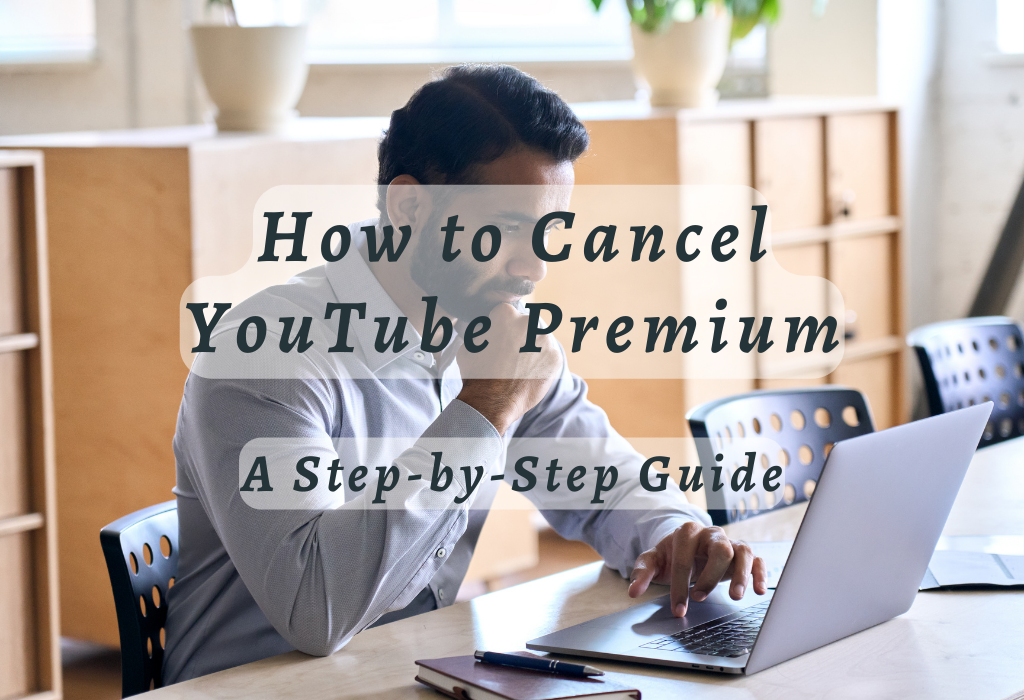
Canceling YouTube Premium on a Web Browser
To cancel your YouTube Premium membership, simply log into your account and follow these steps. Whether you’re using a smartphone, tablet, or computer, just make sure you’re logged in to your account before proceeding.
Visit YouTube.com and click on your profile picture
To begin the cancellation process, head over to YouTube.com. Once on YouTube.com, click the profile picture in the top-right corner to access account management options, including Paid memberships. This will open up a drop-down menu with various options related to managing your account.
Select Paid Memberships from the Dropdown Menu
In the drop-down menu that appears after clicking on your profile picture, look for an option labeled “Paid Memberships.” Clicking this will take you to a page displaying all of your current paid subscriptions associated with YouTube services such as YouTube Music Premium.
Click Manage Membership next to YouTube Premium
Choose Cancel Membership and Confirm
- Scroll down within the opened settings tab/window.
- Locate the button titled “Cancel Membership” (usually found towards the bottom part).
- Click the said button then follow any further instructions provided by the site/app accordingly so as to complete the cancellation procedure successfully.
After you’ve completed these steps, your YouTube Premium subscription will be canceled. You’ll get a notification email to affirm the alteration of your account status. Keep in mind that canceling your membership means losing access to premium benefits such as ad-free viewing, offline video downloads, and exclusive content from YouTube Originals.
However, you can get these advantages again by re-subscribing.
Canceling YouTube Premium via the Official iOS or Android App
If you prefer using the official iOS or Android app to manage subscriptions, canceling your YouTube Premium membership is just as easy and the process of canceling a YouTube Premium subscription is similar to that on the web version, with some slight variations.
Follow these simple steps to cancel your subscription:
iOS Devices (iPhone and iPad)
- Open the YouTube app on your iOS device.
- In the top-right corner, tap on your profile icon.
- Select ‘Purchases & memberships’ from the menu that appears.
- You’ll come across a compilation of subscriptions associated with your profile. Find ‘YouTube Premium’ in this list and tap it.
- Towards the bottom of this screen, you’ll find an option labeled ‘Manage Subscription.’ Tap it to proceed further.
- This will redirect you to Apple’s Subscriptions management page within Settings where you can view more details about each subscription tied directly into the iTunes billing cycle specifically related only to those items purchased through the App Store itself.
Canceling your YouTube Premium subscription is a straightforward process that can be done in just a few clicks. If you’re no longer interested in the premium benefits that come with a paid subscription, simply follow the steps above to cancel your membership.
Canceling your subscription will revert your account back to the free version of YouTube, which means you won’t be able to download videos or watch them without ads.
Benefits of Having a YouTube Premium Subscription
Before deciding whether it’s time for cancellation, consider reviewing all the benefits offered by this service. A YouTube Premium subscription provides an improved user experience that can be especially useful if you watch content frequently or want to make the most out of your YouTube app.
Ad-Free Viewing Experience
The primary benefit of having a YouTube Premium account is enjoying an ad-free viewing experience. You won’t have to sit through any ads before or during videos, allowing for uninterrupted streaming and better focus on the content itself. This also applies to YouTube Music Premium, where users can listen to their favorite songs without being interrupted by advertisements.
Offline Video Access
A significant advantage provided by YouTube Premium is the ability to download videos and watch them offline at your convenience. This feature is useful when traveling or facing limited internet connectivity since downloaded content will still be accessible even without Wi-Fi or mobile data connections.
YouTube Originals Series & Movies
Besides regular video content, subscribers gain access to exclusive programming through YouTube Originals series and movies. These original productions are created specifically for premium members and include various genres such as comedy, drama, documentaries, reality shows, and more – offering unique entertainment options not available with a free account.
Listening Without Interruptions While Minimizing Videos/Music Apps
With background play functionality available on the device (smartphone/tablet), users can enjoy their favorite content without interruption, even when YouTube is running in the background or minimized. This allows for multitasking without missing out on any important information, music, or entertainment.
Improved Video Quality
YouTube Premium subscribers also benefit from improved video quality options such as higher resolution and frame rates. This ensures a flawless viewing experience with sharper images and more vibrant colors that can enhance your overall enjoyment of the platform’s vast library of content.
Family Sharing Option
YouTube offers a family plan option for a premium subscription. With this plan, up to five additional family members (aged 13+) living in the same household can enjoy all premium benefits at no extra charge – making it an affordable choice for households with multiple users who want to take advantage of these features.
What Happens After Cancellation?
Once you decide to cancel your YouTube Premium membership, it’s essential to understand the changes that will occur in your YouTube experience. You’ll lose some of the premium benefits, but there are still plenty of features available for users who return to the basic free version of the platform.
Return to the Basic Free Version of the YouTube Platform
The most prominent change after canceling your YouTube Premium subscription is returning to the standard ad-supported version of YouTube. This means that while watching videos, you’ll encounter ads at various intervals during playback. Although these ads can be a minor inconvenience compared with an ad-free experience, they help support creators by generating revenue from their content.
You won’t have access anymore to certain exclusive features such as background play or picture-in-picture mode when using mobile devices like smartphones or tablets. However, even without these perks provided by a paid subscription plan, users can still enjoy unlimited streaming capabilities across multiple platforms including desktop computers and gaming consoles through regular applications offered.
Loss of Access To Downloaded Videos For Offline Use
Alternatives to Consider Before Canceling Your Subscription
If you’re pondering canceling your YouTube Premium subscription, it’s better to evaluate some alternate solutions before reaching a conclusion. Exploring other choices may be more suitable to your wants and desires. Investigate different packages inside YouTube Premium and other streaming services such as Spotify, Apple Music, and Amazon Prime Video.
Switch to a Different Plan Within YouTube Premium
Before deciding to completely cancel your YouTube Premium membership, consider switching to a different plan that may be more suitable for you.
For example:
Explore Other Streaming Platforms
If YouTube Premium doesn’t meet your requirements, consider exploring other streaming platforms such as Spotify.
Here are some popular alternatives to consider:
FAQs in Relation to How to Cancel YouTube Premium
Conclusion
Although there are perks to having a YouTube Premium membership, like special content and no ads when streaming, it is essential to explore other options before deciding to terminate the subscription.
Remember that after cancellation, you will lose access to downloaded videos for offline use and return to the basic free version of YouTube. Before making any decisions, explore other streaming platforms and consider switching plans within YouTube Premium.
If you’re looking for more informative articles on digital marketing trends and strategies, check out WallBlog.