To gain an online presence, creating a YouTube account is essential for entrepreneurs, business owners, and marketers. Creating a YouTube account offers several benefits that can help you establish an online presence, share your content, and connect with a global audience.
Creating a YouTube account offers numerous benefits, including access to a large and global audience, opportunities for creative expression and personal branding, engagement with your viewers, monetization possibilities, access to analytics and insights, and a platform for continuous learning and growth. By leveraging these benefits, you can establish your online presence, share your content with the world, and potentially build a successful and fulfilling career as a content creator on YouTube.
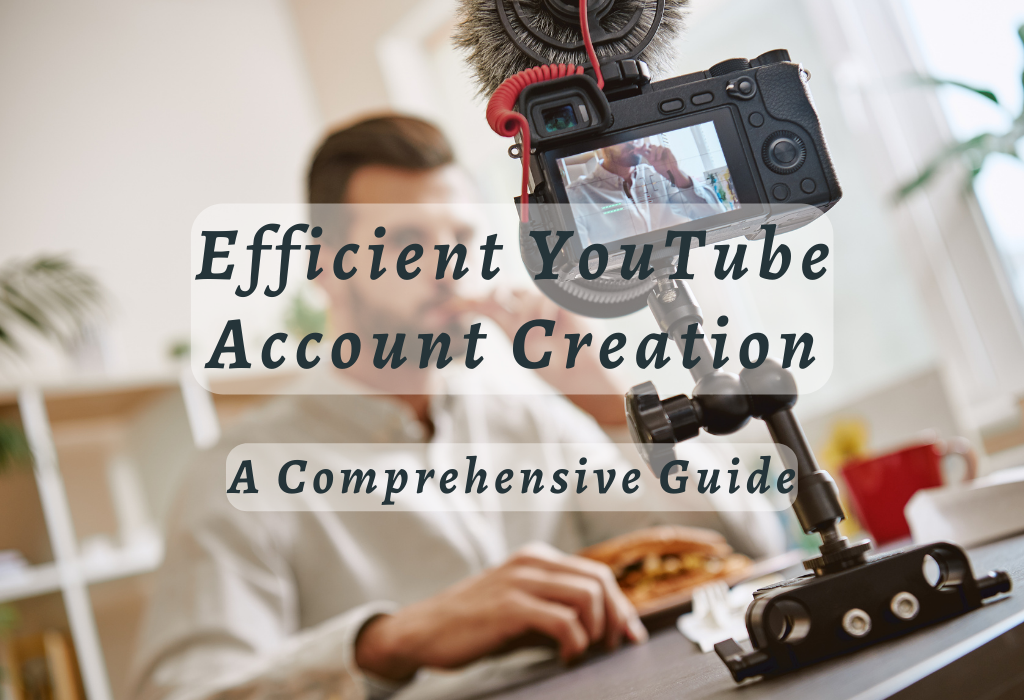
Creating a YouTube Account with Google
To create a YouTube account, one must first obtain or make a Google ID. This process is simple and can be done by filling out one registration form. When you create your Google profile, it’s vital to upload a suitable photo that will represent you across all of the platform’s services.
Using an existing Google ID for YouTube sign-up
If you already have a Google account, signing up for YouTube is quick and easy. Simply visit the YouTube homepage and click on “Sign In” in the top right corner. Fill in your Google credentials, then proceed with the steps that follow to finish signing up.
Registering for a new Google account
If you don’t have a Google ID, creating one is simple. Head over to the Google account creation page, fill out the required information like first name, last name, the desired username (which will also serve as your email address), password, date of birth, gender preference (optional), mobile phone number (for verification purposes) and current email address if applicable.
Once the form is filled, press “Next” to authenticate your contact number via text or voice call if asked. After verification is completed, accept the terms of service and privacy policy to finalize creating your new Google account which now grants access not only on YouTube but also within various other related platforms like Google Drive, Google Maps, etc., making it easier than ever before managing digital life online.
Personalizing Your New YouTube Profile
Once you have created your YouTube account, it is important to customize your profile with relevant information and settings to make it look more professional and attract viewers who share similar interests.
Customizing Channel Art and Display Name
Your channel art, which includes the banner image at the top of your page and profile picture, is an excellent opportunity to show your brand or personality.
To upload a new banner image or change the existing one:
- Navigate to your YouTube channel homepage.
- Click on “Customize Channel.”
- Select “Branding” from the left-hand menu.
- In the “Banner Image” section, select either “Upload” or “Change,” depending on your desired action.
To update your display name:
- Click on your profile picture or avatar in the top-right corner of the page. In the drop-down menu, select “YouTube Studio” to access your YouTube Studio dashboard.
- Here, locate the settings icon (shaped like a gear) in the left sidebar and click on it to open the settings menu.
- Within the settings menu, click on the “Channel” tab. This will display various options related to your channel’s settings and details.
- In the “Channel” tab, click on the “Edit” button next to your display name.
- A pop-up window will appear, allowing you to enter your new display name. Type in the desired name in the provided text field.
- Click the “Save” button to save your changes.
Once the changes are saved and any required verification is completed, your display name will be updated on YouTube.
Finding Channels That Interest You
After registering on YouTube, it’s essential to explore and discover video channels that pique your interests or preferences. Subscribing to these channels not only makes it easier for you later when looking for content from those creators but also helps in building a customized subscription feed tailored just for you.
Searching Through Various Categories of Interest
To find the most relevant YouTube channels, start by browsing through different categories available on the platform. These categories include Music, Sports, Gaming, Movies & Shows, News & Politics, Science & Technology, among others. By clicking on any category that aligns with your preferences, you will be led to a variety of related videos and channel suggestions.
Subscribing To Favorite Channels
If you come across a channel that resonates with your interests while exploring different categories, follow them. By clicking the ‘Subscribe’ button below the channel’s profile picture, you can add it to your subscription feed and enjoy personalized recommendations from YouTube. Additionally, subscribing enables YouTube’s algorithm to suggest more similar channels and videos based on your preferences.
Besides browsing through categories, another efficient way of finding interesting channels is by using YouTube’s search bar. Simply type keywords related to your interests or favorite topics into the search bar and hit enter. This action will generate a list of relevant video results along with related channels that produce such content.
Understanding Video Playback Controls
Familiarizing yourself with the video playback controls available on each video page is necessary for a smooth YouTube experience.
Navigating Basic Player Controls (Play/Pause Button)
The primary control you’ll experience when watching videos on YouTube is the play/pause button located at the bottom left corner of the video player. By clicking the play/pause button, you can begin or halt a video’s playback at any point. Additionally, hovering over other areas of the progress bar reveals more options like rewinding or fast-forwarding through specific sections of a video.
Adjusting Volume Levels and Enlarging Screen Size
Besides controlling playback speed, it’s crucial to know how to manage audio settings according to your preference.
To adjust volume levels within YouTube’s interface:
- Select the speaker icon found next to the play/pause button.
- A slider appears allowing you to increase/decrease sound output accordingly using your mouse cursor or up/down arrow keys.
- Alternatively, use the M key to mute/unmute audio entirely.
To enhance your viewing experience, you can enlarge the video player by clicking on the full-screen icon located at the bottom right corner of any YouTube video. This feature allows videos to fill up your entire computer screen while still maintaining access to essential controls like play/pause and volume adjustments.
Pressing Esc or selecting exit full-screen mode returns you back to normal view size. For an intermediate option between default and full-screen modes, try using theater mode, which enlarges the player without occupying your whole screen.
By understanding these basic playback controls available on YouTube’s platform, you’ll be able to enjoy a seamless and customized viewing experience tailored according to your interests.
Engaging With Content Creators & Community Members
One of the key aspects of being a part of the YouTube community is engaging with content creators and fellow members, helping to keep you connected with your favorite channels, and enhancing your overall user journey.
Commenting on Videos and Interacting with Creators
YouTube offers a comment section below each video where viewers can share their thoughts, ask questions or provide feedback. Engaging in meaningful conversations within these comment sections allows you to connect directly with content creators as well as other viewers who share similar interests.
To leave a comment:
- Navigate to the video page.
- Scroll to the bottom of the page and locate the field for inputting remarks.
- Type your message into the text box provided.
- Click “Post.”
Besides commenting, consider liking or disliking videos based on your preferences – this helps both YouTube’s algorithm and content creators understand what type of content resonates best with their audience.
Sharing Content Through Social Media or Direct Links
Share the videos you find that others may appreciate. Sharing YouTube videos is simple – just click on the “Share” button located below every video player window.
You’ll be presented with several options for sharing:
Sharing content not only helps spread awareness about interesting videos but also supports creators by maximizing their reach and potentially attracting new subscribers to their channels. Remember that engaging with YouTube content is an essential part of being an active member of this thriving online community.
Engage with videos you appreciate, send them to your companions, and discover other methods for bonding with like-minded people who share the same hobbies to get the best out of YouTube.
Uploading Your Own Videos to YouTube
Understand the process of uploading your own videos to YouTube which includes selecting an appropriate file format, optimizing titles and descriptions for discoverability, adding relevant tags, and choosing suitable thumbnails.
Choosing the Correct File Format for Uploads
Before uploading your YouTube content, ensure that it is saved in one of the supported file formats such as MP4, MOV, or AVI. These formats provide top-notch playback while keeping file sizes manageable. Using a widely accepted format ensures compatibility with various devices used by viewers.
Optimizing Video Titles, Descriptions, and Tags
To increase visibility on YouTube’s search results page and improve user engagement with your videos:
Also, consider utilizing other optimization techniques like creating custom thumbnail images representative of each individual clip ensuring higher click-through rates (CTR).
Selecting Appropriate Thumbnails
Thumbnails are the first visual impression of your video and play a crucial role in attracting viewers.
When selecting or creating a thumbnail for your YouTube channel, consider these tips:
By following these guidelines when uploading videos onto YouTube’s platform, you will increase overall discoverability and enhance user experience ensuring long-lasting success online.
Managing Your YouTube Channel
Effectively managing your YouTube channel is crucial for long-term success in this highly competitive online space. By observing important metrics such as view count and subscriber growth, you can gauge overall performance and identify areas needing improvement.
Monitoring Key Performance Indicators (KPIs)
To manage your YouTube channel effectively, it’s essential to monitor various KPIs that reflect the health of your channel.
Some important KPIs include:
You can access these metrics by visiting the YouTube Studio dashboard within your account settings.
Making Necessary Adjustments Based on Analytics Data
Analyzing the data from the aforementioned KPIs allows you to make valuable decisions about improving both individual videos and overall channel strategy.
Here are some ways in which analytics data can guide adjustments for better results:
- Optimizing Video Titles and Descriptions: If your videos aren’t receiving the desired number of views, consider revising their titles and descriptions to include relevant keywords that can improve searchability.
- Experimenting with Content Types: Analyze which types of content perform best on your channel. This could be in terms of format (e.g., tutorials, reviews), subject matter, or presentation style. Use this information to create more engaging content for your audience.
- Scheduling Uploads Strategically: Identify peak times when your target audience is most active on YouTube by examining watch time data. Schedule future uploads during these periods to amplify viewership potential.
FAQs in Relation to Youtube Account Creation
Conclusion
In conclusion, creating a YouTube account with Google is a simple process that can help you engage with content creators and community members, find channels of interest, and upload your own videos to the platform. Finishing up your profile, grasping the video playback features, and managing your channel are all key elements for getting the best out of YouTube.
Now that you have learned about YouTube account creation, it’s time to take advantage of this popular platform and begin constructing your brand. Check out WallBlog for more tips on digital marketing strategies that can help grow your business online!