As a savvy user of YouTube, you may have heard about the platform’s Dark Theme feature. This increasingly popular setting can significantly improve your viewing experience by reducing eye strain and enhancing readability in various lighting conditions.
The YouTube dark theme provides several benefits for users. It reduces eye strain by replacing the bright white background with a dark or black background, making it more comfortable to view videos for extended periods, especially in low-light environments. The high contrast of the dark theme improves the visibility and readability of text and interface elements, enhancing navigation and making it easier to locate controls and buttons. Enabling the dark theme can also lead to energy efficiency and battery savings, particularly on devices with OLED or AMOLED screens. It offers an aesthetically pleasing and immersive experience, with videos and thumbnails standing out prominently against the dark background.
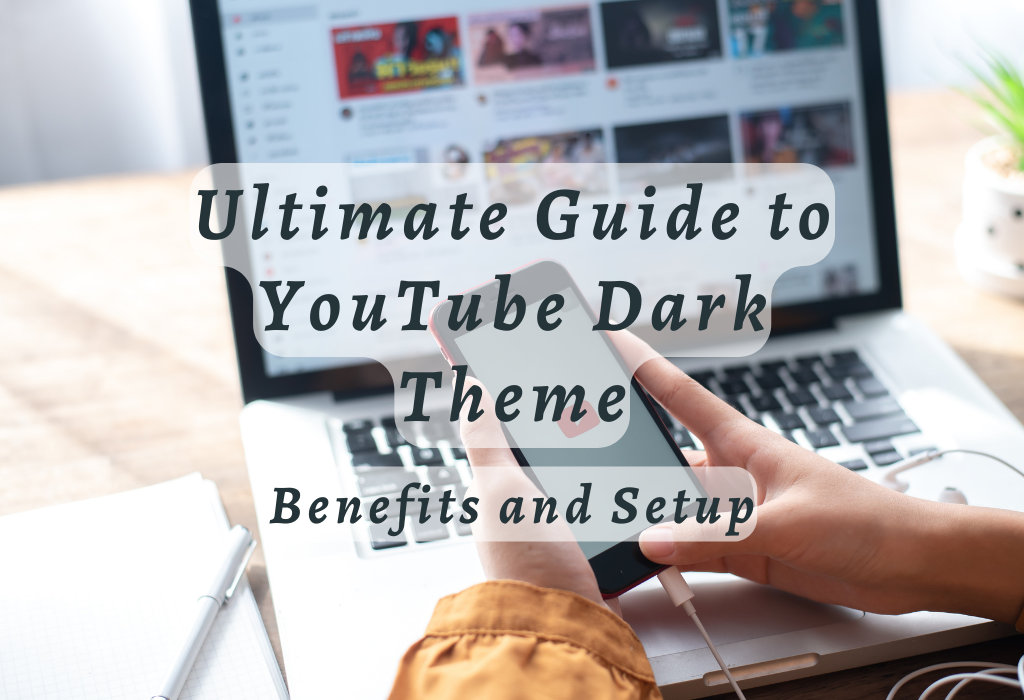
YouTube Dark Theme on iPhone and iPad
The official iOS YouTube app allows users to enable and disable dark mode on iPhone, iPod touch, and iPad. This feature provides a more comfortable viewing experience in low-light environments by reducing eye strain. It also helps conserve battery life for devices with OLED screens.
Steps to Enable the Dark Theme on iOS Devices
- Open the YouTube app on your device.
- Tap the profile icon or image situated in the upper-right corner of your device’s display.
- Select “Settings” from the menu that appears.
- Find the “Appearance” section within Settings.
- Toggle the switch next to “Dark theme” to enable or disable it as per your preference. The change will take effect immediately without needing any further action.
Adjusting Brightness Settings for Optimal Viewing
Adjusting brightness settings is another way to enhance your video-watching experience during nighttime sessions or when using devices under dim lighting conditions:
Alternatively:
Remember, optimal brightness levels may vary depending on individual preferences and surrounding environmental factors.
In addition to YouTube’s dark theme and device-specific brightness adjustments, some users might also benefit from enabling Night Shift mode on their iOS devices. This feature reduces blue light emission by adjusting the color temperature of your screen during specified hours or based on sunset/sunrise timings in your location.
Note: You need to enable The YouTube Dark Theme settings separately on each iPhone or iPad that you use for watching videos. Also, keep in mind that this feature is available only within the official YouTube app and is not applicable when accessing via Safari or other web browsers installed on your iOS devices.
Enabling YouTube’s Dark Theme on Android Devices
The YouTube Dark Theme is available on the official YouTube app for Android smartphones and tablets. By enabling this option, users can switch from the default white background to a darker one that reduces glare and eye fatigue during extended periods of use or nighttime browsing sessions.
How to Turn the Dark Theme On/Off in Android Settings
- Open your YouTube app on your Android device.
- Tap the profile image situated in the upper-right corner of the display.
- Select “Settings” from the profile icon’s dropdown menu.
- In Settings, tap “General.”
- You should see an option called “Appearance.” Tap it to reveal two options: Light theme (default) and Dark theme. Choose either one according to your preference by tapping it.
Note: These steps may vary slightly depending on which version of YouTube you are using. However, they should generally work for most users with updated versions of both their devices’ operating systems and apps.
If you don’t see an Appearance setting under General, make sure you have updated your YouTube app through Google Play Store or check if there’s any pending update available for download/installation.
Customizing Appearance Preferences Within The App
Beyond simply switching between light and dark themes, some users might want additional customization options. While there aren’t many built-in features specific to altering colors or fonts within YouTube itself, there are third-party apps and browser extensions that can help you further personalize your experience.
For example, Turn Off the Lights is a popular app available for Android devices that allows users to dim everything on their screen except for video content, making it easier to focus on what they’re watching.
If you prefer using YouTube in a web browser, consider installing browser extensions like Super Dark Mode or Dark Reader, which offer more advanced customization options such as color inversion, contrast adjustments, and font changes. These tools work across several websites and platforms but may have varying levels of compatibility with different browsers.
Enabling YouTube’s dark theme or dark mode is a simple process that can help reduce eye strain and improve your viewing experience.
Activating YouTube’s Dark Mode Using Web Browsers
You can easily activate Youtube’s dark theme using any web browser like Chrome, Firefox, or Safari while watching videos online via your computer. Your preference will be saved uniquely per each browser you use, ensuring a smooth user experience across multiple platforms.
Enabling dark mode through account settings
To enable the YouTube Dark Theme on your preferred internet browser, follow these simple steps:
- Navigate to the official YouTube website.
- Sign in to your Google account if you haven’t already done so.
- In the top-right corner of the screen, locate and click on your profile picture or icon. If you haven’t set up a profile picture yet, it might appear as a generic silhouette.
- Select “Appearance: Device theme” from the drop-down menu that appears.
- In this section, choose between “Light,” “Dark,” or “Use device theme.” The latter option automatically adjusts based on your device’s current display settings. Clicking on either Light or Dark will apply that specific setting regardless of other factors.
Managing cookies/cache data for persistent theme selection
Your chosen YouTube Dark Theme preferences remain unique to each browser you use on your computer. However, clearing cookies and cache data may reset these settings to default values. To avoid this issue, consider managing your browser’s cookie and cache storage settings.
For example, in Chrome:
- From the top-right corner of the window, click on the three-dot menu icon to access “Settings” from the drop down.
- Select “Settings” from the drop-down menu that appears.
- Scroll down to find “Privacy and security,” then click on “Cookies and other site data.”
- In this section, you can choose how Chrome handles cookies by selecting options like “Allow all cookies,” “Block third-party cookies,” or “Block all cookies (not recommended).”
Note: Blocking all cookies might affect certain website functionalities, including YouTube Dark Theme preferences. Adjusting these settings according to your browsing habits will help ensure a consistent user experience across different platforms.
To manage cache data in Chrome:
- Navigate back to the main Settings page by clicking on the left arrow next to “Cookies and other site data.”
- Under Privacy and Security again click on “Clear browsing data.
- A new window will open where you can select which types of cached information should be cleared when using this feature; make sure not to check the box for ‘Cached images files’ if you want to retain dark mode preference in future sessions.
Activating YouTube’s Dark Mode through web browsers is a simple and straightforward process that can provide users with an improved viewing experience.
Benefits of Using YouTube’s Dark Mode
Apart from being visually appealing, there are several advantages associated with using YouTube’s dark theme. These benefits range from reduced blue light exposure to improved accessibility for individuals who have visual impairments like photophobia.
Improved Battery Life Performance
YouTube Dark Theme improves battery life performance on devices with OLED screens. Since these screens only illuminate individual pixels when needed, a darker background requires less power consumption compared to a bright white one. This can lead to longer-lasting battery life and more time spent enjoying your favorite videos without worrying about charging your device.
Enhanced Readability Under Various Lighting Conditions
The YouTube Dark Mode also offers improved readability under different lighting conditions. By reducing glare and eye fatigue caused by bright backgrounds, users can enjoy a more comfortable viewing experience regardless of their environment. Text and background colors provide great contrast, helping viewers to concentrate on content without tiring their eyes.
Enabling the dark mode also allows you to personalize your viewing experience according to your preferences.
Troubleshooting Common Issues with YouTube’s Dark Theme
Most users find it easy to toggle between themes, but some may encounter issues related to device compatibility or software glitches. In such cases, it’s essential to be aware of possible solutions that can help resolve these problems.
Clearing App Cache and Data on Mobile Devices
If you’re experiencing problems enabling YouTube’s dark theme on your mobile device, one potential solution is clearing the app cache and data. This process removes temporary files stored by the app that may have become corrupted or outdated.
To clear cache and data for the YouTube app:
- On Android devices: Go to Settings > Apps & notifications > See all apps > YouTube > Storage & cache. Tap “Clear storage” followed by “Clear cache”.
- On iOS devices: Unfortunately, there isn’t a direct way to clear an individual app’s cache in iOS; however, you can try uninstalling and reinstalling the YouTube app from the App Store.
Updating YouTube App or Web Browser for Latest Features
In some instances, an outdated version of the YouTube app or web browser may cause issues with enabling dark mode. Ensure that both your application and browser are up-to-date by checking for updates regularly.
YouTube App:
Web Browsers
Device Theme Conflicts
In some cases, enabling dark mode within the YouTube app may conflict with your device’s overall theme settings.
To resolve this issue, try adjusting your device’s theme preferences by following these steps:
- On Android devices: Go to Settings > Display > Theme (or Dark Mode) and select either ‘Dark’ or ‘Light’. Then open the YouTube app and toggle dark mode on/off accordingly.
- On iOS devices: Navigate to Settings > Display & Brightness, then choose between Light/Dark appearance options. Once done, re-open the YouTube application and enable/disable the desired option from within the account setting page as described earlier in the article.
Figuring out issues with YouTube’s dark mode can be time-consuming, but knowing and being able to address them quickly will help you enjoy a hassle-free viewing experience
Frequently Asked Questions About Youtube’s Dark Theme
Conclusion
In conclusion, YouTube’s Dark Theme offers a sleek and modern appearance while also providing practical benefits such as improved battery life and enhanced readability. Enabling the Dark Theme is simple and customizable to your preferences, whether you’re using an iOS device, Android device, or web browser.
Give YouTube’s Dark Theme a try and see how it enhances your viewing experience – for more digital marketing tips and tricks, visit WallBlog. And for more digital marketing tips and tricks, visit WallBlog.