Uploading videos to YouTube can be a powerful tool for businesses, marketers, and entrepreneurs; however, it requires more than just hitting the “upload” button. However, the process involves much more than simply clicking the “upload” button.
Uploading videos to YouTube offers benefits such as global reach, search engine visibility, video monetization opportunities, community engagement, access to analytics and insights, video optimization and customization options, social media integration, and long-term visibility. Leveraging these benefits can help you increase your viewership, engage with your audience, generate income, and establish a successful and thriving YouTube channel.
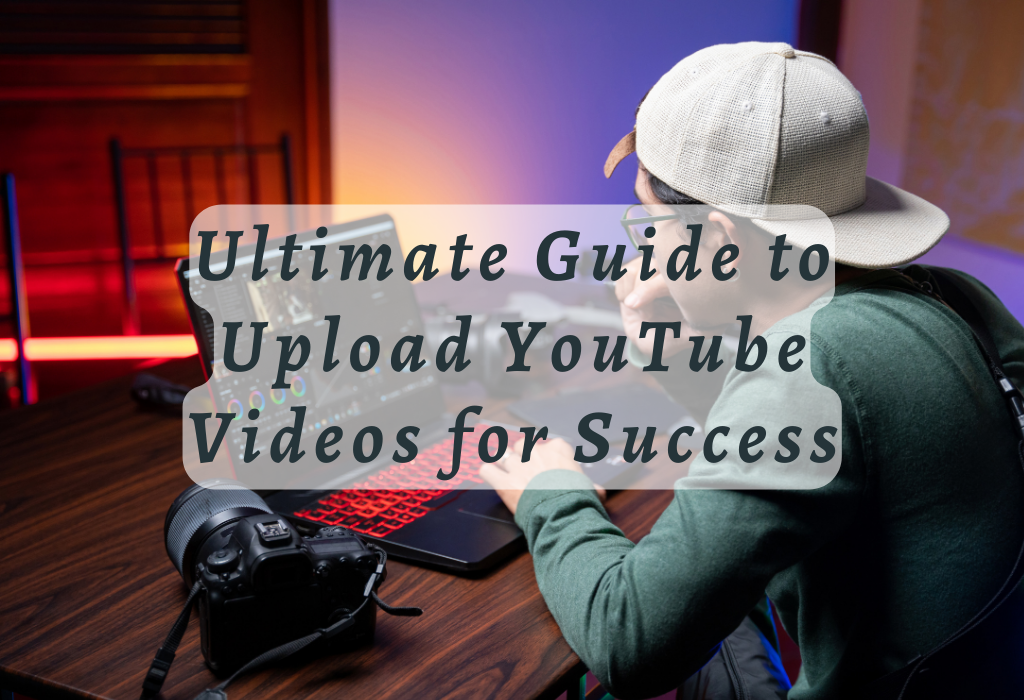
Recording Your Video
Before uploading your video to YouTube, you need to record it using a suitable device such as a smartphone, camera, or webcam. Ensure high video quality and clear audio for an engaging viewing experience. Familiarize yourself with your device’s recording settings and features.
Choosing the Right Equipment for Recording Videos
Selecting appropriate equipment plays an essential role in producing high-quality content. For beginners, smartphones can be sufficient due to their advanced cameras and built-in microphones. However, investing in dedicated video cameras, external microphones, and lighting setups can greatly improve production value.
Adjusting Video Resolution and Frame Rate
Tips for Improving Audio Quality
- Avoid background noise: Record in quiet environments whenever possible; use soundproofing materials if necessary.
- Incorporate external microphones: Invest in lavalier mics (clip-on) or shotgun mics for better audio capture.
- Monitor sound levels: Use headphones to ensure stable and clear audio throughout the recording process.
Preparing Your Video File
Once you have recorded your video, it is crucial to ensure that it meets YouTube’s technical requirements. Editing software like Adobe Premiere Pro or Final Cut Pro can be utilized to trim sections, apply effects/transitions and refine sound levels for a finished product.
After completing the editing process, save your video file in one of YouTube’s supported formats like MP4 or MOV. Refer to their official help page for a complete list of supported file formats on YouTube.
Optimizing file size without losing quality is vital for uploading videos efficiently while ensuring viewer satisfaction.
Here are some tips for achieving this balance:
- Select appropriate bitrate settings: The higher the bitrate, the better the video quality but enlarged file size. Try different settings to find a balance between quality and file size.
- Compress your video: Use compression tools like HandBrake or Adobe Media Encoder to reduce file size without significant loss in visual/audio quality.
- Consider resolution and frame rate: A higher resolution (e.g., 1080p) results in a larger file size than lower resolutions (e.g., 720p). Similarly, higher frame rates consume more storage space. Choose these parameters based on your target audience’s preferences and device capabilities.
By following these guidelines for preparing your video files, you can ensure that they are ready for uploading onto YouTube while providing an interactive viewing experience for users across various devices/platforms.
Uploading Videos from PC/Desktop Computer
To upload a video to YouTube using your desktop computer, make sure you are signed in to your YouTube account by visiting youtube.com. Once logged in, navigate to the upload page.
Click on the “Select files” button or simply drag and drop your desired video file onto the designated area. You can choose any supported format such as MP4 or MOV for uploading videos. Once you’ve chosen a video file, the upload process will begin automatically.
Navigating through Upload Interface on Desktop Computers
The upload interface provides various options for constructing your video’s settings before making it live on your channel. While the video uploads, fill out necessary information including title, description, and tags which play an essential role in increasing visibility within YouTube search results.
Filling Out Required Metadata Fields (Title/Description/Tags)
Besides adding basic metadata like titles and descriptions when uploading videos via desktop computers, there are additional fields available too.
For instance:
- Choose a thumbnail image that best represents your video content, either from automatically generated options or by uploading a custom one.
- Select a suitable category for your video to help YouTube’s algorithm understand its context and recommend it to related audiences.
- Set privacy settings (public, unlisted, or private) according to your desired visibility level among users accessing the platform – public videos appear within search results whereas unlisted/private ones do not.
After filling in all necessary information fields and configuring settings as per your interest, click the “Publish” button present at the bottom-right corner of the screen. Your uploaded video will now be live on your YouTube channel.
Uploading Videos Using the Mobile App
To upload videos to your YouTube channel using the mobile app, which is available for both Android and iOS, follow these simple steps. Before sharing your video with the world, you can make minor adjustments using the quick editing tools available within the mobile app.
Editing Tools Available Within the Mobile App Prior to Uploading
- Selecting a Video: Open the YouTube app on your smartphone or tablet and tap on the ‘Create’ icon at the bottom of the screen. Then choose ‘Upload’ and select your desired clip from your gallery or camera roll.
- Edit Your Video: Use built-in editing features like trimming, adding filters, adjusting audio levels, or even inserting text overlays if needed. These options help in enhancing the views of uploaded content without needing separate software applications.
- Add Music: If necessary, add royalty-free music tracks provided by YouTube’s library so as not to risk copyright violations while uploading videos containing background scores or music elements therein (Note: Always adhere strictly to applicable guidelines.)
Configuring Additional Settings Like Language, Recording Date, and Caption Certification
In addition to basic information like title and description, arrange other settings prior to finalizing the upload process; some examples are listed below:
Once done, tap the ‘Upload’ button and watch as your video file gets uploaded onto YouTube’s servers.
Enhancing Visibility with SEO Techniques
Improve the visibility of your uploaded content by implementing effective SEO techniques. By using relevant keywords, optimizing video titles and descriptions, and adding accurate tags, you can help YouTube’s algorithm better understand your content and recommend it to the right audience.
Importance of Keyword Research for YouTube Videos
Keyword research is vital for discovering terms that users are searching for on YouTube. Use tools like Google Trends or TubeBuddy to identify popular search queries related to your niche. Integrate these keywords to increase the likelihood of appearing in YouTube search results.
Optimizing Title and Description with Targeted Keywords
An engaging title should be both informative and include targeted keywords without keyword stuffing. Keep it under 60 characters as longer titles may get trimmed in search results. Similarly, craft a compelling description that provides an overview of your video while incorporating relevant keywords naturally within the first few lines.
Remember that descriptions can be up to 5,000 characters long; however, only about 100-150 characters will show up in search results before getting cut off.
Using Tags Effectively
Add specific tag phrases (not just single words) relevant to your video topic – this helps categorize videos accurately and improve discoverability among similar content types (e.g., “how-to”, “review”). Include variations/spellings if applicable; however, avoid using too many tags as it may minimize their effectiveness. Stick to 10-15 relevant tags per video for optimal results.
Additional Tips:
Managing Your Videos in YouTube Studio
After uploading a video on YouTube, it’s essential to monitor and manage your content effectively. Use YouTube Studio, the platform’s built-in analytics tool that provides valuable insights into viewer engagement metrics such as views, watch time, likes/dislikes ratio, and more.
In addition to analyzing performance data, you can also make changes to your uploaded videos by editing metadata or adjusting settings from this dashboard.
Accessing and Navigating through YouTube Studio
To access YouTube Studio, sign in to your account and select it from the drop-down menu located at the top right corner of the screen. Once inside, you’ll find various sections for different aspects of managing your channel: Dashboard (overview), Content (video list), Analytics (performance stats), Comments (moderation), Playlists (organization), Subtitles (caption management), etc. Familiarize yourself with these features for efficient video management.
Key Performance Indicators (KPIs) Provided by Analytics Tools
Making Adjustments Based on Insights Gained
Use the data provided by YouTube Studio to make informed decisions about your content strategy. For instance, if you notice a particular video performing well with certain demographics, consider creating more videos targeting that audience segment. Similarly, identify underperforming aspects of your channel and take corrective measures – be it updating metadata (title/description/tags) or trying different video formats.
Leverage external tools like TubeBuddy or VidIQ, which can provide additional insights and optimization suggestions for enhancing your channel’s performance.
Leveraging Thumbnail Images and End Screens
Attract more viewers by creating captivating thumbnail images that accurately represent your video content. Use end screens at the conclusion of each clip to motivate users to interact further – by subscribing, visiting your website, or watching related clips – thus boosting the overall channel growth rate.
Designing Custom Thumbnails for Higher Click-Through Rates (CTR)
A well-designed thumbnail can significantly maximize the chances of a user clicking on your video in YouTube search results or suggested videos.
To create an effective thumbnail image:
You can use various online tools like Canva, Adobe Photoshop, or even free alternatives such as GIMP to design attractive custom thumbnails easily. For detailed guidelines on creating impactful thumbnails, refer to YouTube’s official guide on thumbnail best practices.
Adding End Screens with Calls-to-Action (CTA)
An end screen is a visual element displayed during the last few seconds of a video that prompts viewers to take specific actions.
These can include:
To add an end screen, go to the ‘Video Manager’ section in YouTube Studio and click on the video you want to edit. Then, select ‘End Screen’ from the Editor tab and choose from various templates provided by YouTube. Customize these templates with relevant CTAs and links as per your requirements.
Incorporating visually appealing thumbnails and engaging end screens into your uploading strategy will not only help increase CTR but also contribute significantly towards overall audience retention rates leading to better performance.
Understanding Copyright Guidelines
It is essential to be aware of YouTube’s copyright guidelines when creating content for your channel to avoid potential infringement claims.
Fair Use Policies within the Context of Copyrighted Material Usage
Fair use is a legal doctrine that allows creators to use limited portions of copyrighted works for purposes such as criticism, commentary, news reporting, teaching, scholarship, or research without obtaining permission from the copyright holder. However, determining whether a specific usage falls under fair use can be complex and subjective.
Consequences Associated with Copyright Violations
If you violate YouTube’s copyright policies by uploading unauthorized materials in your videos, there can be serious consequences.
- Your video may receive a Content ID claim which results in ads appearing on behalf of rights holders; they’ll earn revenue while potentially restricting its visibility in YouTube search results.
- A copyright owner might submit a takedown request, leading to your video being removed from the platform and receiving a copyright strike on your account.
- Accumulating multiple strikes can result in penalties such as losing access to certain features or even having your entire channel terminated.
To avoid these issues, always ensure that you have proper permission for any copyrighted material used in your videos. You can also explore YouTube’s extensive library of royalty-free music and sound effects available through their Audio Library, which offers safe options for creators looking to improve their content without risking infringement claims.
FAQs in Relation to Upload Youtube Videos
Conclusion
Overall, uploading videos to YouTube empowers you to share your creativity, knowledge, and passion with a global audience. It provides a platform for discovery, community building, and potential monetization opportunities. By leveraging the benefits of uploading YouTube videos, you can establish a successful presence, connect with your audience, and pave the way for long-term success in the dynamic world of online video content.
For more information, consider visiting the Wallblog today!