Untagging Facebook photos is an essential skill for anyone looking to maintain control over their online presence. With the ever-increasing prevalence of social media, it is essential to be aware of how our personal information and images can be shared online, such as through tagging on Facebook.
Untagging Facebook photos allows users to remove their association with specific photos in which they have been tagged. This feature enables users to manage how they are represented and identified in photos shared on the platform.
By untagging yourself from a photo, you can control how you are portrayed online and maintain your privacy. It allows you to distance yourself from photos that may no longer be relevant or align with your current preferences. Additionally, untagging can help manage your digital footprint and ensure that your online presence accurately represents you.
It’s important to remember that untagging yourself from a photo does not remove the photo itself, nor does it affect the visibility of the photo for other users who are not tagged. However, untagging prevents the photo from being directly associated with your profile and can provide a sense of control over your online identity and image.
Discover the top-notch Facebook business strategy that can skyrocket your business success!
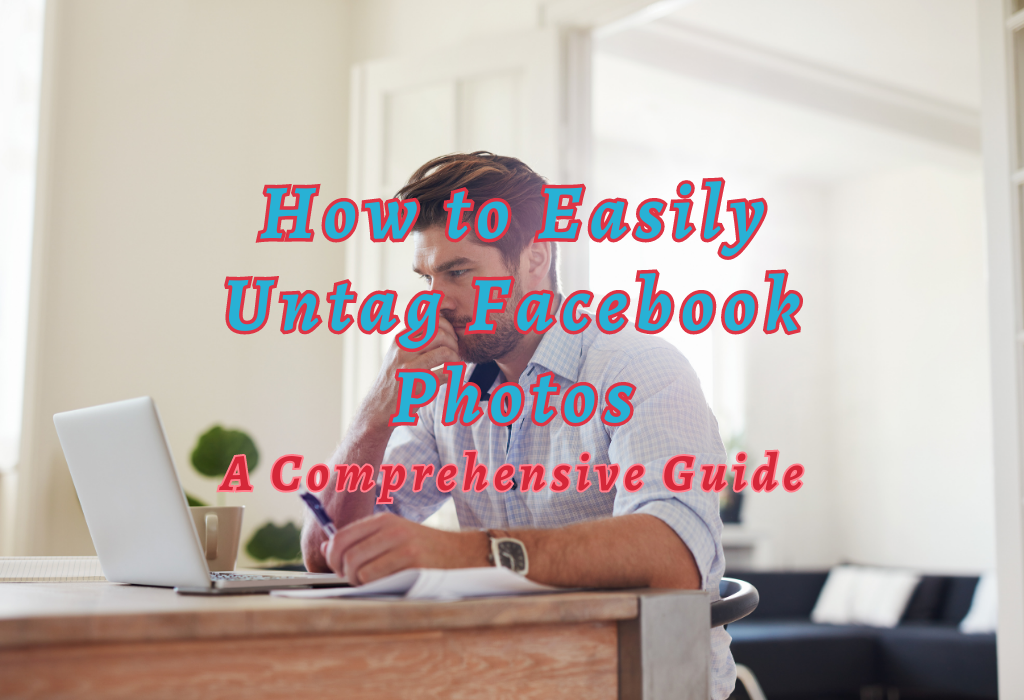
Untagging Yourself on Facebook
If you’ve been tagged in a photo or post on Facebook that you’d rather not be associated with, untag yourself. Removing your tag from a photo or post is simple and easy, allowing you to maintain control over your online presence.
Locating the Tagged Photo or Post
The first thing to do is find the content where you’ve been tagged.
You can either navigate to the Facebook homepage, click on “Photos” under “Explore,” then select “Photos of You.” If it’s a recent tag, simply check your notifications for any mention of being tagged.
Clicking the “Tag Photo” Option
Once you have located the photo where you’re tagged, click on it to open an enlarged view.
Below the image (or at the top right corner), there should be an option labeled “Tag Photo.” Clicking this will reveal all tags associated with that particular image.
Removing Your Name by Clicking The X Next To It
Once you’ve clicked the ‘X’ next to your name, a confirmation message will appear asking if you’re sure you want to remove the tag. Click “Remove Tag” to confirm, and then click “Done Tagging” at the bottom of the list of tags.
Remember that it’s always important to manage your privacy settings and be mindful of what content is associated with your online presence.
Untagging Someone Else on Facebook
If someone has requested that their tag be removed from a photo or post, follow these steps to untag them. The process is similar to untagging yourself but requires selecting another person’s name instead of yours.
Finding the Relevant Photo or Post with Their Tag
To begin, navigate to the specific photo or post where your friend is tagged. You can find this by visiting their profile and clicking on “Photos” or “Posts,” depending on the type of content you’re looking for. If it’s a recent tag, you may see it in your News Feed.
Accessing the “Tag Photo” Option for Photos
Once you’ve located the photo with the unwanted tag, click on it to enlarge and view its details. Below the image (or within it), there should be an option labeled “Tag Photo”. Click this button to reveal a list of all individuals currently tagged in that particular picture.
Clicking X Next To Their Name In the Tags List
For you (the original poster) or anyone else who has been granted permission, like close friends, to remove tags, they must first locate themselves among those listed under the ‘Tags’ section found beneath the aforementioned media item. Then proceed towards locating the small grey-colored icon shaped like the letter ‘X’ situated adjacent to the left side of the respective user handle.
Once located, click the “X” adjacent to their name and confirm the removal of the tag via a confirmation message for greater control over online presence. Confirm by clicking “Remove Tag,” and the process is complete. The photo or post will no longer be linked to their profile.
Remember that it’s essential to respect people’s privacy preferences when tagging them in photos or posts.
Reasons People May Want to Be Untagged
There are various reasons why people might want themselves or others untagged from posts and photos on Facebook. Understanding these motivations can help nurture respect for individual preferences when tagging friends in future content.
Read: How to find saved posts on Facebook
Privacy Concerns Related to Personal Information Exposure
Given the digital world we live in, many individuals are increasingly concerned with safeguarding their privacy. Tagging someone in a post or photo can lead to their personal information being exposed, potentially resulting in negative consequences.
For instance, the Federal Trade Commission (FTC) recommends being cautious about sharing personal details online as it may lead to identity theft or other cyber crimes.
Avoidance of Spam Notifications Due to Excessive Tagging
When users are tagged excessively by friends who share numerous posts and photos daily, it can quickly become overwhelming and annoying. As HubSpot suggests, maintaining proper etiquette while using the platform involves respecting others’ notification preferences by not overusing tags.
Emotional Reasons Such as Breakups Affecting Social Media Interactions
Social media often plays a significant role in our emotional well-being; therefore, certain life events like breakups may impact how we interact with these platforms.
In some cases, individuals going through difficult times may not want to be tagged in photos or posts, as it could trigger negative emotions or remind them of painful memories. Psychology Today highlights the importance of considering how your online actions might affect others emotionally.
Review Tag Feature & Blocking Users Who Misuse Tags
In this digital age, it’s essential to maintain control over your online presence. Facebook provides tools to help you manage your online presence.
Read: How to manage a ban page on Facebook
Enabling Review Feature for Tags in Settings Menu
To prevent unwanted tags from appearing on your timeline without your consent, enable Facebook’s review feature. This allows you to approve or reject any post or photo where someone has tagged you before it becomes visible to others.
To activate this option:
Blocking Users Who Consistently Violate Tagging Etiquette
If a particular user continues tagging you inappropriately despite requests not to do so, consider blocking them as a last resort. Blocking prevents them from seeing anything related to you (including photos) and stops them from being able to tag you in posts or photos.
To block someone:
It is important to be aware of the review tag feature and how to block users who misuse tags, as this will help ensure that your Facebook profile remains secure. It is imperative to inform acquaintances about your tagging preferences to uphold a secure online space for yourself and everyone else.
Educate Friends About Your Tag Preferences
Communicating openly with friends about your preferred levels of involvement regarding being tagged in photos or posts on Facebook is essential for maintaining a positive online experience.
Having Conversations About Tagging Etiquette With Friends
Initiate conversations with your friends to discuss the importance of tagging etiquette. Explain how certain tags may impact your privacy or cause unwanted attention. Share Facebook’s guidelines on tagging, so they understand the platform’s rules and expectations when it comes to this feature.
Requesting Removal Of Tags When Necessary
If someone tags you inappropriately or without permission, don’t hesitate to ask them politely to remove the tag. Most people will understand the importance of your request and respect your personal choice when asked politely.
Alternatively, follow the steps mentioned earlier in this article to untag yourself from any undesired content.
Encouraging Mutual Respect For Privacy And Personal Choices
Read: How to clear Facebook cache
FAQs about Untag Facebook Photos
Conclusion
Removing tags from Facebook photos is a straightforward process that can be done quickly and easily. Whether it’s for privacy concerns, avoiding spam notifications, or emotional reasons such as breakups affecting social media interactions, there are many reasons why people may want to be untagged. It’s important to educate friends about tagging etiquette and mutual respect for privacy and personal choices.
Untagging Facebook photos can help maintain your online presence and protect your digital footprint. If you’re interested in learning more about social media best practices, check out WallBlog for helpful tips and insights.