Efficiently managing your Facebook News Feed can significantly boost the user experience, permitting you to observe more of what is important to you. As a business owner, marketer, blogger, entrepreneur, or founder, understanding how to tailor your news feed will not only save time but also help improve engagement with relevant content.
Facebook aims to deliver a personalized and engaging experience for each user. By leveraging various algorithms and data-driven insights, the News Feed algorithm dynamically curates content from friends, pages, and groups that are most relevant and meaningful to an individual. Optimizing the Facebook News Feed is an ongoing process that strives to deliver a tailored experience, showcasing content that resonates with users’ interests, enhances social connections, and promotes meaningful interactions within the vibrant Facebook community.
Discover the top-notch Facebook business strategy that can skyrocket your business success!
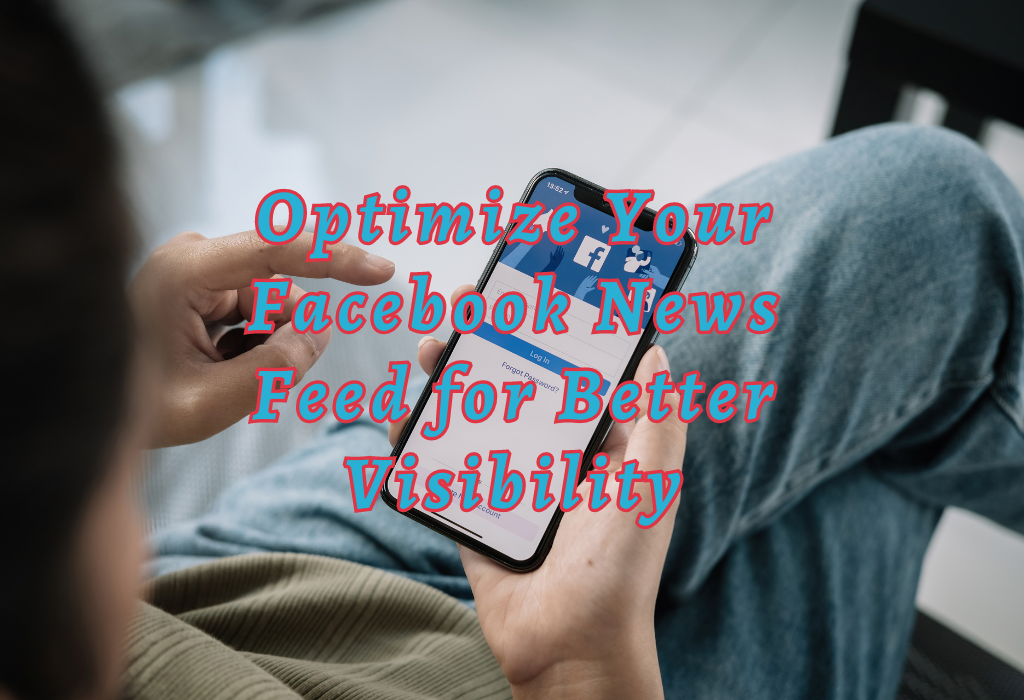
Tweak Your Favorites List
Adjusting your Facebook favorites list can help you see more posts from close friends. By adding specific friends to this list, their updates will be prioritized in your news feed, ensuring you don’t miss out on important status updates.
How to Add or Remove Friends from the Favorites List
By tweaking your favorites list, you can ensure that you see more of your preferred content.
Related articles
Manage the ban page on Facebook
Facebook friend requests
Use the Most Recent Sorting Option
Changing the sorting option of your news feed can make a significant difference in tracking more posts from your friends. Selecting “Most Recent” displays content chronologically rather than based on Facebook’s algorithmic preferences.
Steps to switch between Top Stories and Most Recent Views
- Log in to your Facebook profile.
- Click the three horizontal lines at either the top right corner (mobile) or the left sidebar (desktop).
- Select “See More” if needed, then click on “News Feed Preferences”.
- In News Feed Preferences, choose between “Top Stories” and “Most Recent”. Remember that selecting “Most Recent” will display posts in chronological order instead of using Facebook’s algorithm.
- Save changes by clicking Done or simply exit the menu.
Note: This setting may revert back to Top Stories after some time, so it is essential to check periodically if you want to maintain the Most Recent view consistently.
Besides changing the sorting option for an improved experience with your news feed, consider engaging more with desired content as well as customizing other aspects such as the favorites list or snooze features.
Read: How to block Facebook profile searches
Unfollow Pages, Groups, and Friends
Curating your news feed by unfollowing pages, groups, or even certain friends helps declutter it and makes room for other relevant content. This ensures that only essential information is displayed prominently while reducing distractions.
Tips for Deciding Which Pages or Groups to Unfollow
How to Follow/Unfollow Without Losing Connections
To maintain relationships while curating your news feed effectively, follow these steps:
- Navigate to the profile of the friend/page/group you want to unfollow.
- Select “Unfollow” (for friends) “Unlike” (for pages)”Leave Group” (for groups).
- In the dropdown menu that appears:
- To re-follow someone/page/group later, simply reverse these steps by selecting “Follow [Friend’s Name]” / “Follow this Page” / “Join Group”.
By unfollowing irrelevant sources and refining your Facebook news feed, you can ensure that it remains an informative space tailored to your preferences.
Snooze People Temporarily
If there are people whose posts you’d like not to see temporarily but still want them as a friend on Facebook, use the snooze feature. It allows users to pause someone’s content for 30 days without permanently removing them from their friend list. This is useful when you need a break from certain individuals or topics.
Step-by-step guide on using the snooze function
- Navigate to the post of the person you wish to snooze in your news feed.
- Click the ellipsis (three dots) at the top right of their post to open a dropdown menu.
- Select “Snooze [Name] for 30 days” from the dropdown menu that appears.
- A confirmation message will pop up, indicating that this person has been successfully snoozed and won’t appear in your news feed for 30 days. You can undo this action anytime by visiting their profile and clicking “End Snooze.”
Facebook’s integrated snooze functionality does not inform anyone when they have been suspended. Additionally, if after 30 days you decide that you would like more time away from these updates, simply repeat steps one through three again once those initial thirty days have passed.
For further information regarding managing your connections on Facebook, check out this helpful article: “How do I manage my friends list?“
Customize News Feed Preferences
To set up custom preferences for better control over what appears in your news feed, you can choose top-ranked individuals or interests with whom you engage frequently. This increases the visibility of those selected profiles’ updates among other competing stories and posts.
Instructions for Adjusting News Feed Preferences Settings
- Navigate to Facebook’s home page: Log into your Facebook account and head to the homepage where you’ll find your news feed.
- Access the menu: Click on the three horizontal lines (also known as a hamburger icon) located at either the top right corner (for desktop users) or bottom right corner (for mobile app users).
- Select “Settings & Privacy”: From the dropdown menu that appears, click on “Settings & Privacy“. This will reveal another submenu.
- Click “News Feed Preferences”: Find and select “News Feed Preferences” from this new list of options.
- Prioritize who to see first: Within these preferences, click on “Prioritize who to see first”. Here, you can choose friends or pages whose content should be prioritized in your news feed. Simply click on their profile picture icons to add them to this list. Try selecting only the most important connections to avoid diluting their impact.
- Edit unfollowed accounts: If desired, review any previously unfollowed accounts by clicking “Reconnect with people and groups you unfollowed”. This allows for adjustments in case your interests or relationships have changed.
- Save changes: Once satisfied with your selections, click “Done” to save these preferences and return to the main News Feed Preferences page. Your news feed should now better reflect your priorities.
By customizing your Facebook news feed preferences, you can create a more personalized experience that highlights content from friends and pages that matter most to you.
Engage More With Desired Content
To influence Facebook’s algorithm into showing more of desired user-generated content, proactively engage with friends’ posts by liking, commenting, and sharing. This shows that you value their updates, resulting in higher priority for similar content.
Ways to Increase Engagement on Facebook
The Impact of Consistent Interaction on News Feed Visibility
Maintaining consistent engagement with friends’ posts sends strong signals to Facebook’s news feed algorithm about the types of stories that should be prioritized in your feed. By regularly interacting through likes, comments, and shares along with creating engaging personal updates, users can ensure their favorite connections remain visible amidst an ever-changing sea of competing stories/posts.
For example: If someone consistently engages with videos posted by certain pages/groups/friends (e.g., watching them till completion, liking and commenting), Facebook’s algorithm will recognize this pattern and prioritize similar content in their news feed.
This is especially important for watching videos as they are more likely to be shown higher up on your news feed if you have a history of engaging with them.
FAQs about Facebook News Feed
Conclusion
To wrap up, businesses and entrepreneurs must be able to control their Facebook News Feed so that the right people view their content. By tweaking your Favorites list, using the Most Recent sorting option, unfollowing unnecessary pages or groups, snoozing people temporarily, customizing news feed preferences, and engaging more with the desired content, you can optimize your News Feed experience.
For more social media insights and tips, visit WallBlog.