The capability to “Unlike” posts on Facebook can be as vital as connecting with content you appreciate when it comes to managing your account. Unliking a Facebook post offers several benefits that contribute to one’s online experience and interactions on the platform.
It offers benefits such as maintaining authenticity, avoiding misinterpretation, exercising privacy and discretion, reflecting personal growth, and avoiding content overload. By unliking a post, individuals can better align their online interactions with their current opinions and preferences, ensure clarity in their communication, exercise control over their privacy, and curate their feed to focus on content that truly matters to them. Unliking a Facebook post helps reduce clutter in the timeline, avoid unwanted associations, ensure consistency in online presence, respect the privacy of others, and encourage meaningful interactions.
Discover the top-notch Facebook business strategy that can skyrocket your business success!
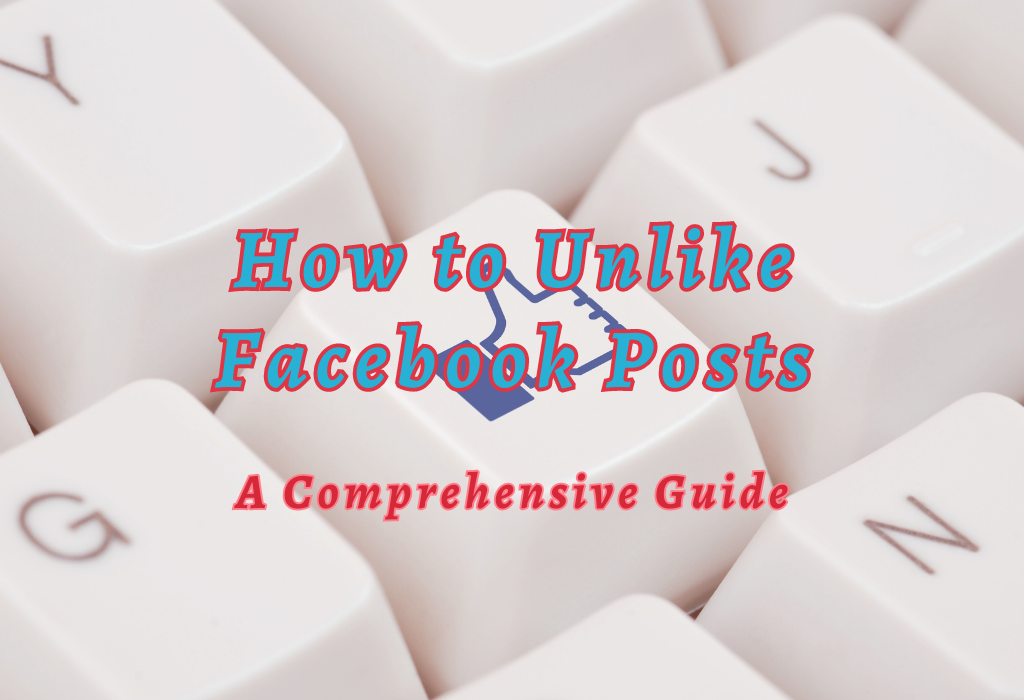
Unliking Posts and Comments on Facebook
To unlike a post or comment on Facebook, simply tap or click the blue thumbs-up icon that indicates you’ve previously liked it.
This action will remove your like from the content without notifying the original poster. Be proactive in managing your likes to ensure a pertinent news feed experience.
Read: How to find saved posts on Facebook
Tapping or Clicking the Blue Thumbs-Up Icon
When browsing through your Facebook News Feed, you may see posts and comments that you have previously liked but no longer find interesting or relevant.
To reverse these likes, locate the blue thumbs-up icon next to each post or comment, and tap (on mobile) or click (on desktop) it once more. The icon will turn back to its default gray color, signifying that your like has been removed.
No Notification was Sent to the Original Poster
A significant concern for many users when unliking content is if their actions are visible to those who created the posts and comments in question.
Fortunately, Facebook does not send notifications when someone unlikes their content; therefore, you can confidently manage your interactions without worrying about any potential awkwardness arising from withdrawing previous endorsements of people’s posts.
By actively monitoring and adjusting your engagement with various types of content on Facebook, you can help create a more personalized news feed tailored specifically toward topics that genuinely interest you.
Using Activity Log for Unliking Content
The Activity Log is an excellent tool for reviewing all actions taken on your account, including previous likes. With this, you can easily manage your unlikes and maintain control over the content that appears in your newsfeed.
Accessing Activity Log via Settings & Privacy menu
To access the Activity Log, follow these simple steps:
- Login to your Facebook account.
- Click the downward arrow icon at the top right corner of your Facebook page to access ‘Settings & Privacy’.
- Select ‘Settings & privacy‘ from the dropdown menu.
- In ‘Settings & Privacy’, click on the ‘Activity Log‘ option.
Managing unlikes using Likes and Reactions filter
In order to view and manage previously liked content within your Activity log:
- Select ‘Interactions > Likes and reactions‘ from the available filters list in the left sidebar of the activity log page.
- You’ll now see a chronological list of every post or comment you’ve ever liked on Facebook.
- Find the post or comment you want to unlike, and simply click on the blue thumbs-up icon next to it. This will remove your like from that specific content without notifying the original poster.
Tips for Efficiently Using Activity Log
Using Activity Log to Unlike Facebook Posts
The Activity Log enables you to have a comprehensive view of your Facebook activities and manage them efficiently.
Accessing Activity Log via Settings & Privacy Menu
To access the Activity Log, follow these simple steps:
- Login to your Facebook account.
- From the top right corner of your screen, click on the downward arrow icon.
- Select “Settings & Privacy” from the dropdown menu.
- In the new submenu that appears, click on “Activity Log.”
Managing Unlikes Using Likes and Reactions Filter
In order to manage your previously liked content in one place, utilize the filters available within the Activity Log:
- In your Activity Log page, look at the left sidebar where you can find different categories like “Posts You’re Tagged In” or “Photos”. Click on “Interactions > Likes and reactions“.
Using this filter, you can view all the posts, comments, and pages you have liked on Facebook.
If you accidentally liked a post or want to unlike a post for any reason, simply click on the three dots on the right side of the post and select “Unlike”.
Importance of Timely Unliking Actions
It’s important to unlike posts as early as possible if they’re irrelevant or accidental as Facebook’s algorithm uses these interactions to shape your newsfeed content.
By being prompt with removing unwanted likes, you can avoid seeing unnecessary ads and maintain control over what appears in front of you.
Impact of Likes on Shaping Newsfeed Content
Likes are a significant factor that Facebook’s algorithm considers when determining the type of content displayed on your newsfeed. The more you interact with particular kinds of posts, the greater possibility there is for related material to show up in your newsfeed.
If you accidentally like an irrelevant post or ad, it could lead to more undesired content showing up on your feed.
Avoidance of Irrelevant Ads Through Timely Unlikes
Make sure to promptly remove any likes from unwanted content by either tapping/clicking the blue thumbs-up icon again or using the Activity Log feature mentioned earlier. This way, content quality will be improved, future recommendations will be more relevant and clutter will be reduced.
Remember, the sooner you, unlike irrelevant or accidental content, the less likely it is for similar posts and ads to appear in your newsfeed.
Accidental Likes – How To Reverse Them Quickly
If you accidentally like something while browsing Facebook, use the aforementioned methods immediately after realizing your mistake so that it doesn’t impact future recommendations.
Undo Accidental Likes Instantly via Direct Interaction Method
The easiest way to undo an accidental like is by simply tapping or clicking on the blue thumbs-up icon once more. This will remove your like from the post, comment, or page without any additional steps required.
Utilize Activity Log for Quick Reversal
If you’re unable to locate an accidentally liked post by scrolling alone, using Facebook’s Activity Log can help streamline this process.
Follow these steps:
- Navigate to Accounts > Settings & Privacy> Activity Log.
- Select Interactions from the left-hand menu and then click on “Likes and reactions.”
- Browse through your recent likes until you find the one in question.
- Tap or click “Unlike” next to that specific item in order to reverse it.
This method allows you not only quick access but also provides a comprehensive view of all previous interactions made with posts, comments, and pages, making it easier than ever before for users who want complete control over their online presence.
For more information on how to use the Activity Log, check out this Facebook Help Center article.
Unliking Pages You Don’t Want Anymore
If you find yourself no longer interested in certain Facebook Pages, it’s important to unlike them so that their content doesn’t clutter your newsfeed.
Accessing Liked Pages Through Activity Log
To begin the process of unliking a Page on Facebook, first, navigate to your Activity Log. This feature allows you to review every action taken on your account, including previously liked pages.
Follow these simple steps:
- Click on the downward arrow located at the top right corner of any Facebook page.
- Select “Settings & Privacy” from the dropdown menu.
- Choose “Activity Log.”
- In the left-hand column under “Filters,” click on “Interactions” followed by “Likes and Reactions.”
Removing Unwanted Page Content From Newsfeed
Once you’ve accessed this section of your Activity Log, scroll down further until you see a list of all liked pages. To Unlike an individual page:
By unliking these pages, their content will no longer appear in your newsfeed, allowing for a more personalized and relevant browsing experience.
Privacy Concerns – Unliking Without Notifications
Users worry whether or not others can observe their unliking of content when using Facebook.
You can maintain your privacy while still taking control over your interactions with other people’s posts.
No notifications are sent upon unliking actions
When you unlike a post or comment on Facebook, it’s important to know that the person whose content you’ve previously liked won’t receive any notification about this change.
This means that you can freely manage your likes and dislikes without worrying about causing offense or drawing unwanted attention to yourself. In fact, Facebook’s Help Center confirms that no notifications are sent when someone removes a like from a post or comment.
Maintaining user privacy
In addition to not sending notifications for unlikes, Facebook also takes various measures to protect user privacy in general.
For example:
To learn more about managing your privacy on Facebook effectively, visit their comprehensive guide on privacy basics.
Read: Secure Facebook logout
FAQs concerning Unlike Facebook Posts
Conclusion
In conclusion, unliking posts and comments on Facebook is a simple process that can be done by tapping or clicking the blue thumbs-up icon. Using the Activity Log feature also allows for easy management of likes and reactions. It’s important to take timely unliking actions to avoid irrelevant ads and shape your Facebook feed content.
If you accidentally like something, it can be quickly reversed through direct interaction or by utilizing the Activity Log. Additionally, removing unwanted Page content from your Facebook feed can be done easily by accessing liked Pages through the Activity Log. And finally, privacy concerns are addressed as no notifications are sent upon unliking actions.
People tend to accidentally like posts on the left sidebar of their Facebook account, which can be easily undone. By unliking irrelevant content, you can improve your Facebook profile and avoid accidentally liking posts in the future.
Now that you know how to use Facebook posts effectively, visit The WallBlog for more social media tips and tricks! By avoiding accidentally liking posts, you can improve your Facebook profile and marketing efforts.