To maximize their success on Facebook, business owners, marketers, and entrepreneurs must be familiar with the platform’s ad preferences.
Adjusting Facebook ad preferences provides individuals with greater control over the advertisements they see on the platform, leading to a more personalized and relevant online experience.
They offer benefits such as enhanced ad relevance, reduced exposure to irrelevant ads, control over ad topics, privacy, and data control, and the opportunity to discover new products and services. By customizing ad preferences, individuals can curate their online advertising experience, ensuring that the ads they encounter align more closely with their interests and preferences while maintaining control over their data and privacy.
Discover the top-notch Facebook business strategy that can skyrocket your business success!
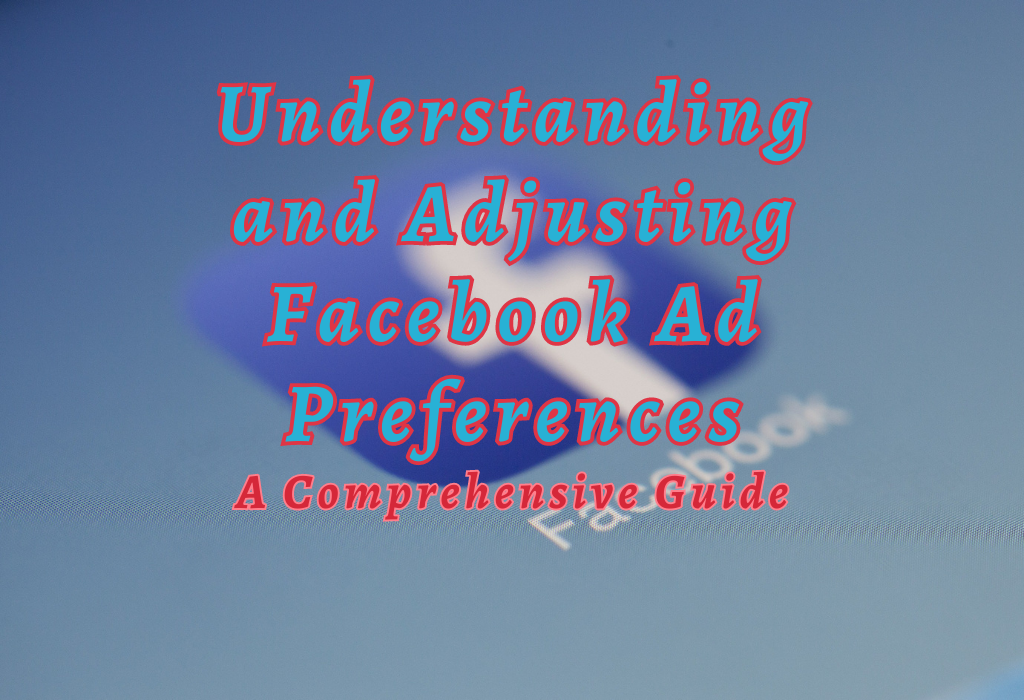
Hiding Specific Ads on Facebook
While browsing your Facebook feed, irrelevant or annoying ads may appear. To stop seeing these specific ads, simply select the three dots at the top right corner of an ad and choose “Hide ad.” This will help improve your overall experience while using Facebook.
Read: Hide Facebook Reels
Steps to Hide Individual Ads in Your Newsfeed
- Navigate to your Facebook news feed.
- Scroll through your feed until you find an unwanted ad.
- Select the three dots situated in the upper right of the ad.
- From the dropdown menu that appears, choose “Hide Ad” to complete the process.
- A confirmation message will appear; click “Done.”
This process helps ensure a more personalized and enjoyable browsing experience and provides valuable feedback for Facebook’s advertising algorithms, allowing them to better tailor future content displayed in your news feed.
How Hiding Ads Affects Future Content Displayed
Hiding an individual advertisement sends a signal to Facebook about your interests. This way, their system learns which types of advertisements are less pertinent or engaging for you as a user.
As a result, it can adjust its algorithm accordingly and present fewer ads similar to those hidden previously. But sometimes irrelevant but visually similar content might still slip through due to the complexity of social media platforms’ algorithms when determining relevant material for each user’s unique tastes, preferences, and experiences online.
The other methods for users to exert even greater control over their ad settings and preferences on Facebook include blocking specific advertisers entirely, adjusting interest categories used by marketers when targeting ads, managing personal data utilized/shared during the creation of personalized campaigns plus more.
Related articles
Hide birthday on Facebook
Block Facebook requests
Blocking Advertisers on Facebook
If a particular ad constantly bothers you, block them entirely from appearing in your feed. By doing so, you’ll prevent any further advertisements from that company or organization from showing up as you browse through Facebook.
Identifying Advertisers for Blocking
To start blocking specific advertisers on Facebook, first, identify the ads that are bothering you. Note the name of the advertiser at the top of any post in your news feed.
Process for Blocking Advertisers Permanently
- Navigate to the advertiser’s Facebook page by accessing their name from an ad or searching for them at the top of your display.
- Once on their page, click on the three-dot menu icon located next to “Message” or “Following.”
- Select “Block Page” from the dropdown menu that appears.
- A confirmation window will pop up asking if you’re sure about blocking this page; click “Confirm” to proceed with permanently stopping ads from this specific advertiser.
Note: Once a page has been blocked, they won’t be able to interact with your posts or send messages directly either, cutting off all communication between both parties involved until manually unblocked again (if desired).
Facebook users can also adjust overall settings related specifically to targeting preferences within their account by visiting the Ad Preferences section.
This area provides options for customizing interests, data usage/sharing policies, and more – giving users even more control over their online experience while using Facebook.
Adjusting Your Ad Preferences
Here, users can manage their interests and information used by advertisers to create content specifically for them.
Accessing and Navigating Ad Preference Settings
To access your Facebook ad preferences, follow these simple steps:
- Login to your Facebook account.
- Click the arrow at the top right of any page to open a dropdown menu and choose “Settings & Privacy”.
- Select “Settings & Privacy” from the dropdown menu.
- In the new window that opens up, click on “Ad Preferences.”
This will take you to a dedicated page where you can view and edit various aspects related to personalized ads served on Facebook.
You’ll find different sections such as “Your Interests,” “Advertisers and Businesses,” or even “Information about you“, which includes details like relationship status or education level that may be used by advertisers for targeting purposes.
Read: How to switch Facebook account
Customizing Interest Categories Affecting Displayed Advertisements
Your interests play a significant role in determining what kind of ads appear in your news feed.
To customize these interests:
- Navigate to the “Your Interests” section under “Ad Preferences.”
- You’ll see several categories like “Business & Industry,” “Hobbies & Activities,” or “Travel, Places & Events.” Click on any category to view the interests associated with it.
- To remove an interest, hover over the specific interest and click on the “X” that appears in its top right corner. This will stop ads related to that particular topic from showing up in your feed.
- If you want to add new interests manually, simply use Facebook’s search bar and follow pages or join groups related to those topics. This way, you can shape the ads that appear in your feed and create a more personalized experience.
Managing Data Used by Advertisers
You have options regarding which pieces of personal information are accessible by third parties looking to advertise products or services relevant to those details.
Reviewing Personal Data Utilized by Advertisers
To review the personal data that advertisers use for ad targeting, you can visit your Facebook Ad Preferences page.
Limiting Access and Sharing Options
Another way to manage data used by advertisers is by limiting access and sharing options within Facebook settings.
To do this:
- Navigate to Settings & Privacy > Settings > Ads in the Facebook app or website.
- Select ‘Ad settings’ from the menu provided. You will see three main sections:
- Click on each option and customize the settings to your liking. For example, you can choose ‘Not allowed’ for ads based on data from partners or disable social action-based ads.
By taking these steps, you’ll have better control over the information advertisers use to create personalized ads and ensure a more relevant ad experience in your Facebook News Feed.
Reducing Tracking Across Websites and Apps
It’s crucial to understand off-Facebook activity tracking mechanisms and disable them for increased privacy.
Understanding Off-Facebook Activity Tracking Mechanisms
Many websites and apps use Facebook’s Business Tools, such as the Facebook Pixel or SDK, to track user activities outside of the social media platform. This data is then used by advertisers to create customized ads based on your browsing habits.
To gain more insight into which websites are sharing your information with Facebook, you can review your Off-Facebook Activity.
Tips for Limiting Off-Facebook Activity:
Disabling Tracking Features for Increased Privacy
If you want to limit ad targeting based on your off-Facebook activity, consider disabling future tracking by following these steps:
- In the Off-Facebook Activity settings page mentioned above, click “More Options.”
- Select “Manage Future Activity.”
- A new window will open where you can toggle “Future Off-Facebook Activity” to off.
- Click “Turn Off” in the confirmation prompt that appears.
Note: Turning off this feature neither stops Facebook from receiving data about your activity on other websites and apps nor from utilizing the info for ad personalization. Also, you may want to clear your history by clicking “Clear History” under More Options on the Off-Facebook Activity settings page.
Consider utilizing browser privacy tools like Privacy Badger, or enabling built-in tracking protection available in browsers such as Firefox and Google Chrome.
Utilizing Browser Extensions and Ad Blockers
Browser extensions and ad blockers can help eliminate ads not only on Facebook but across the web.
These tools offer additional protection against intrusive advertising by blocking or filtering unwanted content from your browsing experience.
Popular Browser Extensions for Managing Online Advertisements
There are several popular browser extensions available that can help you manage online advertisements effectively.
Some of these include:
Pros and Cons of Using Ad Blockers
While using ad blockers can significantly improve your browsing experience, there are some pros and cons associated with their use:
Pros:
Cons:
FAQs in Relation to Facebook Ad Preferences
Conclusion
In conclusion, managing Facebook Ad Preferences can greatly improve the user experience on the platform. By hiding specific ads, blocking advertisers, adjusting preferences, managing data usage, and reducing tracking across websites and apps, users can take control of their online privacy and see more relevant content in their newsfeeds.
It is important to be mindful that, although these tools are accessible for personal use, organizations can gain from understanding how they operate to create more targeted ads for their audience.
If you’re interested in learning more about social media advertising or digital marketing strategies in general, check out WallBlog for valuable insights and resources.