Looping YouTube videos can be an incredibly useful tool for various purposes, such as skill development or content analysis. Looping YouTube videos offers continuous playback, creates an immersive ambiance, reinforces learning and practice, allows for closer examination of details, encourages audience participation, and enables customization of playlists. Whether for relaxation, learning, or entertainment, looping provides a versatile tool to enhance the viewing experience and cater to individual preferences and needs.
Looping YouTube videos assists with memorization, provides consistent backgrounds for content creators, enhances productivity and focus, aids in meditation and relaxation, facilitates content analysis and critique, and offers accessibility and convenience for repeated viewing. Whether for personal enjoyment, creative endeavors, or academic pursuits, looping serves as a valuable tool for maximizing engagement and extracting the full potential from YouTube videos.
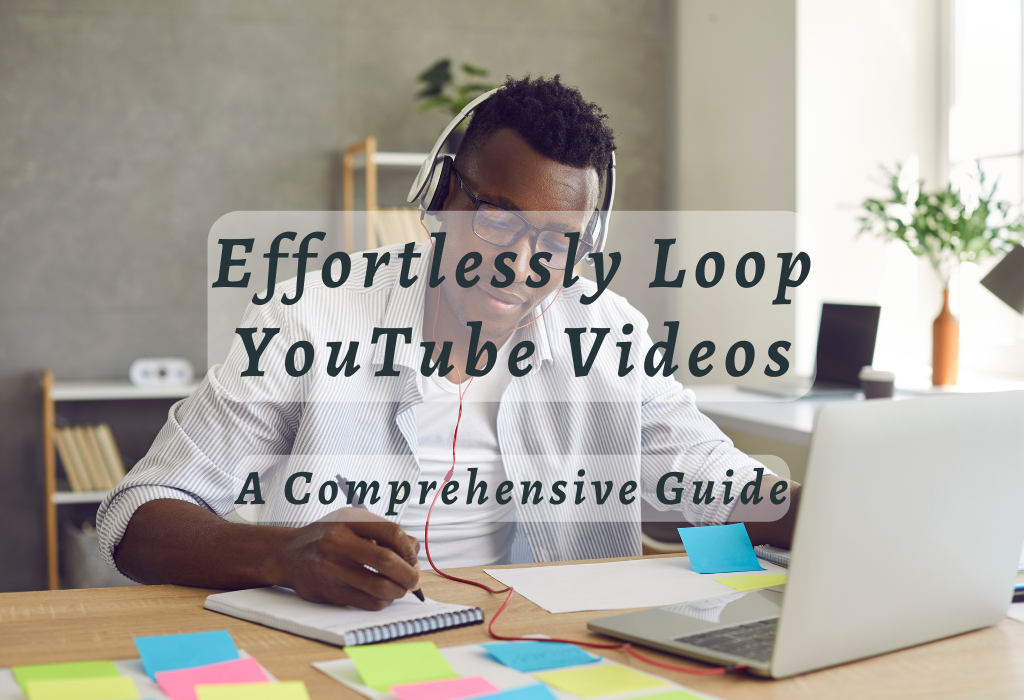
Looping YouTube Videos in Web Browsers
If you watch YouTube videos on your computer using web browsers like Edge, Firefox, or Chrome, there is a hidden menu that allows you to loop videos. This feature enables the video to play continuously until you disable it or refresh the page.
Using Right-Click or Long-Press Options for Looping Videos
To access this looping feature, follow these simple steps:
- Navigate to the desired YouTube video and start playing it.
- For desktop users, right-click on the video; for mobile users, long-press to open a context menu with various options including “Loop”. A context menu will appear with various options.
- Select “Loop” from the context menu. The option may be labeled differently depending on your browser, such as “Play in the loop” or “Repeat”.
- The selected video will now automatically repeat once it reaches its end and continue looping until disabled.
Note: This method works best when watching individual videos rather than those within a playlist since playlists have their own auto-play settings which might interfere with manual looping preferences.
Disabling the Loop Feature When Needed
If at any point you want to stop a video from looping, simply follow these steps:
You can also stop a video from looping by refreshing your web browser’s page. This action resets all settings related to that particular YouTube video, including any loop preferences set previously.
Compatibility Across Different Web Browsers
The right-click/long-press method of looping YouTube videos is compatible with most popular web browsers like Edge, Firefox, and Chrome. However, there might be slight changes in how this feature works depending on each browser’s specific implementation. It is essential to keep your web browser updated for optimal performance and compatibility with features such as these.
Browser Extensions for Enhanced Looping Functionality
If you’re looking for more advanced options when it comes to looping YouTube videos in your web browser, consider installing third-party extensions designed specifically for this purpose:
Incorporating these extensions into your browsing experience can provide additional control over how often specific parts of a video are repeated, enabling more efficient practice sessions or content analysis.
Utilizing ListenOnRepeat Website for Video Looping
If the hidden menu option isn’t available on your device, you can use ListenOnRepeat as an alternative method to loop YouTube videos. This website offers seamless video looping by simply pasting the URL into its search box and pressing Enter. This tool is compatible with a variety of operating systems, including Windows, Mac, Linux, iOS, and Android.
Pasting URLs from any platform (Windows, Mac, Linux)
To get started with ListenOnRepeat:
- Open YouTube: Visit the YouTube website or open the YouTube app on your device.
- Select a video: Choose a video that you want to loop and copy its URL from the address bar or share options in case of mobile devices.
- Navigate to ListenOnRepeat’s homepage: Open a new tab in your web browser and go to the ListenOnRepeat website.
- Paste URL & Search: In their search box at the top of the page, paste the copied link then press the Enter key. The selected video will start playing automatically in repeat mode. You may adjust the number of loops if needed through the settings icon next to the right-corner player window.
Searching directly through ListenOnRepeat
Users also have the option of searching within ListenOnRepeat itself, but it is important to note that the results might not be as accurate compared to those found on YouTube.
To do this, simply type in keywords related to the video into the search bar and press enter. Once the list is generated, click on the desired video to watch the looped version of it.
Customizing Loop Settings
ListenOnRepeat provides additional customization features such as setting start and end points for specific sections within the video rather than the entire full video. This can be useful in instances where only a certain part needs to be repeated for practice or learning purposes, like dance routines or guitar solos.
Follow these steps to customize your loops:
- Play the selected video: Start playing the video on ListenOnRepeat.
- Access the settings icon: Locate and click on the gear icon in the bottom right corner of the player window to open a menu with various options.
- Select the loop option: Choose “Loop Part” from the available options, which will enable you to set custom start and end times for looping.
- Adjust the time markers: Drag the slider handles appearing above the timeline either left or right to adjust the desired section to repeat automatically when it reaches the endpoint set by the user.
By using this website as an alternative method for looping videos, viewers can enjoy continuous playback of their favorite content without depending on hidden menus embedded within browsers or apps that may be inaccessible on some devices or platforms.
Benefits of Looping Videos on YouTube
Automatically repeating YouTube videos can be beneficial in various situations, like practicing dance moves or learning musical instruments where repetition helps learning. It also helps content creators analyze their work and improve upon it.
Enhancing Skill Development with Repeated Practice Sessions
Looping a YouTube video allows users to watch specific segments repeatedly without manually restarting the video each time. This can be particularly beneficial for those seeking to perfect their abilities in something that requires frequent rehearsal. By having the selected video play in repeat mode, learners can focus solely on improving their performance rather than being distracted by controlling playback.
Analyzing Content Creation Techniques for Improvement
In addition to aiding skill development, looping YouTube videos can also help content creators review their work more effectively. By watching specific sections of a video continuously, creators are able to identify areas that need improvement and refine their techniques accordingly. This can be particularly beneficial for those involved in video production, animation, or other visual arts.
- Video Editing: Editors can loop specific scenes to analyze transitions, pacing, and overall flow of the content to ensure a seamless viewing experience.
- Animation: Animators may use looping videos to study character movements and fine-tune animations for smoother action sequences.
- Videography: Videographers often review looped footage to assess camera angles, lighting conditions, and composition in order to enhance the final product’s visual appeal.
Troubleshooting Common Issues with Video Looping
Looping YouTube videos can sometimes be a bit tricky, especially when you encounter issues that limit the loop feature from working as expected. Identifying and resolving issues with looping YouTube videos can be tricky.
Identifying Browser Compatibility Concerns
The first step in troubleshooting video looping issues is to ensure that your web browser supports the loop feature. Most modern browsers like Microsoft Edge, Mozilla Firefox, and Google Chrome have built-in support for looping YouTube videos through their hidden menus. If your web browser is outdated or not as widely used, it might not provide the loop feature.
Updating Software Versions If Required
In some cases, outdated software versions on your device can affect how well certain features function – including video looping capabilities on YouTube. It’s essential to keep both your operating system (OS) and web browsers up-to-date for optimal performance.
In addition to updating your OS, ensure that your web browsers are also running their latest versions. Most popular browsers automatically update themselves when new releases become available; however, it’s always good practice to double-check timely.
Taking these steps should help resolve the most common issues related to video looping functionality on YouTube. If problems persist despite trying all the suggested solutions above, seek assistance from online communities like Reddit’s r/YouTube subreddit or official support channels provided by YouTube itself.
Third-party Apps and Extensions for Video Looping
There are several third-party apps and extensions available that offer advanced video looping capabilities. These tools are compatible with popular web browsers like Google Chrome and Mozilla Firefox, providing additional features beyond basic looping options such as setting custom repeat intervals between loops.
Looper for YouTube (Google Chrome)
Looper for YouTube is a popular extension available on the Google Chrome Web Store. It allows users to loop an entire video or just a specific section of it. You can set how many times you want the video to loop before stopping automatically.
To use this extension, simply install it from the Chrome Web Store, open any YouTube video in your browser, and click on its icon next to the address bar.
Video Speed Controller (Google Chrome & Mozilla Firefox)
Video Speed Controller, available for both Mozilla Firefox and Google Chrome, offers more than just looping functionality. It also enables users to control playback speed using keyboard shortcuts. Right-clicking on the extension’s icon provides an option to loop a video, accessible from the context menu.
Additionally, you can set custom playback speeds to help with learning new skills or analyzing content at different tempos.
YouTube Video Looper (Mozilla Firefox)
YouTube Video Looper is an extension specifically designed for Mozilla Firefox users. It allows you to loop YouTube videos seamlessly without any additional setup required. Once installed, you can effortlessly loop any YouTube video by simply clicking the “loop” button below the video player.
Choosing the Right App or Extension
Third-party apps/extensions provide enhanced options for looping YouTube videos beyond what default methods offer. By choosing one based on ease of use, compatibility, ratings/reviews, and user support availability, viewers can optimize their experience when it comes to watching repeated content online.
FAQs in Relation to Loop Youtube Videos
Conclusion
By using right-click or long-press options in web browsers or utilizing websites like ListenOnRepeat, you can easily loop any video to enhance skill development or analyze content creation techniques. However, it’s important to troubleshoot common issues with video looping such as browser compatibility concerns and updating software versions if required.
For those wishing to up their game in making captivating video material for their company or brand, try including looping into your drills. With the help of third-party apps and extensions, you can take your video looping experience even further.
To learn more about digital marketing strategies that can help grow your business online visit wallblog.