Switching Facebook accounts can be a crucial skill for business owners, marketers, and entrepreneurs who manage multiple profiles. With the increasing need to separate personal and professional online presence, it’s essential to know how to efficiently switch between your various Facebook accounts.
Switching Facebook accounts provides the flexibility to maintain separate identities, enhances privacy and security, reduces distractions, facilitates efficient social connection management, and enables personalized experiences on shared devices. It offers individuals greater control over their online presence and helps tailor their Facebook usage to different aspects of their lives.
It provides individuals with increased control, customization, and flexibility in managing their online presence. It enables effective data segmentation, personalized content filtering, targeted networking, privacy preservation, and experimental interactions, and serves as a backup option. These benefits contribute to a more tailored and enriched online experience.
Discover the top-notch Facebook business strategy that can skyrocket your business success!
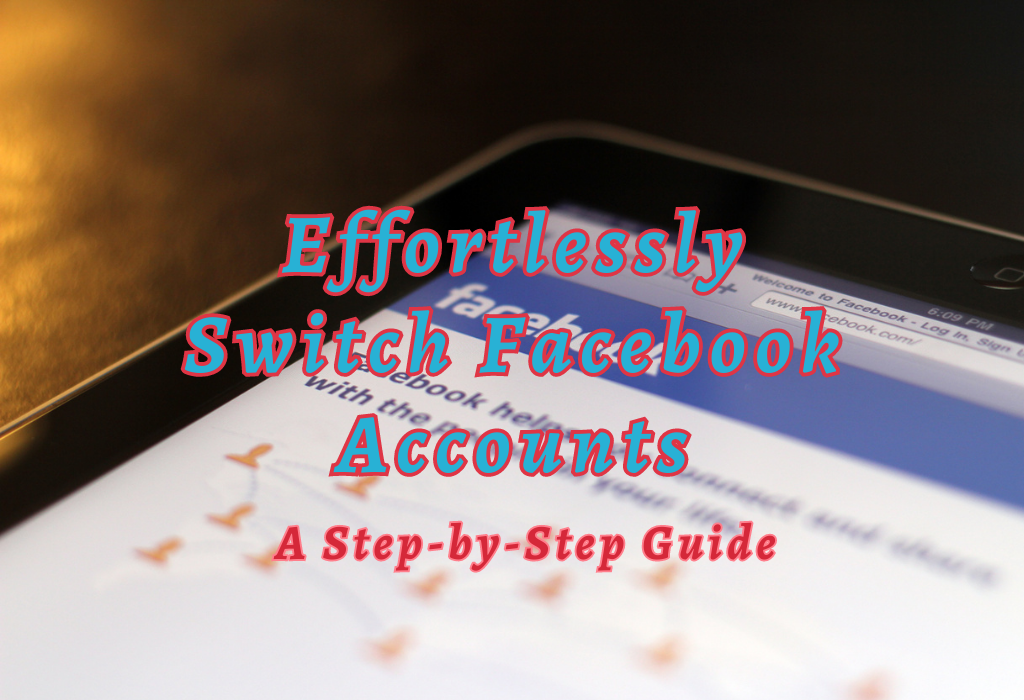
Preparing to Switch Accounts on Facebook
Before you can quickly switch between multiple Facebook accounts, you need to connect your alternate profiles. This step is essential for both web browsers and mobile app users.
Connecting Alternate Accounts in a Web Browser
To set up multiple Facebook accounts for easy switching on a web browser, follow these steps:
- Login to your primary account: Open Facebook, enter your email or phone number and password, then click “Log In.”
- Navigate to the down arrow menu: Click the down arrow icon located at the top right corner of the screen.
- Select ‘Switch Account’: From the dropdown menu that appears, choose “Switch Account.”
- Add an alternate account: On this page, click “+ Add Account,” and input login credentials for another profile you want to be connected with quick access enabled.
Note: You may be prompted by Facebook’s security measures when adding new connections; simply follow the instructions provided as needed until all desired profiles are linked successfully.
Setting Up Multiple Accounts on The Facebook Mobile App
If you’re using the official Facebook app on Android or iOS devices, you can still easily switch among different identities after completing the initial setup procedures outlined below:
- Login into main profile: Your first order of business should involve signing onto whichever user interface is most frequently utilized during daily social media activities.
- Access the main menu: Tap the three horizontal lines (often referred to as the “hamburger” icon) situated at the top left corner of the screen. This will open up an extended list of options available within the app environment itself.
- Select ‘Settings & Privacy’: Scroll down until you find this option and tap on it to expand the submenu.
- Tapping “Add Account”: Locate and select the “+ Add Account” button, then enter your alternate Facebook login information. Repeat these steps for any additional accounts you want to be connected to for easy switching capabilities in future sessions.
This feature is especially helpful for professionals who juggle multiple accounts, pages, and platforms while still maintaining their own personal presence.
Switching Accounts on Web Browsers
Switching between your alternate profiles in a web browser is straightforward. You’ll find options like ‘Log into another account’ or ‘Switch Account’ under specific menus that make it easy to access different profiles without logging out and back in manually.
Using the Down Arrow Menu for Quick Account Switching
To quickly switch between multiple Facebook accounts using a web browser, follow these simple steps:
- Open Facebook by visiting the official website.
- Login with your primary Facebook account if not already logged in.
- From your profile image, click the downward-facing arrow to open a dropdown menu with an option labeled “Switch Account.”
- A drop-down menu will appear; look for an option labeled “Switch Account.”
- Select this option and choose from one of your connected accounts listed below.
Logging Out and Adding an Account for First-Time Setup
If it’s your first time connecting alternate accounts or if they aren’t showing up under the Switch Account feature, follow these instructions:
- Navigate to Facebook’s homepage via their official website: https://www.facebook.com/.
- Enter your alternate account’s email address or phone number and password to sign in.
- You will now be logged into your alternate account. To switch back to your primary account, simply follow the steps outlined earlier using the down arrow menu for quick account switching.
This makes managing various profiles more efficient and less time-consuming.
Switching Accounts on Mobile App
The process of switching between multiple Facebook accounts within the mobile app is slightly more involved than using a web browser.
However, once set up correctly with all connected profiles, navigating through various user interfaces allows flawless transitions.
Accessing the Main Menu for Profile Management
To switch accounts in the Facebook mobile app, start by opening the app on your device. Once you’re logged in, look for the three horizontal lines icon (also known as a hamburger menu) located at either the top or bottom right corner of your screen, depending on your device type.
Tapping this icon will open up a side panel containing various options related to account settings and features.
- iOS devices: The three horizontal lines are located at the bottom right corner of your screen.
- Android devices: The three horizontal lines are situated at the top right corner of your screen.
Tapping “Add Account” and Signing into an Alternate Profile
To add another account or switch between existing ones easily, follow these steps:
- Navigate to Settings & Privacy by tapping on it from within that side panel menu opened earlier.
- Select ‘Switch Account’ from under the Settings & Privacy submenu; this option should be near other privacy-related choices like blocking users or managing notification preferences.
- If you have already added multiple Facebook accounts before, they will appear here as separate tiles displaying their respective profile images. Simply tap on the desired account to quickly switch between them.
- If you haven’t added any alternate accounts yet, click on ‘Add Account’ at the bottom of this screen and enter your login credentials for that specific Facebook account. Once done, it will be added to your list of connected profiles for easy access in the future.
Removing Unwanted Connected Profiles
Removing certain Facebook accounts from your rotation ensures they don’t clutter up your interface or cause confusion while managing social media presence across platforms.
Disconnecting Unwanted Linked Profiles from Settings
To remove an account that is no longer needed for easy switching, follow these steps:
- Open Facebook: Access the Facebook website on your web browser or launch the Facebook app on your mobile device.
- Navigate to settings: Click on the down arrow at the top right corner of your screen (web) or tap on the menu icon (mobile), then select “Settings & Privacy.”
- Select ‘Switch Account’: From here, click or tap “Switch Account.”
- Delete profile: Locate the unwanted account in this list and click or tap “Remove” next to it. Confirm removal when prompted.
Ensuring Privacy by Revoking Permissions
In addition to disconnecting an unwanted profile, it’s crucial to revoke any permissions granted during its connection. To do so, visit each application where you’ve authorized multiple accounts and adjust their settings accordingly.
For example, in a third-party scheduling tool like Hootsuite, go into settings > Manage Social Networks > Disconnect Profile.
This action prevents further access by those applications to the disconnected account, ensuring your privacy and security. Regularly reviewing and updating permissions for all connected accounts is a good practice to maintain control over your digital presence.
Deleting Unused or Unnecessary Facebook Accounts
To do this through a web browser requires visiting specific sections within Settings & Privacy where deletion options are available.
Navigating to the Deactivation and Deletion Section
To begin the process of deleting an unwanted Facebook account, follow these steps:
Following Steps for Account Deletion and Confirmation
The final phase involves confirming that you want to permanently delete a particular Facebook account. Keep in mind that once deleted, all information associated with said profile will be lost forever.
Proceed cautiously by following these instructions:
FAQs about Switch Facebook Accounts
Conclusion
By connecting alternate accounts, users can easily switch between profiles by using the down arrow menu or accessing the main menu for profile management. It’s important to remove any unwanted connected profiles and delete unused or unnecessary Facebook accounts to ensure privacy and security.
If you’re looking for more tips on social media marketing, check out WallBlog. WallBlog provides expert advice and industry knowledge to help enhance your digital presence and effectively reach out to your desired audience.