When it comes to managing your online presence, knowing how to delete a Facebook Page is essential for business owners, marketers, and entrepreneurs alike.
Deleting a Facebook page can bring several benefits to users and businesses. It offers benefits such as simplified online presence, privacy and security, time and resource savings, brand alignment and consistency, fresh start and rebranding opportunities, improved digital strategy focus, and enhanced data privacy and compliance. It allows users or businesses to reallocate their resources, protect their privacy, and align their digital presence with their current objectives and brand identity.
Deleting a Facebook page offers additional benefits such as the elimination of negative feedback or reviews, improved online reputation management, reduced distractions and noise, avoidance of algorithmic changes and restrictions, financial savings, enhanced focus on other marketing channels, and freedom from social media pressure.
Discover the top-notch Facebook business strategy that can skyrocket your business success!
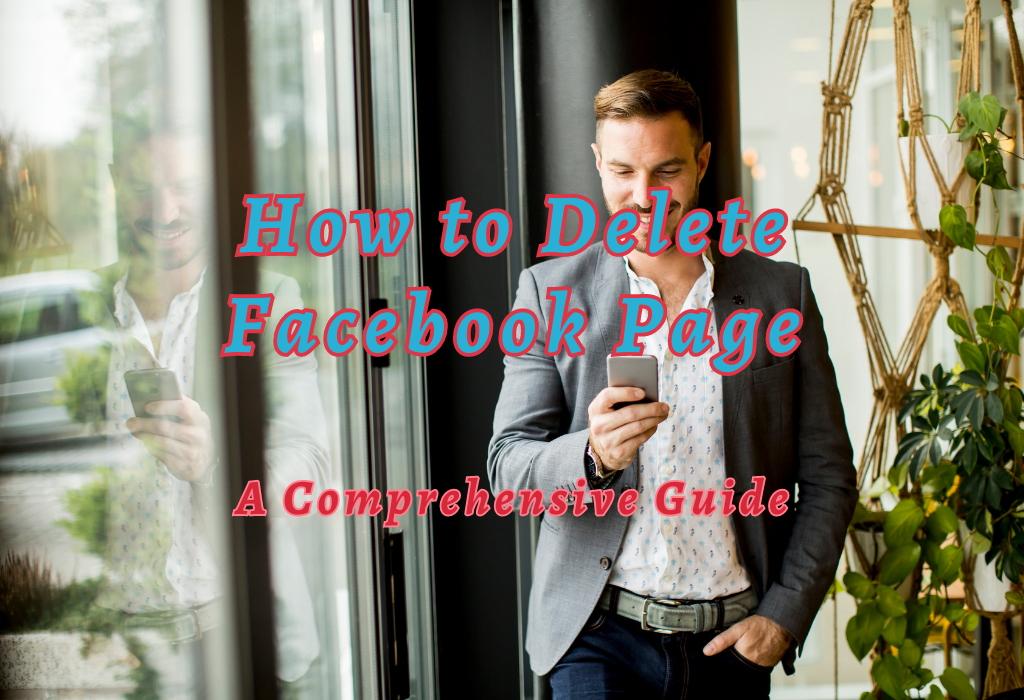
Understanding Facebook Pages
Facebook pages are public representations of a person, place, business, organization, or group on the platform. They vary from user profiles and serve as an essential tool for businesses and organizations to connect with their audience.
Deleting a page is permanent after 14 days; therefore, it’s vital to understand how it works before taking any action.
For guidance on how to unban a Facebook page, check out this helpful article
Differences between Personal Profiles and Pages
While both personal profiles and pages allow users to share content on Facebook, there are some key differences between them:
Related articles
Block Facebook profile searches
Make money running Facebook ads for local businesses
Importance of Facebook Pages for Businesses
Having a strong social media presence has become an important aspect of a marketing strategy, especially when targeting younger audiences who spend a significant amount of time browsing platforms like Facebook.
Here are a few reasons why creating and maintaining a dedicated company page might prove beneficial:
- Better reach & engagement: A well-managed page helps you reach out to potential customers easily as it’s open to everyone. Engaging actively by posting regular updates keeps present clients informed of the latest developments too.
- Customer support: Many users prefer contacting businesses through social media channels. By responding promptly to customer queries and concerns on your page, you can enhance the overall user experience and establish a positive brand image.
- Data & analytics: Facebook pages provide valuable insights into audience demographics, preferences, etc., allowing a better understanding of market trends, thus enabling to make informed decisions for future campaigns/promotions.
- Advertising opportunities: Pages offer access to Facebook’s powerful advertising tools that help the targeted promotion of products/services to specific groups resulting in higher conversion rates and lower costs per acquisition (CPA).
Admin Rights and Page Management
To delete a Facebook page, you must be an admin of that particular page. Admin rights grant users control over several aspects of the page such as editing content, managing roles, removing members, or even deleting the entire page itself.
Identifying if You’re an Admin on a Desktop or Mobile App
If you are unsure whether you have administrative privileges for a specific Facebook Page, follow these steps:
- Desktop: Log in to your Facebook account and click on ‘Pages’ located in the left sidebar menu. This will display all pages associated with your account. If you observe a gear icon near the name of a certain page, it indicates that you have authority over it.
- Mobile App (iOS/Android): Open the Facebook app and tap on ‘Menu’ (three horizontal lines). Scroll down until you find ‘Pages.’ Tap it to view all pages linked with your account; those where you hold administrator status will show a gear icon beside their names.
Different Levels of Access Granted by Admin Rights
The level of access provided by being an administrator changes depending upon the assigned role within the respective Facebook group.
Here is a brief overview of the different types:
Unpublishing vs Deleting Your Page
Before deciding to delete your Facebook page permanently within the 14-day period window given by Facebook, consider unpublishing it instead. This option makes your page invisible to the public while still allowing admins access in case future restoration is desired.
How to Unpublish Your Facebook Page
- Navigate to your Facebook Pages list.
- Select the page you want to unpublish.
- Click on “Settings” at the top right corner of the page.
- In the General settings tab, find “Page Visibility.”
- Select “Page unpublished” and click on “Save Changes.”
Note: Only admins can see an unpublished page. To republish a previously unpublished page, follow these same steps but select “Page published” in step 5.
Pros and Cons of Unpublishing Versus Deleting
When contemplating whether to unpublish or delete your Facebook page, think if you wish to utilize the material again in the future, the energy and effort required to put into managing unpublished pages, and if taking away a page completely is compatible with your long-term objectives.
For more information about these options, visit Facebook’s Help Center.
For those wanting to step away from their online presence yet still maintain the option of reactivating it, unpublishing their Facebook page is a feasible choice.
Merging Similar Pages Together
If you have multiple similar pages on your account that need combining into one main presence rather than complete removal, merging them might be a more appropriate solution.
Merging allows for retaining followers’ data and combining the best aspects of both pages to create a unified brand presence on Facebook.
Criteria for Eligible Merge Requests
Before attempting to merge two or more Facebook pages, it’s crucial to ensure they meet specific criteria set by Facebook guidelines.
The following conditions must be met:
Steps Involved in Requesting a Merge
If your Facebook pages meet the above criteria, follow these steps to initiate a merge request:
- Login as Admin: Ensure you are logged into your Facebook account as an admin for both the pertinent pages you want to merge together.
- Navigate To Page Settings: On the desktop version, visit the respective settings tab available at the top right corner while mobile app users can find it under the ‘More’ section within their application interface.
- Select ‘Merge Pages’ Option: In the general settings area, look up the “merge duplicates” feature which will allow selecting two or more pages that need consolidation into one single entity.
- Choose the Primary Page: Select which page you want to keep as the primary page after merging. The other page’s content and followers will be combined with this main page, while its original version will be removed.
- Review Merge Request: Facebook may take some time to review your request for merging pages. During the review process, ensure that all details given are precise and comprehensive to avoid any hold-ups in processing.
Note: Once a merge request has been approved by Facebook, it cannot be undone. Therefore, it’s essential to carefully consider the implications of combining your pages before submitting a request.
Downloading Your Page Data Before Deletion
Before making the decision to delete any specific Facebook account, download all important information available, such as posts and photos. This can help preserve valuable Facebook memories associated with your respective brand or business.
Export Process Explained: Step-by-Step Guide
- Log in to your Facebook account: Open Facebook.com on a computer browser and log in using your credentials.
- Navigate to your page: Click on “Pages” located in the left sidebar menu under “Explore.”
- Select Settings tab: Once you are on your desired page, click on “Settings” located at the top right corner of the screen.
- Select the Download Page option: Scroll down through the settings options until you find “Download Page” under “Your Information.” Clicking this will open up a new window where you can request a copy of all data related to that particular page.
- Create File Request: In this new window, click on the “Create File” button which starts the creation process for a downloadable archive containing the required information. After clicking, the system may take a few minutes to prepare the file depending on the size of the content stored within the selected Facebook group/page, etc.
- Download Archive: Once ready, an email notification will be sent to the registered address along with a link to access the newly created zip folder comprising relevant data, including images, videos, shared posts, comments received, messages, and more. Simply follow the provided instructions to complete the downloading procedure successfully.
Types of Files Included Within the Download
The downloaded archive will include various types of files that are associated with your Facebook page.
Some examples of these files are:
Note: Downloading this data does not remove it from Facebook; instead, it serves as a backup copy in case future reference is needed after the deletion process is completed successfully.
Always ensure to store it in a safe and secure location to prevent unauthorized access and misuse of sensitive personal/business-related details included therein.
For more information about these features, check out our Facebook’s guides on Facebook Photo Backup
Deleting Your Facebook Page
After considering all options and deciding to delete your page, follow the step-by-step process provided by Facebook.
Steps to Delete a Facebook Page on a Desktop or Mobile App
- Login: Open Facebook.com in a computer browser or launch the Facebook app on your mobile device and log in with your account credentials.
- Navigate: Go to the desired page you want to delete. On the desktop, click “Pages” from the left-hand menu. On mobile devices, tap on the three horizontal lines (menu icon) at the bottom right corner of your screen and select “Pages.”
- Select Settings: Once you are on your desired page, click “Settings” located at the top-right corner for desktop users or tap on “Settings & Privacy,” then select “Page Settings” for mobile app users.
- Delete Option: In the settings tab, scroll down until you find the section named “General”. Here, look out for the option saying “Remove Page”. Clicking this will open a new prompt asking for confirmation about deleting respective Facebook information permanently within the given grace period of two weeks.
The 14-day Grace Period for Restoration
If you change your mind about deleting a specific page within the allowed fourteen-day window, it’s possible to restore its content without any loss. But after the deadline is crossed, there isn’t a possibility of recovering data anymore.
To cancel scheduled deletion, visit the page and select “Cancel Deletion” on Facebook or tap on “Scheduled for deletion in X days” within the app. By doing this, you can restore your deleted content and regain access to your page.
Before irrevocably deleting a Facebook page, it is essential to carefully consider all available alternatives.
Restoring Deleted Pages Within the Grace Period
If you change your mind about deleting a Facebook page within the given 14-day window, it’s possible to restore it.
How to Cancel Deletion on Desktop or Mobile App
To cancel the scheduled deletion of a Facebook page using a computer:
- Visit Facebook.com and log in with your account credentials.
- Navigate to the deleted page by searching for its name or visiting its URL directly.
- Select “Reverse Deletion” at the top of the page.
- A confirmation message will appear; click “Confirm” to complete the cancellation process.
If you are using the Facebook mobile app (iOS or Android), follow these steps:
- Open the Facebook app and sign in if prompted.
- Tap on the three horizontal lines icon located at the bottom right corner (iOS) or top right (Android).
- Scroll down and tap the “Pages” option under the “Your Shortcuts” menu.
- You’ll see all pages associated with your account, including those that have been marked for deletion. Find the respective one, then tap the ‘Scheduled for deletion’ banner present above the profile picture.
Remember, this can only be done within the 14-day period provided by Facebook.
Factors Affecting Successful Restoration
While it’s possible to restore a deleted Facebook page within the grace period, certain factors may affect the success of the restoration.
These include:
Read: Clear Facebook activity log
FAQs in Relation to Delete Facebook Page
Conclusion
In conclusion, deleting a Facebook page can be done in a few simple steps, but it’s necessary to understand the differences between personal profiles and pages, admin rights and page management, unpublishing versus deletion, merging similar pages together, downloading your page data before deletion, and restoring deleted pages within the grace period. By following these guidelines carefully, you can ensure that you’re making informed decisions about your online presence on Facebook.
If you need more information or help with managing your social media accounts, including deleting a Facebook Page, then contact wallblog today.