Twitter Account Setup is essential for any business owner, marketer, blogger, entrepreneur, or founder looking to establish a strong online presence. Twitter is a powerful tool for connecting with potential customers and marketing your business, boasting over 330 million active users worldwide.
Setting up a Twitter account involves creating a profile, customizing settings, and establishing your presence on the platform. It provides benefits such as establishing your online presence, customizing your profile, configuring settings for privacy and security, following and engaging with others, creating and sharing content, staying informed about trends, and networking within your field of interest. It offers a platform to connect with others, share your thoughts and expertise, and participate in the dynamic conversations happening on Twitter.
Unlock the secrets of Twitter mastery with our insightful guide, “Maximize Your Twitter Reach“.
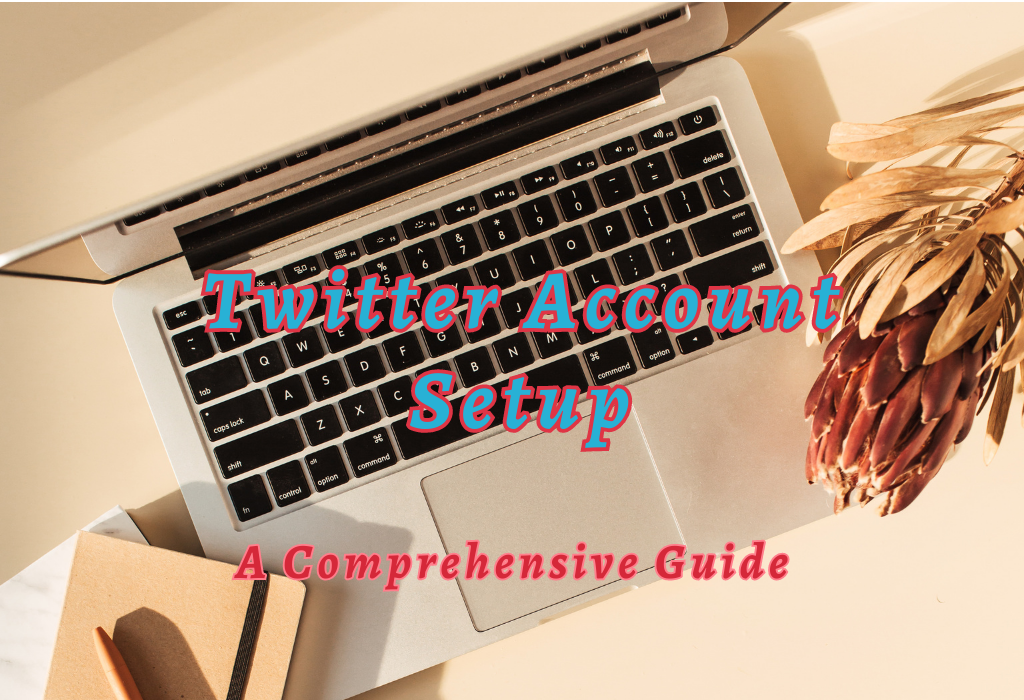
Creating a Twitter Account
To Create a Twitter Account, visit the site or get the app and enter some essential details. This simple and quick process allows you to join millions of users worldwide in sharing thoughts, news, and more within seconds.
Read: Managing private Twitter account
Visiting the Twitter Website or Downloading the App
The first step towards setting up a new Twitter account is visiting their website on your desktop browser or downloading their mobile app for Android devices or iOS devices. Once you have accessed the platform, click “Sign Up” to create your account.
Entering Personal Information such as Name and Email Address
To set up a Twitter account, you must provide your full name to be publicly displayed on your profile.
The required details include the following:
Decide whether or not to include your phone number; it is optional but can help with security and password recovery.
After providing all the essential details, click on the “Next” button to move forward with the setup process of your brand-new Twitter account.
After signing up, users will be prompted to verify their email address or phone number (if provided) to access the platform’s full range of features.
Customizing Your Profile
Once you’ve created a Twitter account, it’s time to personalize it by adding a profile image and background header. These visual elements help establish your online presence on this popular social media platform.
Read: Twitter is the most used social platform among journalists
Uploading a Profile Picture for Easy Recognition
A profile photo is the first image individuals will encounter when they view your Twitter account. It serves a vital role in forming an enduring impression and making your brand recognizable.
Follow these easy steps to add or change a picture on your profile:
- Log in to your Twitter account.
- Navigate to the “Profile” section located in the sidebar menu on your Twitter page.
- Click “Edit Profile”
- In the “Profile Photo” section, click on the camera icon.
- Browse through your files and select an appropriate image (preferably square-shaped).
Use high-quality images with clear facial features if you’re using personal photos or professional logos if representing businesses or organizations. Remember that consistency across all platforms helps build trust among users.
Choosing a Unique Background Header Image That Represents You
The background header image adds personality to your Twitter page while also reinforcing branding efforts by providing additional visual cues about yourself or your organization.
Here’s how:
- Log in to your Twitter account and go to the “Profile” tab.
- Select “Edit Profile.”
- In the “Header Photo” section, click on the camera icon.
The ideal dimensions for a header image are 1500×500 pixels. Ensure that it is visually appealing, relevant to your brand or interests, and doesn’t violate any copyright laws. You can find free stock images from websites like Unsplash or create custom designs using tools such as Canva.
Providing additional details about yourself can make your profile on Twitter more information for other users. You can include location data if desired, as well as any relevant websites that showcase you and your interests.
Read: Twitter background change
Inputting Location Data (Optional)
Including your location in your Twitter profile is optional but can be helpful to give context to your tweets and connect with others in the same area.
To add a location:
- From the left side of the screen, access your profile tab to edit it and enter a location.
- Select “Edit Profile.”
- In the “Location” box, enter your town, state, or nation.
- Click “Save” when finished.
If you decide later that you want to remove this information from public view, simply follow these steps again and delete any text in the “Location” field before saving changes.
Linking Personal or Professional Websites
To further enhance your online presence and reliability on Twitter sources, consider linking one or more personal or professional websites within your bio section. This could include a blog like The Wall Blog where readers can find valuable insights into digital marketing strategies and SEO techniques.
Here’s how:
- Navigate back to the “Profile” tab followed by clicking on “Edit Profile.”
- Incorporate links directly into your bio using anchor tags.
Note: Twitter does not allow HTML tags in the bio section, so you’ll need to include the full URL (e.g., https://www.example.com) instead of using anchor text.
- Alternatively, you can add a website link to the designated “Website” field below your bio.
- Click “Save” when finished.
By adding location and website information to your profile on Twitter, you’re giving potential followers more context about who you are and what interests or expertise you bring to their feed.
This can lead to increased engagement and growth for both personal accounts as well as businesses like The Wall Blog looking for new readership opportunities on Twitter.
Public vs Private Profiles
All Twitter accounts are public by default, meaning anyone can view them. But adjusting your settings accordingly will ensure only approved followers see your tweets while still enjoying all the features offered through this platform.
Understanding Public Profiles on Twitter
A public profile on Twitter allows any user to view your tweets and engage with them by liking, retweeting, or replying. This openness fosters greater interaction and networking opportunities for business owners, marketers, bloggers, and entrepreneurs.
For example, having a public profile helps potential customers or clients discover your brand more easily through hashtags or mentions from other users.
Making Adjustments for Private Profiles
If you prefer maintaining control over who views your content on The Wall Blog’s Twitter account, consider switching from a public profile to a private one.
To do so:
- Go to the Settings page of your account by selecting ‘More’ (desktop) or clicking on the three-dot icon (mobile).
- Select ‘Privacy and safety’ under ‘Settings.’
- In this section, find ‘Protect your Tweets’ and toggle the switch to enable it.
- Save changes if prompted.
Once you’ve made these adjustments, only users who have requested and received approval from you can view your tweets. This setting is ideal for individuals or businesses that wish to share content exclusively with a select group of followers.
This may limit the growth potential of your account as new users cannot discover your content organically through retweets or hashtags.
Protecting Your Tweets
If you want to maintain control over who sees your tweets, Twitter offers the option of protecting individual posts rather than making your entire account private. This feature allows users greater flexibility when deciding which messages should remain visible exclusively among friends than those intended strictly for broader audiences.
How to Protect a Tweet
To protect a tweet, follow these simple steps:
- Compose your tweet as usual by clicking the “Tweet” button or using the app’s “+” icon.
- Before posting, click on the small globe icon at the bottom left corner of the compose box.
- Click “Protected” from the drop-down menu that appears. The globe icon will change into a lock symbol, indicating that this tweet is protected and can only be seen by approved followers.
- Publish your tweet by clicking on “Tweet.”
Note: You can’t retroactively protect previously published tweets; protection must be applied before publishing each new post individually.
For more information about protecting tweets and managing privacy settings, visit Twitter’s official guide on their Help Center page.
Read: Efficiently search your own tweets
The Benefits of Protected Tweets
There are several reasons why someone might choose to protect their tweets:
FAQs in Relation to Twitter Account Setup
Conclusion
Creating an X (formerly known as Twitter) account is easy and customizable. You can upload your profile picture, choose a unique background header image that represents you, input location data (optional), link to personal or professional websites, and make adjustments for private profiles. Protecting your tweets is also an option.
Creating a Twitter account is essential to establishing a presence in the online community. Creating a personalized account to engage with other web users is easy when following these steps.
Check out The Wall Blog for more tips on optimizing your social media presence!
Related article: Essential Twitter client tools