For business owners, marketers, bloggers, and entrepreneurs looking to keep track of their past content or quickly find specific information, searching one’s own tweets can be an invaluable resource.
Searching your own tweets on platforms like Twitter allows you to quickly and easily find specific content you have posted in the past. It provides a valuable tool for content retrieval, personal organization, historical analysis, reputation management, contextual reference, and content curation. It allows you to leverage your own content effectively, optimize your engagement on Twitter, and make the most of your presence on the platform.
Everything you need to know about Twitter/X
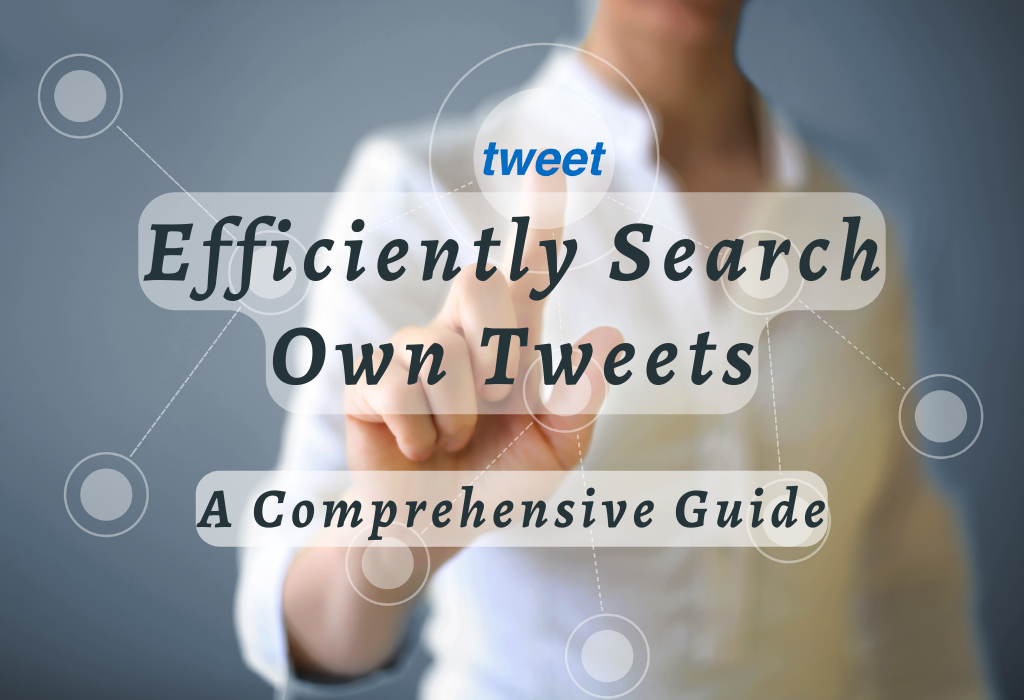
Downloading Your Twitter Archive
To search through your own tweets, start by downloading your entire Twitter archive. This process is simple and allows you to easily access all of your past tweets in a spreadsheet format.
Read Download Twitter videos
Steps for Requesting a Twitter Archive
Note: The time required for preparing archives varies depending on account size and activity level.
How to Open and Navigate the Downloaded File
Once you’ve received an email containing the download link:
“Take control of your Twitter history. Download your entire archive and easily search through past tweets with these simple steps. #TwitterArchive #TweetHistory” Click to Tweet
Using Basic Search Function on Twitter
A basic search function is an important tool for any business owner, marketer, blogger, entrepreneur, or founder looking to quickly find specific words or phrases within tweets. This feature is available from virtually every page or mobile app tab on Twitter and can be used to search your own tweets as well as those of others without needing advanced filters or settings.
Read Twitter Mobile Apps
Accessing Basic Search Functionality
To access the basic search functionality on Twitter, simply follow these steps:
Tips for Effective Keyword Searches
To make sure you get accurate results when using basic keyword searches on Twitter, consider following some best practices:
1. Be Specific: When searching for content related to The Wall Blog’s digital marketing tips, use specific terms like “#SEOtips #TheWallBlog”. This filters out irrelevant posts.
2. Utilize Quotation Marks: If you want to find an exact phrase match within a tweet than individual words, enclose the phrase in quotation marks. For example: “digital marketing tips”.
3. Exclude Unwanted Keywords: To narrow your search, use a minus sign (-) to exclude any unwanted keywords. This can be helpful when looking for specific information without unrelated content cluttering up your feed.
4. Combine Multiple Keywords: You can also combine multiple keywords using “AND” or “OR” operators (in uppercase letters). For instance, searching for “SEO AND digital marketing” will show tweets containing both terms while “SEO OR digital marketing” will display tweets with either term.
Incorporating these strategies into your basic keyword searches on Twitter will help ensure that you find relevant and useful content quickly and efficiently.
Advanced Search Tool for Specific Searches
If you want to conduct more precise searches within your own Twitter account, the advanced search tool provided by Twitter is an excellent resource. The feature offers users the ability to refine their results through various parameters, including a time frame, the language employed, hashtags included, and more.
How to Access the Advanced Search Tool via Browser
Your filtered tweet results will now be displayed according to specified parameters. You can always modify filter settings if necessary and re-run searches until desired outcomes are achieved.
Utilizing Different Filters for Targeted Results
Twitter’s advanced tool provides several useful filtering options that allow users greater control over result sets.
Taking advantage of these advanced filters can significantly improve the efficiency and accuracy of your Twitter search efforts.
Searching Other People’s Tweets
To show the tweets of other users, go to their profile and press on the magnifying glass symbol at the top right side of their feed. This will allow you quick access to searching only that user’s account posts.
Locating Profiles Using Username Handles (@)
Finding a Twitter user is easy when you know their username handle (also known as a Twitter handle). To search for a specific person or company, type “@” followed by their username into the main search bar on Twitter.
To locate The Wall Blog’s profile, simply enter “@TheWallBlog” into the search field. Once found, click on their name or profile picture to visit their page and start exploring.
Exploring Other Users’ Tweet History Effectively
To make your exploration of another user’s tweet history more efficient and targeted toward your preferences or needs, follow these tips:
By following these steps, you’ll be able to effectively search other people’s tweets and gather valuable insights from their Twitter activity.
Organizing Your Tweet Content Efficiently
The key to increasing your Twitter experience also lies in organizing your own tweet content efficiently. By using tools like threads and bookmarks, you can easily access and manage your tweets in the future.
Creating Tweet Threads for Related Content
A tweet thread is a series of connected tweets that allow you to share more information or tell a story across multiple posts. This feature helps keep relevant content organized while making it easier for your followers to engage with the entire conversation.
To create a thread:
Bookmarking Valuable Tweets for Later Reference
Bookmarks are an excellent way to save important or interesting tweets without liking or retweeting them publicly. With bookmarks, you can have easy access whenever needed without cluttering up other users’ timelines with numerous likes or retweets from yourself.
Here’s how:
By incorporating these organizational strategies into your Twitter routine, you can efficiently manage and locate valuable content when needed.
Remember that organizing your tweets is just as important as searching for them – it ensures a flawless experience while using this powerful social media platform Twitter (X).
Third-party Apps and Tools
In addition to Twitter’s built-in search features, numerous third-party apps and tools exist that can provide a more thorough exploration of one’s or others’ tweet history and additional features like sentiment analysis, keyword tracking, and more advanced filtering options.
Popular Third-Party Apps for Searching Tweets
Some popular third-party apps that enhance your ability to search tweets include:
Comparing Features of Different Tools
To choose the best third-party app or tool for searching tweets effectively according to your needs, consider these factors:
- Functionality: Determine the specific features you require, like advanced filtering options or sentiment analysis. This can help you select a few.
- User Interface: Opt for a tool with an intuitive and easy-to-use interface to save time and effort in navigating through the app.
- Pricing: Some tools offer free versions with limited features while others have premium plans that provide more extensive capabilities. Consider your budget when making a decision.
- Data Privacy & Security: Ensure that the third-party app follows strict data privacy guidelines and has proper security measures in place to protect user information from unauthorized access or misuse.
Taking advantage of these third-party apps and tools can greatly enhance your ability to search the latest tweets effectively – whether it’s for business purposes, content creation, or simply staying updated about trending topics on Twitter.
Frequently Asked Questions Search Own Tweets
Conclusion
Searching your own tweets can be an important tool for business owners, marketers, bloggers, entrepreneurs, and founders. By downloading your Twitter (now X) archive and utilizing basic or advanced search results tools, you can effectively navigate through your tweet history to find valuable content.
In addition to searching your own tweets, it’s also important to understand how to search other people’s tweets and organize your tweet content efficiently. Third-party apps and search results tools can also provide additional features for searching tweets.
If you want to learn more about social media marketing strategies beyond just searching your own tweets, check out WallBlog for tips on building a successful online presence.