Managing your online presence is crucial in today’s digital world, and a private Twitter account can offer you more control over who sees your content. It involves setting your account to private, which means only approved followers can see your tweets and interact with your content.
Managing a private Twitter account offers increased privacy, a selective audience, personal connections, control over interactions, protection of sensitive information, enhanced security, a sense of exclusivity, and the ability to filter out spam or unwanted attention. It allows you to have a more controlled and intimate Twitter experience, tailored to your preferences and ensuring that your content is shared with trusted individuals.
Unlock the secrets of Twitter mastery with our insightful guide, “Maximize Your Twitter Reach“.
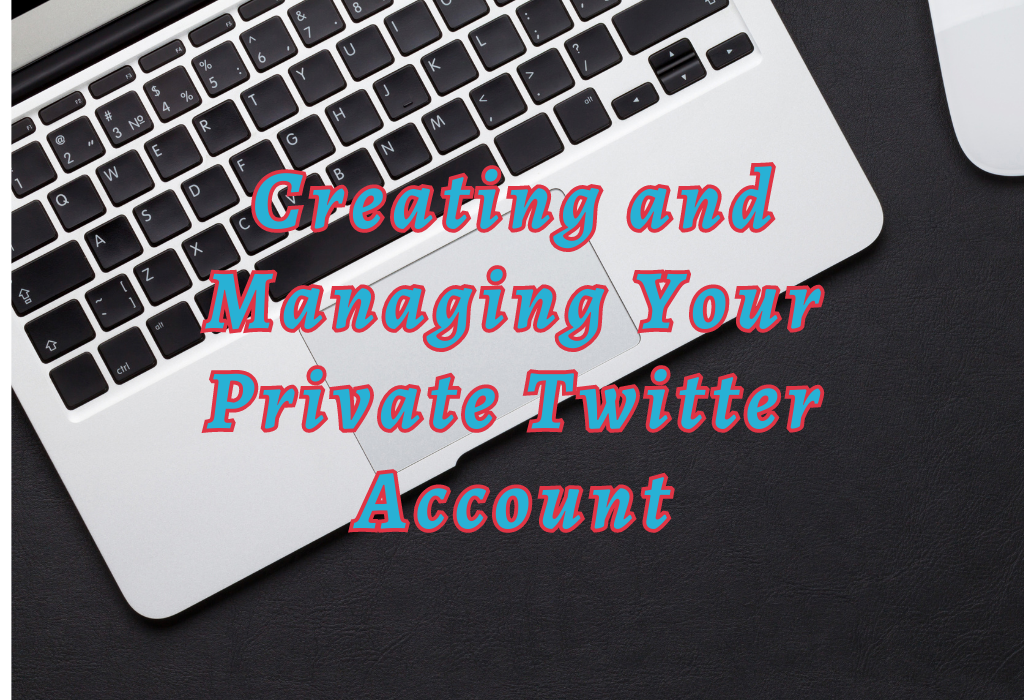
Making Your Account on Twitter Private on Desktop
For desktop users, making your account on Twitter private is a simple process that can be done in just a few clicks. This ensures that only approved followers can see your tweets and engage with you on the platform.
Read: Quote Tweet
Accessing Settings Through The More Tab
To begin setting up privacy for your Twitter account on the desktop, first log into Twitter.
Once logged in:
- Click on the three horizontal lines or the “More” icon located at the bottom-left corner of the screen.
- A pop-up menu will appear; click “Settings and privacy.”
Read: Delete your Twitter account
Navigating To Privacy And Safety Settings
You can change your public tweets to protected tweets by following these steps:
- Select Privacy and Safety from within the left-hand side menu under Settings.
- This opens up various options related to securing different aspects of your account; click “Audience and tagging.”
Enabling Protect Your Tweets Option
The final step involves activating tweet protection:
- You’ll find an option labeled “Protect my Tweets” under Audience and Tagging. Tick the box beside “Protect my Tweets” under Audience and Tagging to activate.
- Finally, click “Save” to confirm your changes. Only those who have been given permission can now see your protected tweets, as your account is now private.
Making Your Account on Twitter Private on Mobile Devices
If you’re using the mobile app, setting up privacy for your account is equally straightforward. The steps may vary slightly depending on whether you are using an iOS or Android device but ultimately lead to securing your tweets from unwanted viewers.
Finding Settings within the mobile app interface
After signing in with your credentials, access the main menu by tapping the profile icon located in the top-left corner of the screen. Next, tap your profile icon located in the top-left corner of the screen to access the main menu. From there, select “Settings and privacy.”
Tapping Privacy and Safety under the Settings menu
In the “Settings and Privacy” section, locate and tap Privacy and Safety. This will take you to a page where multiple options related to protecting your information can be found. Under this tab, look for “Audience and tagging”.
Activating Audience and tagging options
- Tap on “Audience” and pick who can view your Tweets by picking either “Everyone” (public) or “People You Follow.” To make sure only approved Twitter followers are able to see them, select the latter option.
- Tagging: In addition to controlling who sees what content posted by others that mention/tag you in their posts (photos/videos), toggle off any unwanted features like allowing anyone else besides those mentioned above – i.e., people not following both parties involved – from being able to tag along without permission first.
After adjusting these settings, your Twitter account will be private, and only approved followers can view your tweets. Remember that you’ll need to manually approve or deny follower requests from this point forward.
Read: Twitter follower growth
Managing Follower Requests on Mobile Devices (iOS & Android)
To manage follower requests after making your account private, simply tap on the notification bell icon located at the bottom of the screen. This will display a list of pending follow-up requests for you to review and either accept or decline as desired. Alternatively, you can access them by tapping on “Follower requests” under “Privacy and safety.”
Twitter’s Help Center provides additional information about managing privacy settings across various devices if needed.
Managing Follower Requests After Going Private
Once you’ve made your account on Twitter private, it’s important to know how to manage follower requests efficiently. Approving or denying these requests will determine who has access to view and interact with your content.
Reviewing Follower Requests on the Desktop Version of Twitter
To review follower requests on the desktop version of Twitter, follow these simple steps:
- Log in to your Twitter account.
- Click on the Notifications tab located at the top-left corner of the screen.
- Select “Follower Requests” from the left-hand menu.
- Review the list of users requesting to follow you. To approve or deny each request, click either “Accept” or “Decline.”
Handling Follower Requests via Mobile Devices (iOS & Android)
The process for managing follower requests is slightly different depending on whether you’re using an iOS or Android device.
Here are step-by-step instructions for both platforms:
iOS Devices:
- Open Twitter and log in if necessary.
- Tap on the bell-shaped Notifications icon located at the bottom menu of the Twitter app to see various activities related to your account.
- From here, find the follower request you want to handle. The follower requests will be labeled as “Follower Request” or “Follow Request” with the username of the person requesting to follow you.
- On the profile page of the person requesting to follow you, you will see an option to either approve or deny the request. Select ‘Accept’ or ‘Deny’ as per your desire.
- Confirm your choice by tapping on the appropriate button (e.g., “Approve” or “Deny”) in the confirmation dialog box.
Android Devices:
- Open the Twitter application on your Android device.
- Tap on the bell-shaped Notifications icon located at the bottom menu of the Twitter app. This will open the Notifications tab, where you can see various activities related to your account.
- In the Notifications tab, you will see a list of activities, including follower requests. The follower requests will be labeled as “Follower Request” or “Follow Request” along with the username of the person requesting to follow you.
- Tap on the follower request notification to open the profile of the person who wants to follow you to review their profile information, tweets, and other details.
- If you wish to accept the follower request, tap on the “Approve” or “Accept” button. If you want to decline the request, tap on the “Deny” or “Decline” button.
- After you have made your decision, Twitter will ask for confirmation before taking action. Confirm your choice by tapping on the appropriate button.
Related article: Twitter Mobile Apps
Benefits of Having a Private Twitter Account
There are several merits to making your account on Twitter private, especially for business owners, marketers, bloggers, entrepreneurs, and founders. By protecting your tweets and carefully curating your audience, you can create an exclusive space for sharing content with like-minded individuals or clients.
Maintaining Privacy and Control Over Your Content
A significant benefit of going private on Twitter is that it allows you to maintain privacy over your content. When you protect your tweets, only approved followers can view them. This gives you control over who sees what you post while preventing unwanted viewers from accessing sensitive information or engaging in negative interactions.
Building Stronger Relationships with Followers
By manually approving each follower request on a private account, you have the opportunity to build stronger relationships with those who follow you. You’ll be able to foster connections based on shared interests or professional affiliations rather than only accumulating random followers as often happens with public accounts.
Cultivating an Exclusive Community
A protected account enables users to grow an exclusive community around their brand or niche interest area by limiting access only to those they approve as followers. As a result, conversations within these communities tend to be more focused and relevant since participants share common goals or values.
Tailored Content-Sharing Experience
Frequently Asked Questions Private Twitter Account
Conclusion
In conclusion, having a private Twitter (X) account can provide added security and control over who sees your tweets. One can readily secure their account on both web and mobile by executing the instructions mentioned above, enabling them to manage who has access to what they post.
For people who value privacy, making a private account on Twitter is the best option for you. For more social media tips and tricks, visit WallBlog.