Deleting your Twitter account permanently refers to the action of permanently closing and removing your Twitter profile, tweets, followers, and all associated data from the platform. When you delete your Twitter account permanently, it means you are completely removing your presence from the platform. This process is irreversible, and once deleted, all your tweets, followers, likes, and other account-related data will be permanently erased.
It’s important to note that once you delete your Twitter account, you will lose access to all associated data, including tweets, followers, and Twitter direct messages. Before proceeding with account deletion, ensure that you have saved any important information or content that you wish to keep.
Deleting your Twitter account permanently provides benefits such as privacy and data protection, control over your online presence, time management and productivity, improved mental well-being, and the opportunity for digital detoxification. It allows you to regain control over your digital life, protect your privacy, and prioritize your well-being by removing the constant presence and potential distractions of the platform.
Unlock the secrets of Twitter mastery with our insightful guide, “Maximize Your Twitter Reach“.
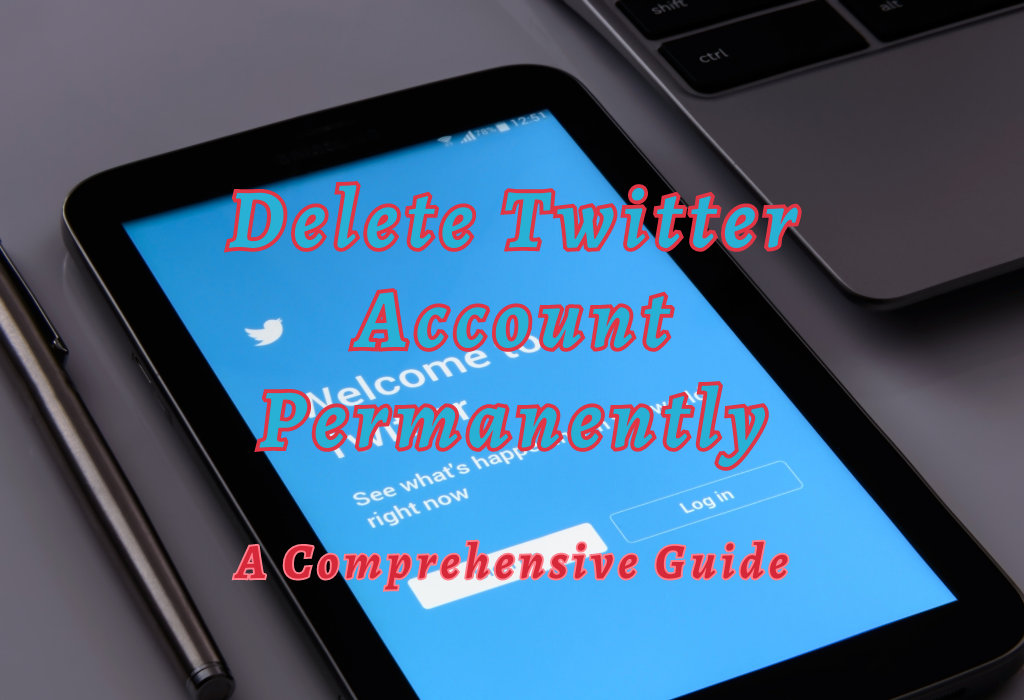
Deactivating Your Twitter Account
To delete a Twitter account permanently, you must first deactivate it for 30 days. During this period, your tweets will be hidden, and your profile won’t be accessible to other users. This step is essential as it allows the deletion process to occur after the waiting period.
Steps to Deactivate Your Twitter Account on Desktop or Mobile App
Here are some of the easy steps to start deactivating your Twitter account on the desktop or mobile app:
- Log in to your Twitter account.
- On the desktop, click the “Profile” icon in the top right corner; On the mobile app, tap the menu icon.
- Select “Settings and privacy.”
- In the desktop version, click on the “Your account” tab; in the mobile app version, scroll down until you find “Account.” Click/Tap on it.
- Scroll down and click/tap “Deactivate your account.”
- Read the information about deactivation consequences and confirm by clicking/tapping “Deactivate @username.”
- Enter your password when prompted and click/tap “Deactivate account.”
Read: Twitter mobile apps
Understanding The Implications of Deactivation
The decision to deactivate a Twitter account should not be taken lightly because once deactivated:
It’s important to consider the consequences of closing a Twitter account before taking that step. Ensure you’re fully prepared for the consequences and have saved any important data or content from your profile before deactivating.
Read: Remove Twitter Followers
Hiding Your Tweets Before Deactivation
If you want to hide your tweets prior to deactivating your account, you can enable the “Protect Your Tweets” feature in settings. This ensures that only approved followers can see them during the 30-day waiting period while keeping them invisible.
How to Turn On Protect Your Tweets Option in Settings and Privacy Menu
To enable the Protect Your Tweets feature, follow these simple steps:
- Log in to your Twitter account by clicking the profile icon (or three horizontal lines if using a mobile app) at your screen’s top right corner.
- Click the profile icon (or three horizontal lines if on mobile) at the top right of your display.
- Select “Settings and privacy” from the dropdown menu.
- In the left sidebar (or under Account for mobile users), click “Privacy and safety.”
- Under “Tweets,” locate the “Protect your Tweets” option and toggle it on by clicking or tapping it. A blue checkmark should appear once enabled successfully.
Note: All future tweets will be visible only to approved followers once activated. Existing tweets may remain publicly accessible until they are manually deleted or hidden through other means like setting up a private list or archiving via third-party tools such as TweetDelete.
Read: Delete your Twitter tweets
Managing Follower Requests During This Time
During the 30-day waiting period with protected tweets enabled, new users who wish to follow you must request approval before gaining access to your tweets.
To manage these requests, follow the steps below:
- Click on the “Followers” tab from your profile page.
- You will see a list of pending follower requests with an option to approve or decline each individually.
If you are unsure about approving certain users, consider reviewing their profiles and recent tweet history before making a decision.
Remember that once approved, they will have access to all protected tweets during the waiting period and any future ones if you decide not to deactivate your account after all.
Before switching off your Twitter profile, make sure that all your posts are concealed from public view. This can be done by turning on the Protect Your Tweets option in the Settings and Privacy menu.
The 30-Day Waiting Period Explained
After deactivating, a mandatory 30-day wait period is imposed before permanently eliminating the account. During this time, all data associated with the account remains stored by Twitter but inaccessible to others.
It’s important not to log back into the deactivated account within these 30 days; otherwise, reactivation will occur automatically.
What happens behind the scenes during these crucial thirty days?
During the waiting period, Twitter retains your information and keeps it safe from public view. This includes tweets, profile pictures, a followers list, and any other personal details you’ve provided on your profile.
This retention allows users who change their minds about deleting their accounts to reactivate them without losing data.
What happens when you log back into an inactive/deactivated account
If you accidentally or intentionally log in to your deactivated Twitter account within the 30-day waiting period, it will be automatically reactivated – undoing all previous efforts toward permanent deletion.
To avoid unintentional reactivation during this critical phase, do the following:
- Avoid clicking links in emails sent by Twitter, as they might lead to automatic reactivation.
- Log out of your Twitter account on all devices and web browsers to ensure it does not accidentally become reactivated.
- Before deactivating your Twitter account, disconnect any third-party applications or services connected to it. This limits them from mistakenly triggering a reactivation through API calls or other interactions with the platform.
If you unintentionally reactivate your account within the 30-day window, you must deactivate it again and restart the waiting period for permanent deletion. Remember to stay vigilant about not accessing your deactivated account until the full 30 days have passed.
Permanent Deletion Process
Once you’ve successfully passed through the required waiting period without logging back in or reactivating accidentally, Twitter begins deleting all content related to that specific user handle – including tweets and personal information provided upon registration (e.g., email address).
Some remnants may still exist due to cache updates or third-party services retaining copies outside their control.
Data Removal Timeline and Expectations Post-Deletion
The actual timeline for data removal can vary depending on several factors. Usually, it takes a few weeks for your account’s information to be completely removed from Twitter’s databases. However, certain aspects, such as cached search results, might take longer to disappear entirely.
It is essential to remain patient during this process and understand that Twitter works diligently to remove all traces of your account once the 30-day deactivation period has elapsed.
Potential Lingering Traces Left Online Despite Successful Account Deletion
Even after the deletion of an account, interactions such as discussions on Twitter or content shared and retweeted by others may still be present.
It’s important to note that while Twitter does its best to remove all data associated with a deleted account, it cannot guarantee the complete erasure of every trace. As such, it’s crucial for users who wish to delete their accounts permanently to understand and accept this reality before proceeding with deactivation and deletion.
Read: Twitter chat
Reactivating Your Account (If Needed)
If you change your mind within the 30-day waiting period, you can reactivate a deactivated Twitter account by logging back in. This action will restore all content and settings before deactivation, allowing you to continue using Twitter without losing data.
Steps for Reactivating a Deactivated Twitter Account
- Navigate to the Twitter log in page.
- Enter your email address or username associated with the deactivated account.
- Type in your password and click on “Log in.”
- Your account should be reactivated, and your previous tweets, followers, and settings should be restored.
If you cannot log back into your account after following these steps or have forgotten your password during this time frame, visit Twitter’s Help Center article on reactivating accounts for further assistance.
Restrictions When Attempting to Reactivate an Account
However, before you begin, take note of the following points that may limit your reactivation of the account:
Creating a New Account After Permanent Deletion
Once your old Twitter account has been permanently deleted, you may want to create a new one with similar information or even the same username.
Remember that starting fresh means rebuilding your follower base and tweet history from scratch, so be prepared for this process.
Tips on Setting Up a New Twitter Profile After Permanent Deletion of Previous One
To start your new account, you may want to begin by following these tips to gain followers easily.
Strategies for Regaining Followers and Establishing Online Presence Again
- Follow relevant users: Start by following people within your niche or industry. Stay abreast of trends and news by following relevant users, then engage with them to build relationships and draw in new followers.
- Engage with others: Participate in conversations, reply to tweets, and retweet content that aligns with your interests.
- Create valuable content: Share informative, entertaining, or thought-provoking tweets regularly. Consistently posting high-quality content increases the possibility of gaining more followers as they find value in what you share.
- Promote your new account on other platforms: Use other social media channels, like Facebook, Instagram, LinkedIn, etc., to let your audience know about your new Twitter handle. You can also include it in email signatures or business cards for visibility.
FAQs When Deleting a Twitter Account
Conclusion
Deleting a X (formerly known as Twitter) account may seem intimidating, but it can be achieved with the right information and preparation. By deactivating your account, hiding your tweets before deactivating, and understanding the 30-day waiting period and permanent deletion process, you’ll have all the tools to delete your Twitter account permanently.
If you’re ready to take control of your online presence and delete your Twitter account for good, follow our step-by-step guide. If you need help establishing a new online presence or improving an existing one after deleting your old profile, check out WallBlog for expert advice on social media marketing strategies.