Posting YouTube videos on Instagram can help you reach a wider audience and increase engagement. It’s crucial to understand copyright permissions for any video content you plan to share.
To post a YouTube video on Instagram, one must download the video using appropriate software; edit it to fit Instagram’s requirements; and upload it from their mobile device. Downloading the desired video using various tools available for desktop or mobile devices; editing the downloaded video into an appropriate format compatible with Instagram’s specifications; and finally uploading it as a post or story from your mobile device.
By leveraging Instagram’s reach, visual appeal, engagement features, and cross-promotion opportunities, you can expand your YouTube audience, foster a stronger community, and increase the overall impact and growth of your channel.
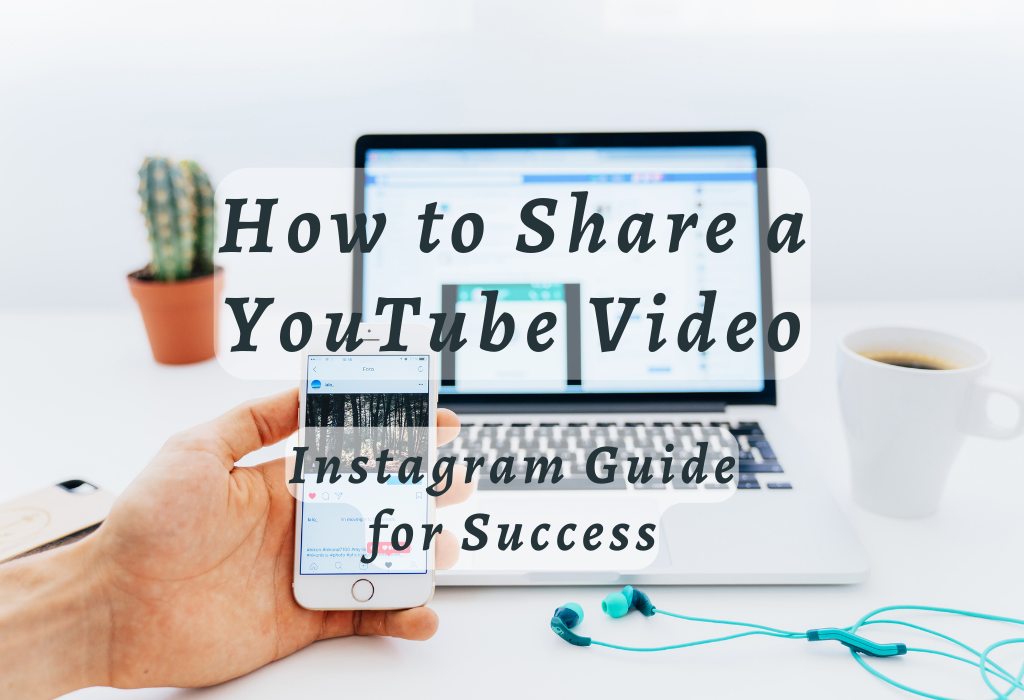
Get Permission for Copyrighted Videos
Before posting a YouTube video to Instagram, it is crucial to make sure that authorization from the copyright holder or creator has been granted. Uploading copyrighted material without consent may lead to legal consequences and a violation of Instagram’s terms of service.
Why Obtaining Permission Is Important
Copyright laws protect creators’ rights over their work, including videos posted on platforms like YouTube. Sharing someone else’s content without proper authorization can result in penalties like account suspension or even legal action. Moreover, respecting other creators’ rights nurtures a healthy online environment where everyone can share their creations freely while being acknowledged for their efforts.
Contacting the Original Creator
Reach out to the original creator or copyright holder of the YouTube video you wish to share on your Instagram account. You can usually find contact information through their social media profiles or website if they have one.
Send them a message explaining your intentions and asking for explicit consent before proceeding with sharing their content.
Avoiding Potential Issues With Copyright Claims
If granted permission by the original creator, it is necessary to keep a record of the communication as proof. This can help you avoid potential issues with copyright claims and disputes in the future. Always credit the original creator when sharing their content on your Instagram account by mentioning them in your caption or tagging them directly.
Using Creative Commons Licensed Videos
An alternative to seeking permission for copyrighted videos is using Creative Commons (CC) licensed videos. These are videos that creators have chosen to share under specific conditions, allowing others to use, modify, and distribute their work without needing explicit consent.
When searching for CC-licensed YouTube videos, filter search results by clicking on “Filter” and selecting “Creative Commons” under Features.
Fair Use Considerations
In some cases, uploading portions of copyrighted YouTube videos might fall under “fair use,” which allows limited usage of copyrighted material without obtaining permission from rights holders.
However, fair use guidelines vary depending on factors like purpose (educational vs commercial), nature of the work used (factual vs creative), the amount used relative to the whole piece (small snippets vs entire video), and impact on market value.
To ensure compliance with fair use principles:
- Evaluate whether your intended usage aligns with educational or transformative purposes rather than purely commercial objectives.
- Use only small portions of the original video relevant to your message or commentary instead of reposting an entire video.
- Always provide proper attribution and credit to the original creator.
Obtaining permission for copyrighted videos is essential when sharing YouTube content on Instagram. Reach out to the original creator or explore Creative Commons-licensed videos as alternatives.
Remember that respecting copyright laws protects you from potential legal issues and fosters a healthy online environment where creators can share their work with confidence.
Downloading YouTube Videos
To post a YouTube video on Instagram, you’ll first need to download the video using an online tool or software. There are various free and paid options available for both desktop and mobile devices that allow users to save videos in different formats suitable for sharing on social media platforms.
Desktop Tools such as 4K Video Downloader
4K Video Downloader is a popular desktop application that allows you to download high-quality videos from YouTube with ease. This powerful tool supports multiple resolutions (up to 8K) and can even extract audio tracks from videos if needed.
To use it, simply copy the URL of your desired YouTube video, paste it into the app’s interface, choose your preferred format and quality settings, then click “Download.”
Mobile Apps like TubeMate (Android) or Documents by Readdle (iOS)
If you prefer downloading directly onto your mobile device instead of transferring files from a computer, there are several apps available that can help streamline this process:
Remember that downloading YouTube videos could be against the platform’s terms of use, so make sure to employ these apps carefully and only for personal usage or with authorization from the content producer.
Online Websites including Y2mate.com
For those who don’t want to install any software or app on their devices, there are several online websites that allow you to download YouTube videos directly. One such website is Y2mate.com, which offers a simple and straightforward process:
- Copy the URL of your desired YouTube video.
- Paste it into the input field on Y2mate’s homepage.
- Select your preferred format (e.g., MP4) and quality settings (we suggest 720p for optimal Instagram compatibility).
- Click “Download” to save the file onto your device.
Keep in mind that using these websites can sometimes be risky due to potential malware or adware threats; always exercise caution when visiting unfamiliar sites.
Tips for Downloading Videos Optimized for Instagram Sharing
To ensure smooth playback and maximum engagement when sharing your downloaded YouTube videos on Instagram, consider following these tips:
By following these guidelines and using the tools mentioned above, you’ll be able to download YouTube videos that can be easily shared on Instagram.
Editing the Video for Instagram Format
After downloading your YouTube video, it’s essential to edit it according to Instagram’s format requirements. This will ensure that your video looks professional and is optimized for engagement on the platform.
Ideal Aspect Ratios for Instagram Videos
The ideal aspect ratio for an Instagram post is 1:1 (square), while a 9:16 (vertical) aspect ratio works best for Instagram stories. Keep in mind that regular feed content should be under one minute long; otherwise, you may need to consider posting as an IGTV or Reels video instead.
Desktop Editing Software Options
Mobile Editing Apps for On-the-Go Editing
To ensure optimal video quality when uploading your edited content to Instagram, we suggest exporting at 720p resolution or higher.
Tips for Editing Your YouTube Video for Instagram
- Trim your video: Keep the most engaging and relevant parts of your YouTube video while ensuring it stays within Instagram’s one-minute limit for regular feed content.
- Crop to the correct aspect ratio: Ensure to crop your video into either a 1:1 (square) or 9:16 (vertical) aspect ratio, depending on whether you’re posting as an Instagram post or story.
- Add captions or subtitles: Including captions or subtitles can make your video more accessible to viewers who may have their sound off while browsing through their feed.
- Maintain visual consistency: Ensure that any text overlays, filters, and effects used in editing are consistent with your overall brand aesthetic and do not distract from the main message of the video.
Properly editing downloaded YouTube videos is crucial when uploading them onto social media platforms like Instagram.
Uploading YouTube Videos as Posts on Mobile Devices
Sharing your favorite YouTube videos on Instagram can be an effective way to engage with your audience and showcase interesting content.
Step 1: Download the Video from YouTube
For Android users, to get a YouTube video onto your Instagram account you must first obtain it on your device. Several tools are available for downloading videos from platforms like YouTube. For Android users, consider using an app such as TubeMate. If you’re using an iOS device, try out apps like Documents by Readdle.
If you prefer not to install any additional software or apps on your device, there are also online websites that allow for easy video downloads. One popular option is Y2mate.com. Simply copy and paste the desired YouTube link (<a>) into their website’s search bar and follow the provided instructions.
Step 2: Edit Your Video for Optimal Instagram Compatibility
To ensure that your downloaded video meets Instagram’s format requirements (square aspect ratio of 1:1 for posts), some editing may be necessary before posting it. There are various mobile-friendly editing apps available which can make these adjustments simple and efficient.
For best results in terms of video quality, we suggest exporting your edited video at 720p resolution. Most mobile devices can handle this level of detail without issue.
Step 3: Upload Your Edited Video to Instagram
To upload your YouTube video as an Instagram post on a mobile device:
- Open the Instagram app (<a>) on your smartphone or tablet.
- Tap the house icon at the bottom left of your device’s screen to navigate to Instagram’s home page.
- In the top right corner of this page, tap on the plus (+) sign button. This will open up a new window displaying all available media from within your device’s Photos app (<a>).
- Select “Library” (iOS) or “Gallery” (Android), then locate and select the downloaded YouTube video you wish to share.
If necessary, follow any additional on-screen instructions provided by the Instagram app to complete your post. This may include adding a caption, tagging other users, or choosing a location for your content.
Step 4: Monitor Engagement and Respond to Comments
Once you have successfully uploaded your YouTube video as an Instagram post, it’s essential to monitor its performance in terms of engagement (likes and comments). Be sure to respond promptly and thoughtfully to any questions or feedback from your followers. Engaging with your audience not only helps build rapport but also encourages future interaction on both social media platforms (<a>) like Instagram and YouTube.
FAQs in Relation to Youtube Video Instagram
Conclusion
However, it’s important to get permission for copyrighted videos before posting them and ensure that the video is edited properly for Instagram format. Utilizing desktop tools or mobile apps can help you download and edit the video easily.
Once you have your edited video ready, uploading it as a post on mobile devices is simple using the Instagram app. Just follow the on-screen instructions and suggest 720p for optimal video quality.
If you’re looking to improve your social media presence beyond just YouTube Video Instagram, check out WallBlog for more tips and tricks!