Mastering the art of “How to Tweet a Video on Twitter” can significantly boost your social media presence and engagement.
Remember to respect copyright laws and ensure that you have the necessary rights and permissions to share any video content on Twitter. Additionally, consider optimizing your video for Twitter’s recommended video specifications to ensure optimal playback quality and compatibility across devices.
By leveraging the power of videos on Twitter, you can create more engaging and impactful content, foster deeper connections with your audience, and increase the visibility and reach of your brand.
Tweeting videos on Twitter provides benefits such as increased engagement, shareability, brand visibility, storytelling capabilities, access to video analytics, creative expression, and mobile-friendly content. Leveraging these benefits can help you build a strong online presence, establish deeper connections with your audience, and drive meaningful results for your brand or personal brand on Twitter.

How to Post a Video on Twitter From Twitter.com
Posting videos on Twitter can be an effective way for business owners, marketers, bloggers, and entrepreneurs to engage with their audience and show their products or services.
a. Creating a Tweet with a Video Attached
- Login to your account at Twitter.com.
- In the “What’s happening?” box located at the top of your home timeline or in the left sidebar menu (depending on your browser window size), click on it to start composing a new tweet.
- To attach a video file, click on the gallery icon below the text box.
- Select “Video” from the media options that appear and browse your computer for the desired video file.
- Once you have chosen your video file, it will begin uploading automatically. You can check its progress by looking at the blue upload bar within the media preview area.
b. Adding Captions and Descriptions to Your Tweet Video
Captions are essential for making your videos accessible to all users while descriptions help provide context about what is being shown in them.
Note: The maximum length allowed for captions is approximately two minutes.
c. Sharing the Tweet with Your Followers
Once you have composed your tweet and attached a video with captions and descriptions:
- Click the “Tweet” button at the bottom right of the writing area to post a video.
- Once the tweet has been posted, it will be visible to your followers and anyone who finds it through likes, retweets, or replies.
Note: You can also schedule tweets containing videos by clicking on the calendar icon within the compose window. To track engagement metrics such as views, likes, and retweets related to each posted video visit the Twitter Analytics section under the More tab from the left sidebar menu.
How to Post Videos on the Twitter App
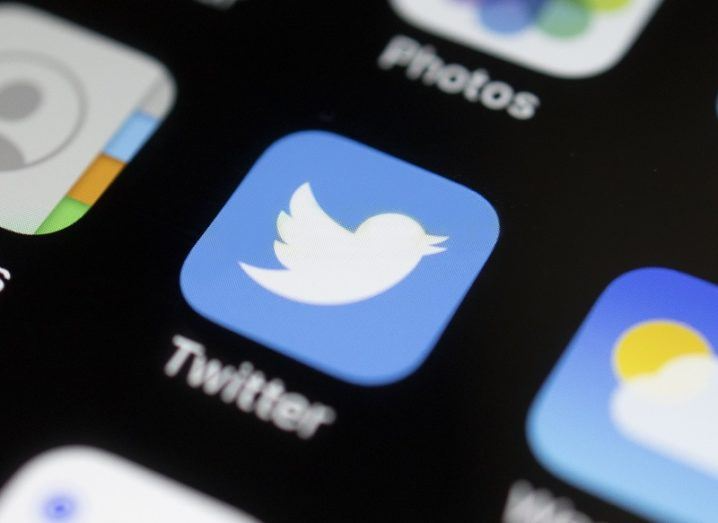
Posting videos on Twitter’s app is a convenient way for business owners, marketers, bloggers, entrepreneurs, and founders to share engaging content with their audience.
Read Twitter Mobile Apps
a. Finding the Right App for You
The first step in posting videos on Twitter is downloading the official app that suits your device’s operating system. The app is available for both iOS devices (iPhone & iPad) and Android devices (smartphones & tablets). Once you have the app installed, either sign in with your account credentials or create a new one if needed.
b. Recording and Uploading Your Video
- Record a new video: To capture a new video directly from within the app:
- Upload an existing video: To upload a pre-recorded video from your device’s gallery or camera roll:
c. Editing and Sharing Your Video on Twitter
Before sharing your video, it is essential to make necessary edits such as trimming, adding captions, or tagging people in the tweet.
Here are some steps for editing and sharing videos using the app:
- Edit Video (Optional): After selecting a new or existing video within the app:
- Sharing video: Sharing material and connecting with your audience is a great way to use the app, which allows for video uploads. With the right setup, you can capture quality footage for creating compelling videos on Twitter that will help you reach more people.
How to Capture New Videos for Twitter
Creating compelling videos for Twitter necessitates utilizing a device that produces appealing visuals to effectively communicate your message.
a. Choosing the Right Camera or Phone for You
The first step in capturing great video content is selecting the appropriate camera or smartphone that meets both your budget and requirements. While professional cameras can provide superior image quality and control over settings, modern smartphones are also capable of producing impressive results at a more affordable price point.
When choosing between different devices, consider factors such as resolution (1080p HD is recommended), frame rate (30fps minimum), low-light performance, stabilization features, audio quality (external microphones may be necessary), and ease of use with social media platforms like Twitter.
b. Setting Up the Camera or Phone for Recording Videos
Once you have selected an appropriate device to record videos for Twitter, it’s important to configure its settings properly before shooting:
c. Capturing Quality Footage for Videos on Twitter
To create engaging video content that stands out on Twitter, keep the following tips in mind while filming:
Read Twitter Hashtags for Maximum Engagement
Rules to Remember When Uploading Videos to Twitter
Understanding the rules for uploading videos on Twitter is essential for creating engaging and shareable content that follows the platform’s guidelines.
Read Twitter Client Tools
a. File Size Limits for Videos on Twitter
The maximum file size allowed for a video uploaded on Twitter is 512 MB. However, it’s important to note that larger files may take longer to upload and process. To ensure a smooth experience when sharing your video content with your audience, consider compressing or optimizing your video before uploading it.
b. Length Limit of Videos on Twitter
Videos posted on Twitter can be up to 140 seconds long (2 minutes and 20 seconds). This limit encourages users to create concise and impactful content that quickly captures their audience’s attention without overwhelming them with lengthy footage.
c. Supported Formats, Resolution, Frame Rate, and Bitrate on Twitter
No Embedded Tags and Descriptions on Twitter Videos
Unlike a YouTube video, Twitter does not support embedded tags and descriptions within videos. Instead of depending on these features for search engine optimization (SEO), focus on crafting a compelling tweet text that includes relevant keywords and hashtags to increase the visibility of your content.
a. What Are Embedded Tags?
Embedded tags are metadata elements added to a video file that help search engines understand its content better. Embedded tags may consist of descriptors like title, category, or key phrases linked to the video’s subject matter.
b. Why Can’t I Add Them To My Tweets?
The reason behind this limitation is due to Twitter’s emphasis on real-time engagement. By focusing more on current conversations happening around trending topics rather than static metadata fields in videos, Twitter aims to provide users with fresh and relevant content tailored according to their interests.
c. What Other Options Do I Have?
To optimize your tweets containing videos for SEO purposes, consider using descriptive captions along with targeted hashtags that reflect key themes present in your footage. Additionally, you may want to use important keywords in the tweet itself so it becomes easily discoverable by potential viewers searching those terms.
Frequently Asked Questions on How to Tweet a Video on Twitter
Conclusion
It’s time to utilize what you’ve learned and take your tweeting of videos on X (formerly known as Twitter) up a notch. Whether you’re posting videos from the Twitter website or using the app, capturing new footage with your camera or phone, or following the rules for uploading videos, there are many ways to share engaging content with your followers.
Remember that incorporating video into your social media strategy can help increase engagement and reach. Head over to WallBlog for more tips and tricks on how to improve your online presence today!